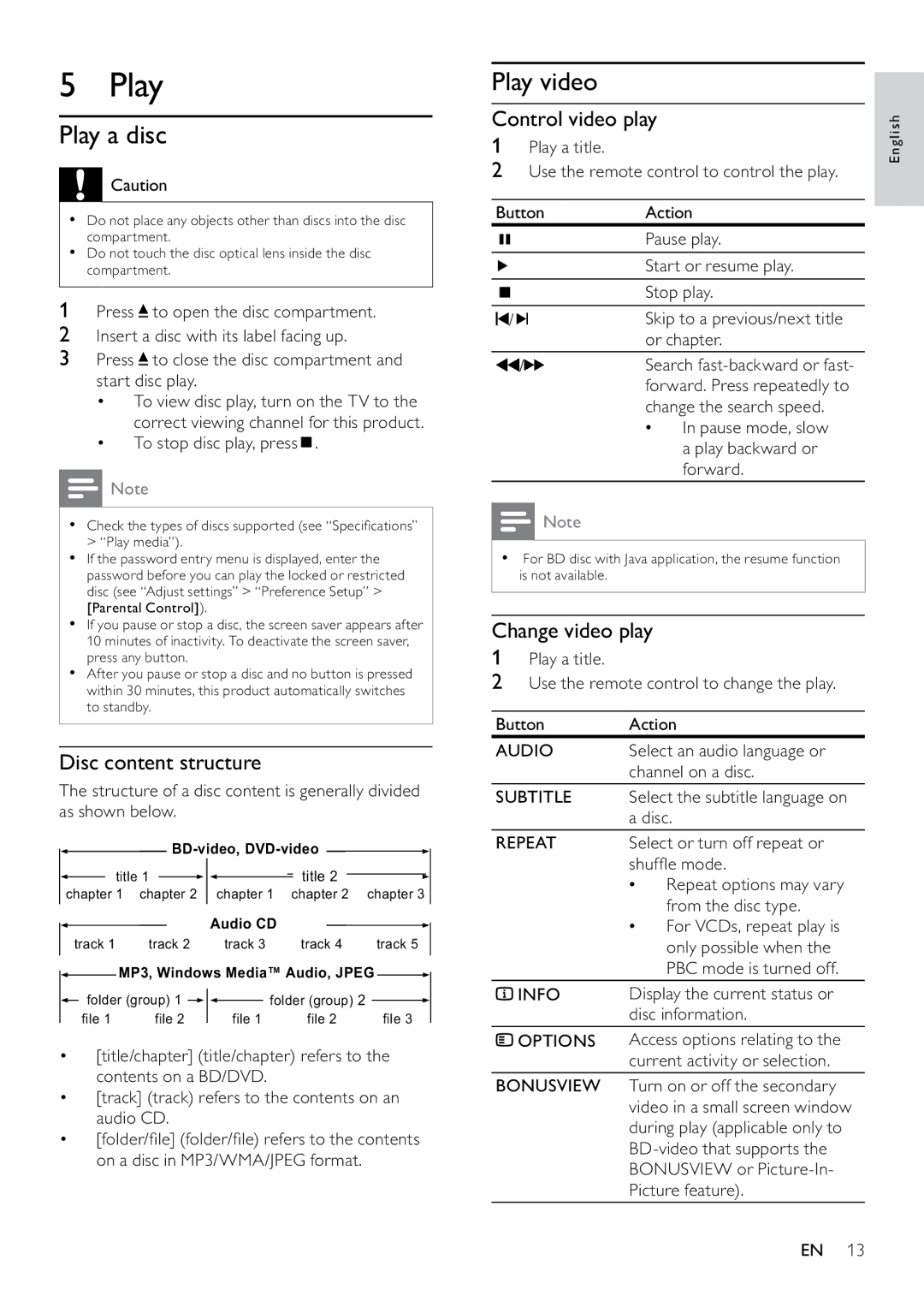5 Play
Play a disc
![]() Caution
Caution
•Do not place any objects other than discs into the disc compartment.
•Do not touch the disc optical lens inside the disc compartment.
1Press ![]() to open the disc compartment.
to open the disc compartment.
2Insert a disc with its label facing up.
3Press ![]() to close the disc compartment and start disc play.
to close the disc compartment and start disc play.
•To view disc play, turn on the TV to the correct viewing channel for this product.
•To stop disc play, press  .
.
![]() Note
Note
•Check the types of discs supported (see “Specifications” > “Play media”).
•If the password entry menu is displayed, enter the password before you can play the locked or restricted disc (see “Adjust settings” > “Preference Setup” > [Parental Control]).
•If you pause or stop a disc, the screen saver appears after 10 minutes of inactivity. To deactivate the screen saver, press any button.
•After you pause or stop a disc and no button is pressed within 30 minutes, this product automatically switches to standby.
Disc content structure
The structure of a disc content is generally divided as shown below.
![]()
![]()
|
| title 1 |
|
|
|
|
|
|
|
| title 2 |
|
|
|
| |||
|
|
|
|
|
|
|
|
|
|
|
|
|
| |||||
|
|
|
|
|
|
|
|
|
|
| ||||||||
chapter 1 | chapter 2 |
|
| chapter 1 | chapter 2 | chapter 3 | ||||||||||||
|
|
|
|
|
|
|
|
| Audio CD |
|
|
|
|
|
| |||
|
|
|
|
|
|
|
|
|
|
|
|
|
|
| ||||
track 1 | track 2 |
|
| track 3 | track 4 |
| track 5 | |||||||||||
|
|
| MP3, Windows Media™ Audio, JPEG |
| ||||||||||||||
|
|
|
| |||||||||||||||
| folder (group) 1 |
|
|
|
|
| folder (group) 2 |
|
|
| ||||||||
|
|
|
|
|
|
|
|
| ||||||||||
|
|
|
|
|
|
| ||||||||||||
| file 1 | file 2 |
|
| file 1 | file 2 |
|
| file 3 | |||||||||
| ||||||||||||||||||
•[title/chapter] (title/chapter) refers to the contents on a BD/DVD.
•[track] (track) refers to the contents on an audio CD.
•[folder/file] (folder/file) refers to the contents on a disc in MP3/WMA/JPEG format.
Play video
Control video play
1Play a title.
2Use the remote control to control the play.
Button | Action | ||||
|
|
|
| Pause play. | |
|
|
|
| Start or resume play. | |
|
|
|
| Stop play. | |
|
|
|
| ||
|
|
|
| ||
/ |
| Skip to a previous/next title | |||
| |||||
|
|
|
| or chapter. | |
/ |
| Search | |||
|
|
|
| forward. Press repeatedly to | |
|
|
|
| change the search speed. | |
|
|
|
| • | In pause mode, slow |
|
|
|
|
| a play backward or |
|
|
|
|
| forward. |
![]() Note
Note
•For BD disc with Java application, the resume function is not available.
Change video play
1Play a title.
2Use the remote control to change the play.
Button | Action | |
AUDIO | Select an audio language or | |
| channel on a disc. | |
SUBTITLE | Select the subtitle language on | |
| a disc. | |
REPEAT | Select or turn off repeat or | |
| shuffle mode. | |
| • | Repeat options may vary |
| • | from the disc type. |
| For VCDs, repeat play is | |
|
| only possible when the |
|
| PBC mode is turned off. |
INFO | Display the current status or | |
| disc information. | |
OPTIONS | Access options relating to the | |
| current activity or selection. | |
BONUSVIEW | Turn on or off the secondary | |
| video in a small screen window | |
during play (applicable only to
English
EN 13