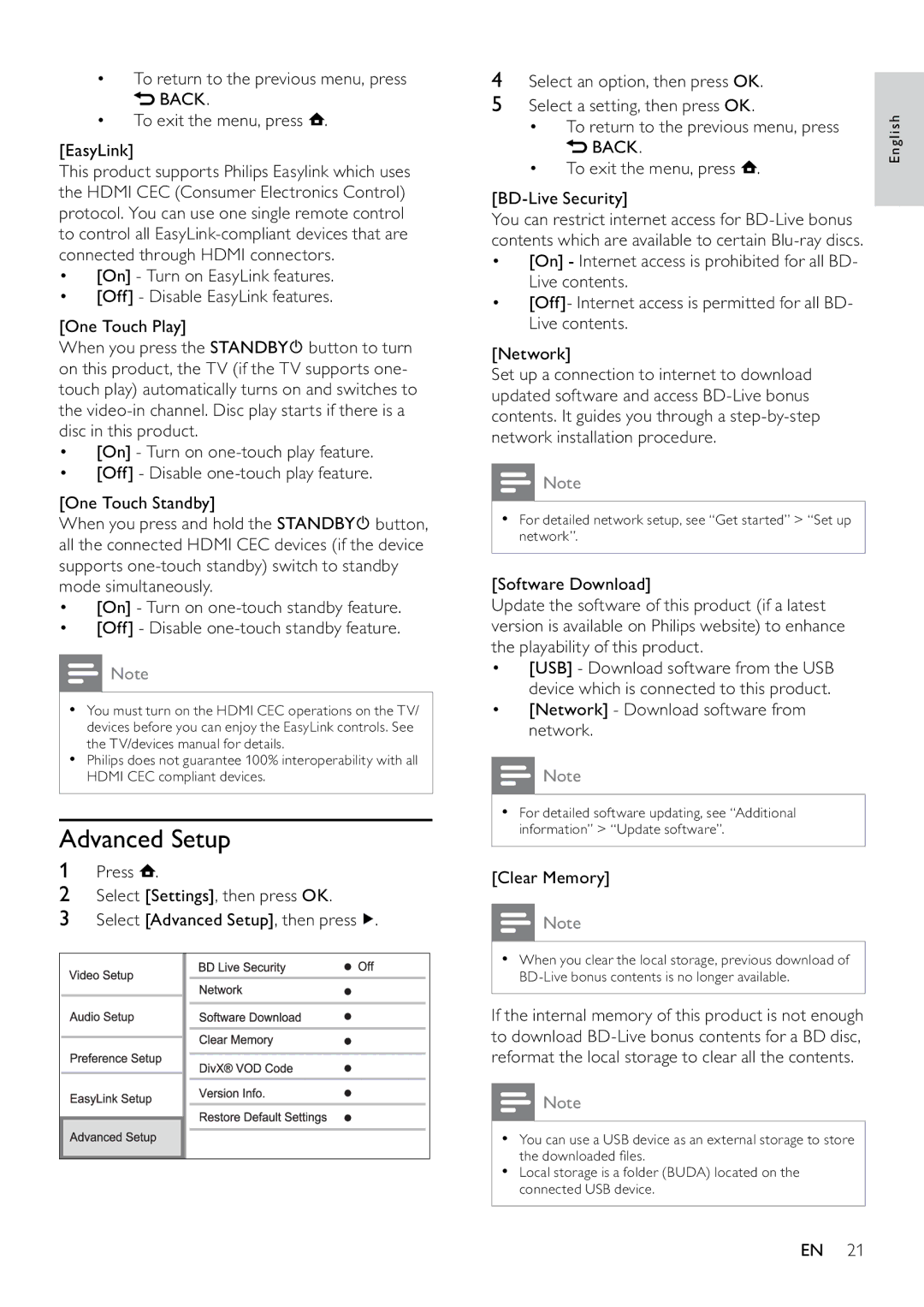•To return to the previous menu, press
 BACK.
BACK.
•To exit the menu, press  .
.
[EasyLink]
This product supports Philips Easylink which uses the HDMI CEC (Consumer Electronics Control) protocol. You can use one single remote control to control all
•[On] - Turn on EasyLink features.
•[Off] - Disable EasyLink features.
[One Touch Play]
When you press the STANDBY![]() button to turn on this product, the TV (if the TV supports one- touch play) automatically turns on and switches to the
button to turn on this product, the TV (if the TV supports one- touch play) automatically turns on and switches to the
•[On] - Turn on
•[Off] - Disable
[One Touch Standby]
When you press and hold the STANDBY![]() button, all the connected HDMI CEC devices (if the device supports
button, all the connected HDMI CEC devices (if the device supports
•[On] - Turn on
•[Off] - Disable
![]() Note
Note
•You must turn on the HDMI CEC operations on the TV/ devices before you can enjoy the EasyLink controls. See the TV/devices manual for details.
•Philips does not guarantee 100% interoperability with all HDMI CEC compliant devices.
Advanced Setup
1Press ![]() .
.
2Select [Settings], then press OK.
3Select [Advanced Setup], then press ![]() .
.
4Select an option, then press OK.
5Select a setting, then press OK.
•To return to the previous menu, press
 BACK.
BACK.
•To exit the menu, press  .
.
[BD-Live Security]
You can restrict internet access for
•[On] - Internet access is prohibited for all BD- Live contents.
•[Off]- Internet access is permitted for all BD- Live contents.
[Network]
Set up a connection to internet to download updated software and access
![]() Note
Note
•For detailed network setup, see “Get started” > “Set up network”.
[Software Download]
Update the software of this product (if a latest version is available on Philips website) to enhance the playability of this product.
•[USB] - Download software from the USB device which is connected to this product.
•[Network] - Download software from network.
![]() Note
Note
•For detailed software updating, see “Additional information” > “Update software”.
[Clear Memory]
![]() Note
Note
•When you clear the local storage, previous download of
If the internal memory of this product is not enough to download
![]() Note
Note
•You can use a USB device as an external storage to store the downloaded files.
•Local storage is a folder (BUDA) located on the connected USB device.
English
EN 21