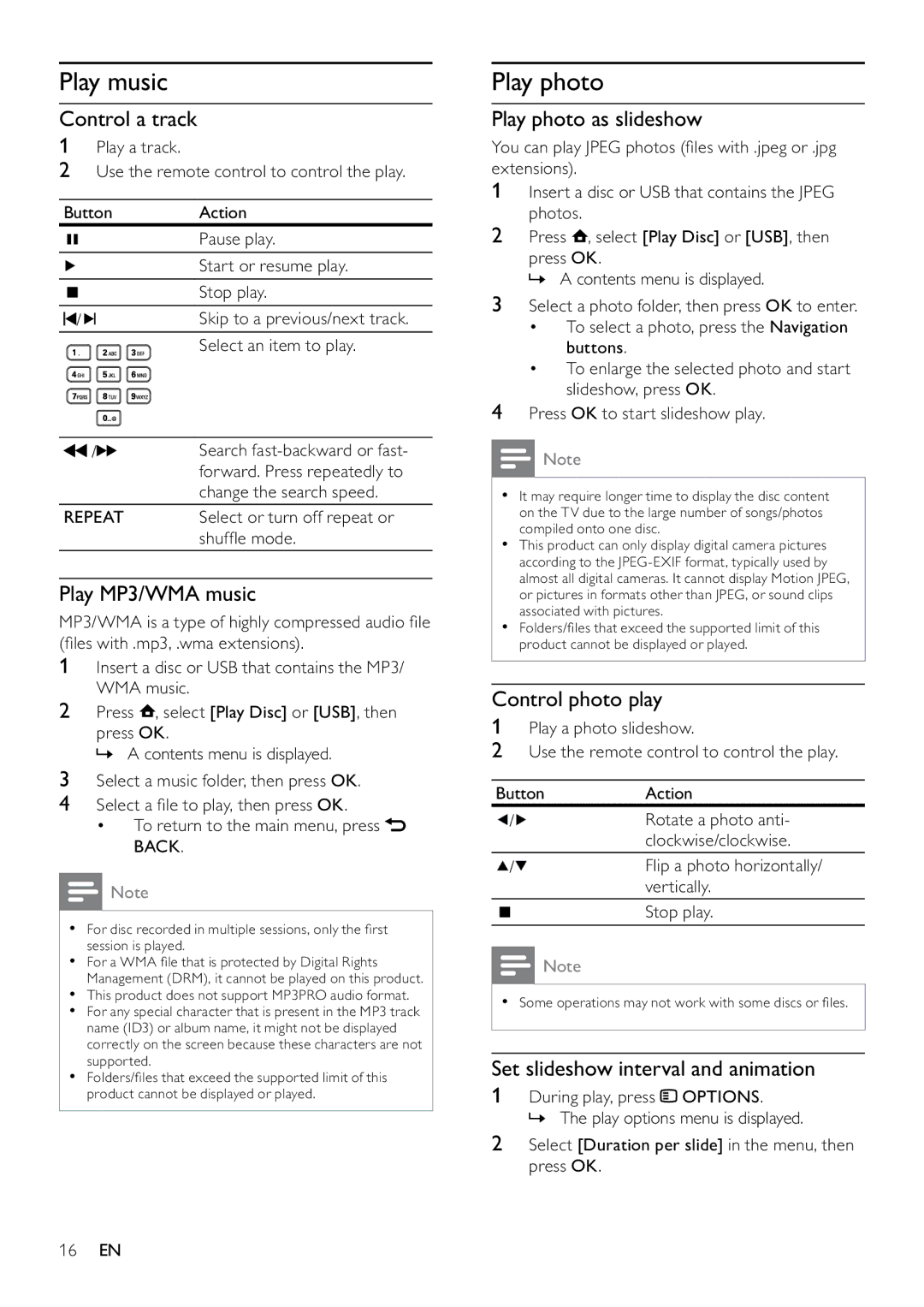Play music
Control a track
1Play a track.
2Use the remote control to control the play.
Button | Action |
| Pause play. |
| Start or resume play. |
| Stop play. |
/ | Skip to a previous/next track. |
| Select an item to play. |
/ | Search |
| forward. Press repeatedly to |
| change the search speed. |
REPEAT | Select or turn off repeat or |
| shuffle mode. |
Play MP3/WMA music
MP3/WMA is a type of highly compressed audio file (files with .mp3, .wma extensions).
1Insert a disc or USB that contains the MP3/ WMA music.
2Press ![]() , select [Play Disc] or [USB], then
, select [Play Disc] or [USB], then
press OK.
» A contents menu is displayed.
3Select a music folder, then press OK.
4Select a file to play, then press OK.
•To return to the main menu, press ![]() BACK.
BACK.
![]() Note
Note
•For disc recorded in multiple sessions, only the first session is played.
•For a WMA file that is protected by Digital Rights Management (DRM), it cannot be played on this product.
•This product does not support MP3PRO audio format.
•For any special character that is present in the MP3 track name (ID3) or album name, it might not be displayed correctly on the screen because these characters are not supported.
•Folders/files that exceed the supported limit of this product cannot be displayed or played.
Play photo
Play photo as slideshow
You can play JPEG photos (files with .jpeg or .jpg extensions).
1Insert a disc or USB that contains the JPEG photos.
2Press ![]() , select [Play Disc] or [USB], then
, select [Play Disc] or [USB], then
press OK.
» A contents menu is displayed.
3Select a photo folder, then press OK to enter.
•To select a photo, press the Navigation buttons.
•To enlarge the selected photo and start slideshow, press OK.
4Press OK to start slideshow play.
![]() Note
Note
•It may require longer time to display the disc content on the TV due to the large number of songs/photos compiled onto one disc.
•This product can only display digital camera pictures according to the
•Folders/files that exceed the supported limit of this product cannot be displayed or played.
Control photo play
1Play a photo slideshow.
2Use the remote control to control the play.
Button | Action | ||
/ | Rotate a photo anti- | ||
|
|
| clockwise/clockwise. |
/ | Flip a photo horizontally/ | ||
|
|
| vertically. |
|
|
| Stop play. |
|
|
| |
|
|
| |
![]() Note
Note
•Some operations may not work with some discs or files.
Set slideshow interval and animation
1During play, press ![]() OPTIONS.
OPTIONS.
» The play options menu is displayed.
2Select [Duration per slide] in the menu, then press OK.
16EN