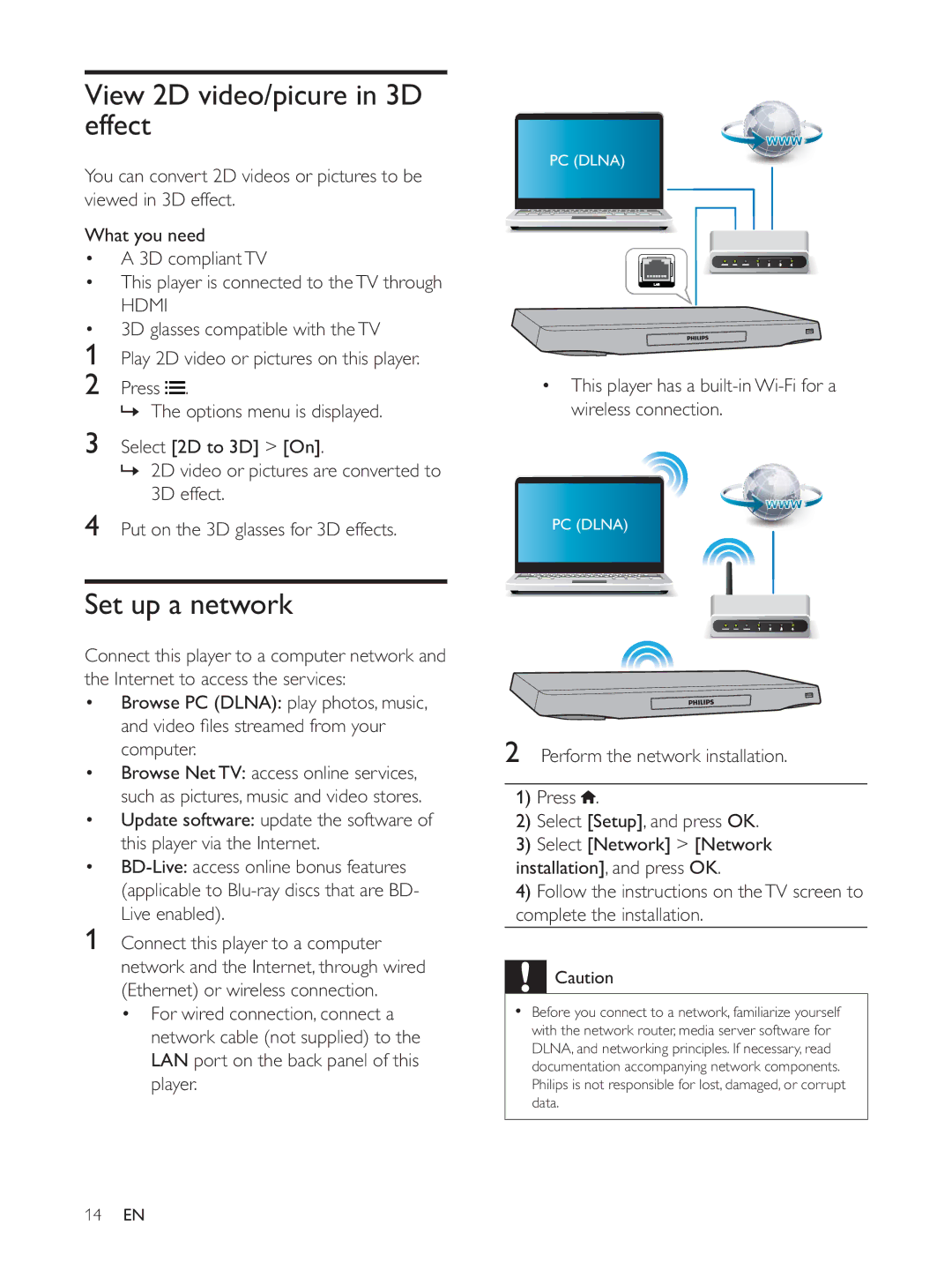View 2D video/picure in 3D effect
You can convert 2D videos or pictures to be viewed in 3D effect.
What you need
A 3D compliant TV
This player is connected to the TV through
HDMI
3D glasses compatible with the TV
1Play 2D video or pictures on this player.
2Press![]() .
.
» The options menu is displayed.
3Select [2D to 3D] > [On].
»2D video or pictures are converted to
3D effect.
4Put on the 3D glasses for 3D effects.
Set up a network
Connect this player to a computer network and the Internet to access the services:
Browse PC (DLNA): play photos, music,
computer.
Browse Net TV: access online services, such as pictures, music and video stores. Update software: update the software of this player via the Internet.
1Connect this player to a computer network and the Internet, through wired (Ethernet) or wireless connection.
For wired connection, connect a network cable (not supplied) to the LAN port on the back panel of this player.
14EN
PC (DLNA)
This player has a built-in Wi-Fi for a wireless connection.
PC (DLNA)
2Perform the network installation.
1)Press ![]() .
.
2)Select [Setup], and press OK.
3)Select [Network] > [Network installation], and press OK.
4)Follow the instructions on the TV screen to complete the installation.
![]() Caution
Caution
Before you connect to a network, familiarize yourself with the network router, media server software for DLNA, and networking principles. If necessary, read documentation accompanying network components. Philips is not responsible for lost, damaged, or corrupt data.