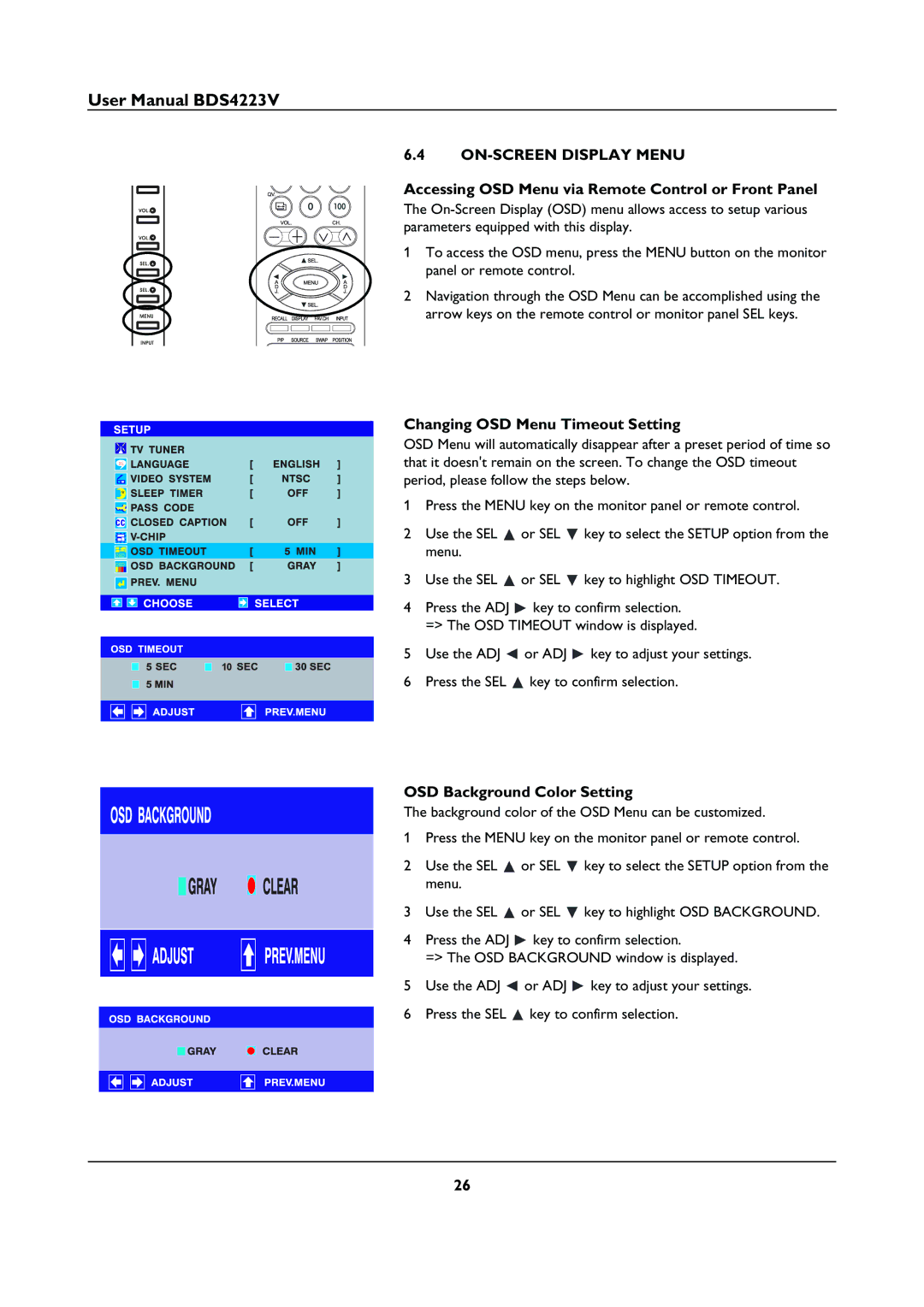BDS4223V specifications
The Philips BDS4223V is a high-performance digital signage display designed to meet the rigorous demands of various commercial environments. Ideal for retail spaces, corporate settings, and public venues, this display combines cutting-edge technology with intuitive usability to deliver stunning visual communication.One of the standout features of the BDS4223V is its advanced Full HD resolution. With a display resolution of 1920 x 1080 pixels, images and videos come to life with sharp details and vibrant colors. This high resolution ensures that content is viewed clearly, even from a distance, making it perfect for advertisements, promotional videos, or informational displays.
The BDS4223V leverages LED backlighting technology, which not only enhances color reproduction and contrast but also improves energy efficiency. This ensures that the display operates at a lower cost while providing bright and vivid images with deep blacks and luminous whites, perfect for eye-catching displays in any lighting condition.
Designed for 24/7 operation, the BDS4223V is built to withstand continuous use. This durability means that businesses can rely on it for constant performance without worrying about overheating or premature failure. The robust design and high-quality components ensure longevity, making it a smart investment for digital signage needs.
Connectivity is another strong suit of the Philips BDS4223V. It features multiple input options, including HDMI, DVI, and VGA ports, allowing for versatile installation and integration with varied multimedia sources. This flexibility enables users to easily connect to computers, media players, or video walls, making content management seamless and straightforward.
Additionally, the BDS4223V supports a variety of display modes, offering the ability to show content in landscape or portrait orientation, catering to specific installation requirements. This versatility is further enhanced by the capability to daisy-chain multiple displays, enabling larger setups without sacrificing synchronization.
Designed with user convenience in mind, the BDS4223V also has an intuitive remote control and on-screen display, simplifying monitor adjustments and settings configuration. This user-friendly approach makes it suitable for businesses of all sizes, regardless of their technical expertise.
In summary, the Philips BDS4223V is a top-tier digital signage solution equipped with advanced technologies and features. Its combination of Full HD resolution, energy-efficient LED backlighting, 24/7 operational capability, versatile connectivity options, and user-centric design make it an ideal choice for any business looking to enhance its visual communication strategy. Whether in a bustling retail environment or an office lobby, the BDS4223V is engineered to deliver reliability and stunning visuals.