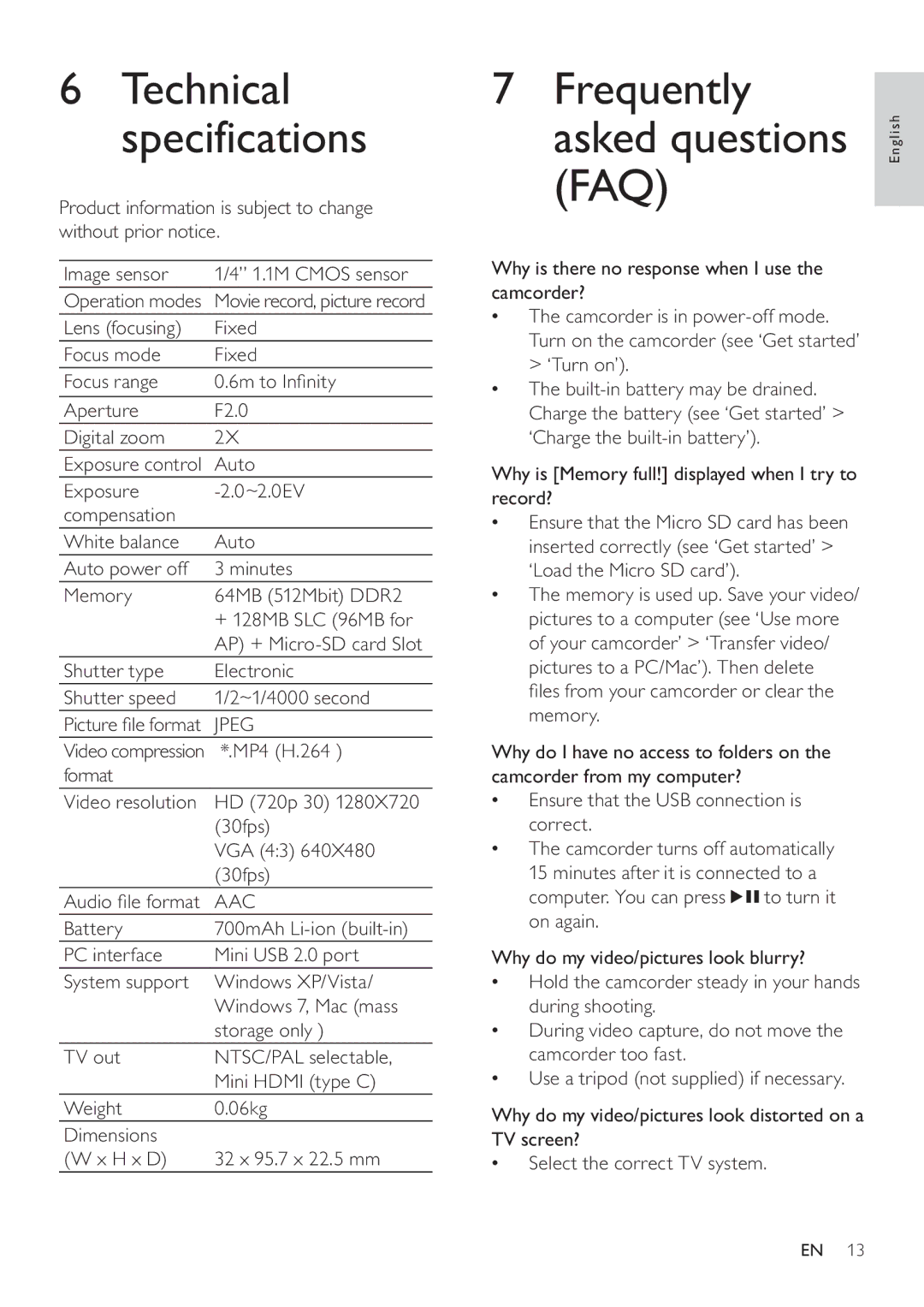
6Technical specifications
Product information is subject to change without prior notice.
Image sensor | 1/4” 1.1M CMOS sensor |
Operation modes | Movie record, picture record |
Lens (focusing) | Fixed |
Focus mode | Fixed |
Focus range | 0.6m to Infinity |
Aperture | F2.0 |
Digital zoom | 2X |
Exposure control | Auto |
Exposure | |
compensation |
|
White balance | Auto |
Auto power off | 3 minutes |
Memory | 64MB (512Mbit) DDR2 |
| + 128MB SLC (96MB for |
| AP) + |
Shutter type | Electronic |
Shutter speed | 1/2~1/4000 second |
Picture file format | JPEG |
Video compression | *.MP4 (H.264 ) |
format |
|
Video resolution | HD (720p 30) 1280X720 |
| (30fps) |
| VGA (4:3) 640X480 |
| (30fps) |
Audio file format | AAC |
Battery | 700mAh |
PC interface | Mini USB 2.0 port |
System support | Windows XP/Vista/ |
| Windows 7, Mac (mass |
| storage only ) |
TV out | NTSC/PAL selectable, |
| Mini HDMI (type C) |
Weight | 0.06kg |
Dimensions |
|
(W x H x D) | 32 x 95.7 x 22.5 mm |
7 Frequently |
|
asked questions | English |
(FAQ) |
|
Why is there no response when I use the camcorder?
•The camcorder is in
•The
Why is [Memory full!] displayed when I try to record?
•Ensure that the Micro SD card has been inserted correctly (see ‘Get started’ > ‘Load the Micro SD card’).
•The memory is used up. Save your video/ pictures to a computer (see ‘Use more of your camcorder’ > ‘Transfer video/ pictures to a PC/Mac’). Then delete files from your camcorder or clear the memory.
Why do I have no access to folders on the camcorder from my computer?
•Ensure that the USB connection is correct.
•The camcorder turns off automatically 15 minutes after it is connected to a
computer. You can press | to turn it |
on again. |
|
Why do my video/pictures look blurry?
•Hold the camcorder steady in your hands during shooting.
•During video capture, do not move the camcorder too fast.
•Use a tripod (not supplied) if necessary.
Why do my video/pictures look distorted on a TV screen?
•Select the correct TV system.
EN 13