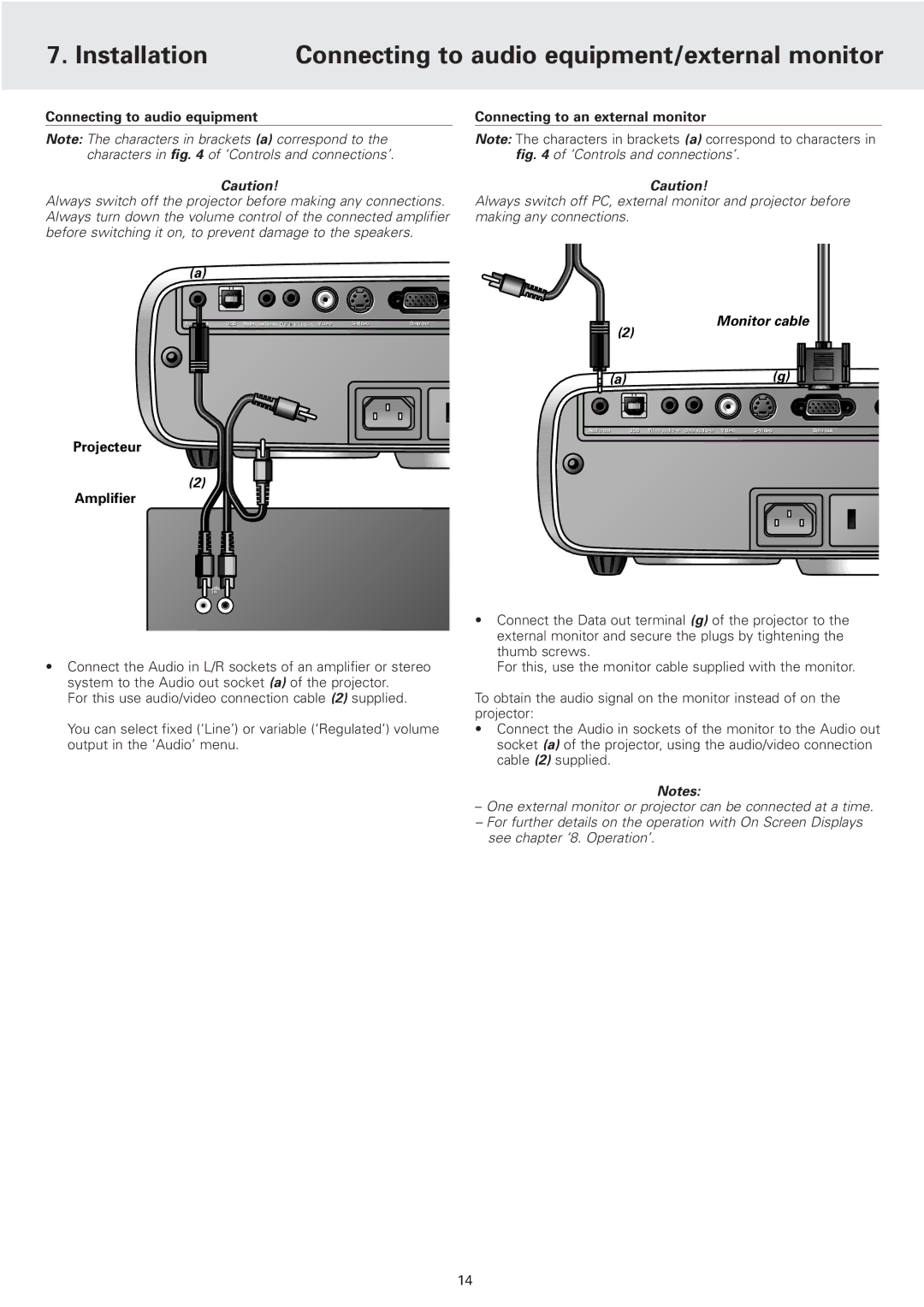7. Installation | Connecting to audio equipment/external monitor |
|
|
Connecting to audio equipment
Note: The characters in brackets (a) correspond to the characters in fig. 4 of ‘Controls and connections’.
Caution!
Always switch off the projector before making any connections. Always turn down the volume control of the connected amplifier before switching it on, to prevent damage to the speakers.
(a)
Audio out | USB | Videov | Video | Data out |
Projecteur |
(2) |
Amplifier |
Connecting to an external monitor
Note: The characters in brackets (a) correspond to characters in fig. 4 of ‘Controls and connections’.
Caution!
Always switch off PC, external monitor and projector before making any connections.
(2) | Monitor cable |
| |
(a) | (g) |
Audio out | USB Video | Data out |
L Audio R |
in |
•Connect the Audio in L/R sockets of an amplifier or stereo system to the Audio out socket (a) of the projector.
For this use audio/video connection cable (2) supplied.
You can select fixed (‘Line’) or variable (‘Regulated’) volume output in the ‘Audio’ menu.
•Connect the Data out terminal (g) of the projector to the external monitor and secure the plugs by tightening the thumb screws.
For this, use the monitor cable supplied with the monitor.
To obtain the audio signal on the monitor instead of on the projector:
•Connect the Audio in sockets of the monitor to the Audio out socket (a) of the projector, using the audio/video connection cable (2) supplied.
Notes:
–One external monitor or projector can be connected at a time.
–For further details on the operation with On Screen Displays see chapter ‘8. Operation’.
14