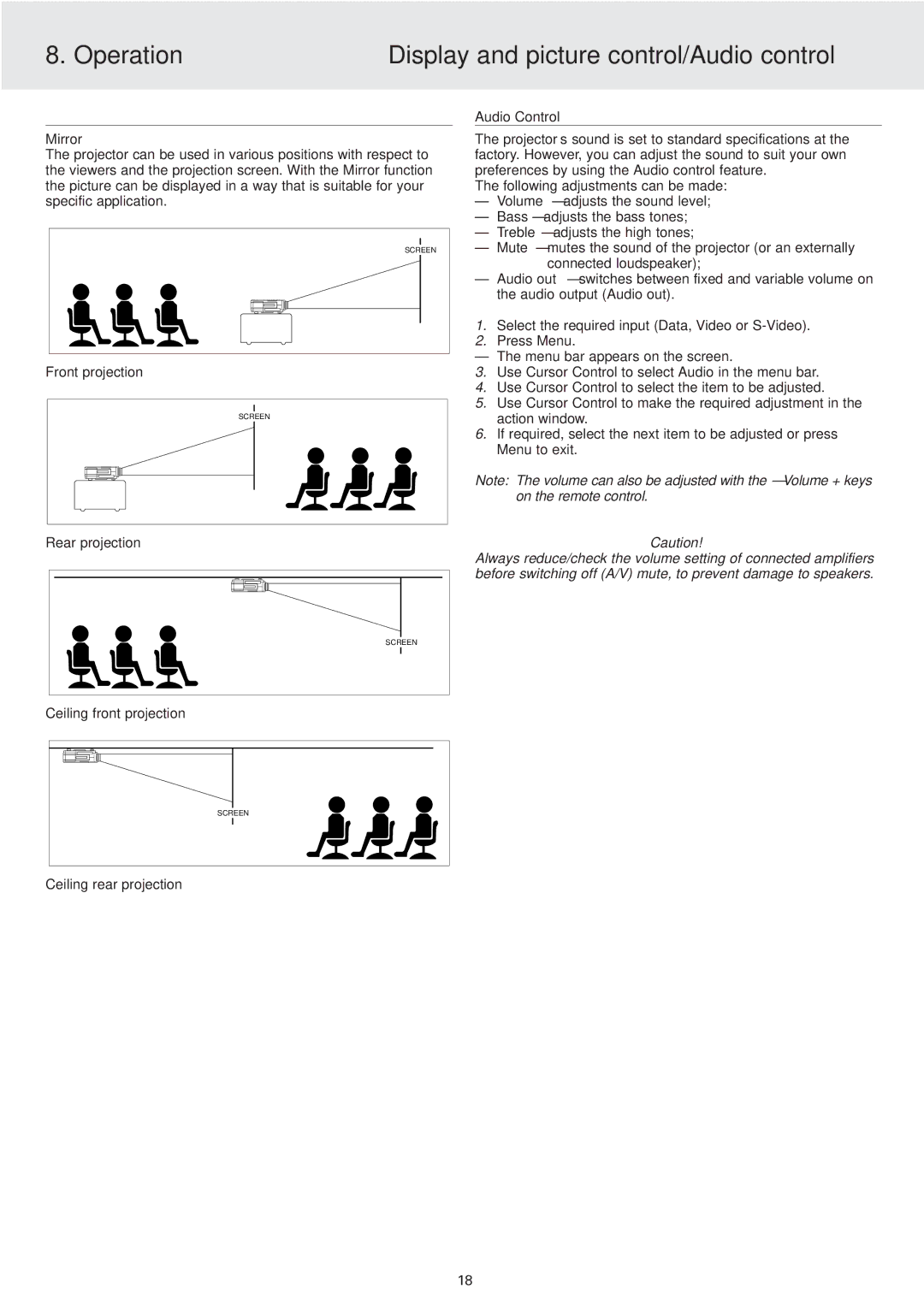8. Operation | Display and picture control/Audio control |
|
|
Mirror
The projector can be used in various positions with respect to the viewers and the projection screen. With the Mirror function the picture can be displayed in a way that is suitable for your specific application.
SCREEN
Front projection
SCREEN
Rear projection
Audio Control
The projector’s sound is set to standard specifications at the factory. However, you can adjust the sound to suit your own preferences by using the Audio control feature.
The following adjustments can be made:
–Volume – adjusts the sound level;
–Bass – adjusts the bass tones;
–Treble – adjusts the high tones;
–Mute – mutes the sound of the projector (or an externally connected loudspeaker);
–Audio out – switches between fixed and variable volume on the audio output (Audio out).
1.Select the required input (Data, Video or
2.Press Menu.
–The menu bar appears on the screen.
3.Use Cursor Control to select Audio in the menu bar.
4.Use Cursor Control to select the item to be adjusted.
5.Use Cursor Control to make the required adjustment in the action window.
6.If required, select the next item to be adjusted or press Menu to exit.
Note: The volume can also be adjusted with the – Volume + keys on the remote control.
Caution!
Always reduce/check the volume setting of connected amplifiers before switching off (A/V) mute, to prevent damage to speakers.
SCREEN
Ceiling front projection
SCREEN
Ceiling rear projection
18