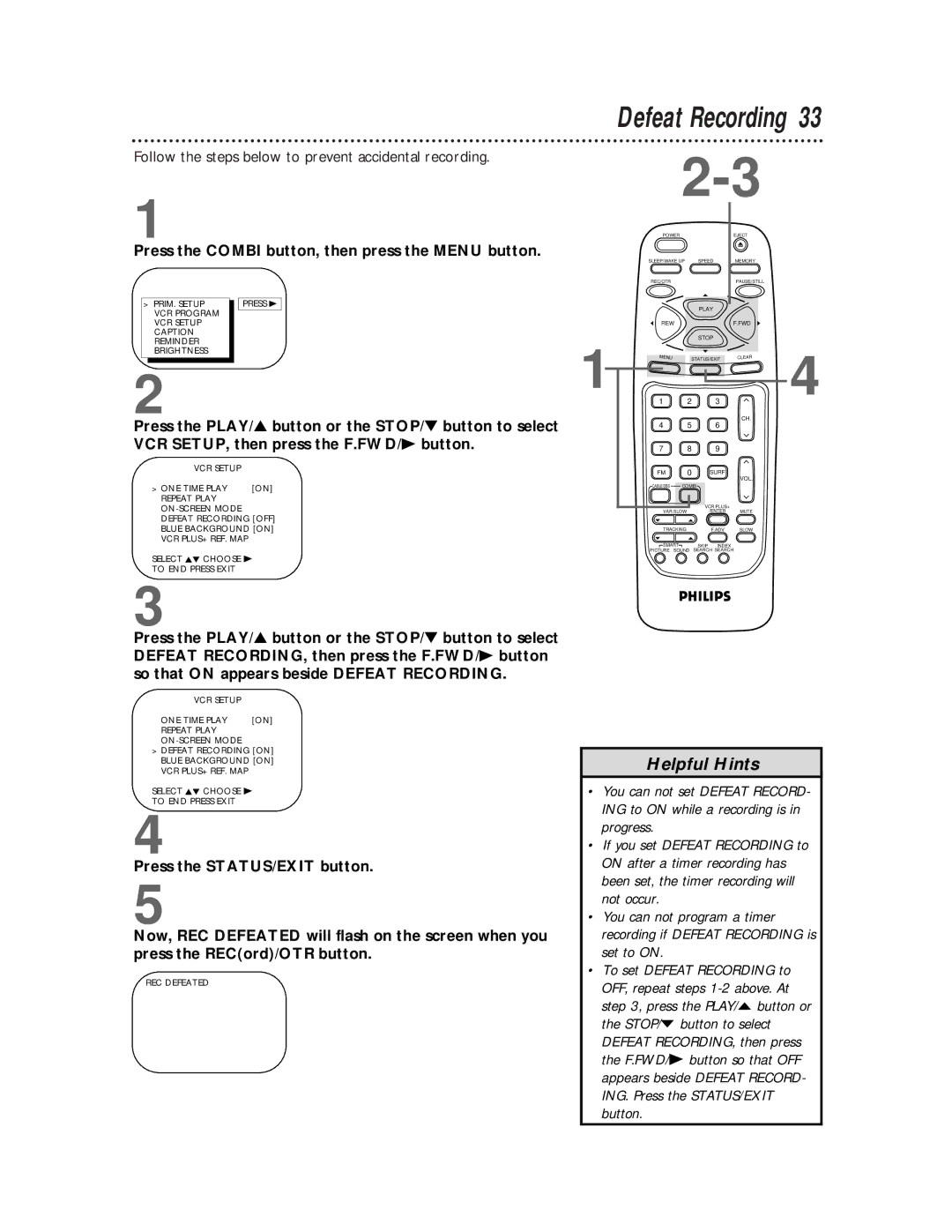Contents
CCB134AT CCB194AT
For Customer Use
Dear Philips product owner
This bolt of lightning indi- cates uninsulated material
Model No Serial No
Safety Precautions
Features
Introduction
Declaration of Conformity
Table of Contents
Using the Remote Control
Putting Batteries in the Remote Control
TV/VCR Maintenance
Erasure Prevention
Hook up your TV/VCR using one of the connections shown
Hooking Up the TV/VCR
Rod Antenna
AUDIO/VIDEO Jacks on front
Hooking Up the TV/VCR cont’d
Bent pin
Crooked Pin Straight Pin
Press the Combi button, then press the Power button
Turning On the TV/VCR
Press the Menu button. The screen shown below will appear
Press the Combi button, then press the Menu button
Language Selection
Wait for the TV/VCR to set up channels
Automatic Channel Setup
Press the PLAY/o button or the STOP/p button to select
Adding/Deleting Channels
Repeat steps 3-4 to add or delete other channels
Programming of the last channel you selected will appear
Setting the Clock
Manual Clock Setting
Cable Box users must set the clock manually
Setting the Clock cont’d
Automatic PBS Channel Selection
Setting the Clock cont’d
Wait for the TV/VCR to find
Time
NOW Searching flashes on the TV/VCR screen
Manual PBS Channel Selection
Wait for the TV/VCR to find the time
Use the Number buttons to select your PBS station
Time Daylight Savings Time
Daylight-Savings Time
PRIM. SETUP. Then, press the F.FWD/B button
Time Zone
Press the PLAY/ button or the STOP/ button to select
Setting the Remote to Operate a Cable Box/DBS
Press the Mute button
Within 30 seconds, press the CABLE/DBS button
Setting the Remote to Operate a Cable Box/DBS cont’d
Wireless Remote Sensor
Earphone Jack Volume o/ p Buttons
Power Button
Cassette Compartment
Rear Panel
AC Power Cord
ANTenna Jack
Connect your antenna or cable here
Remote Control Buttons
PAUSE/STILL Button
VOLume m/ n Button
Memory Button
REWind/ Button
Adjust the picture control. Refer to the chart on
Adjusting the Picture Controls
When you finish, press the STATUS/EXIT button
Press the REWind/ button or the F.FWD/B button to
Decreased brightness
Decrease Increase
If you select Status ON, then select Counter only OFF
On-Screen Status Displays
If you select Status ON, then select Counter only on
If you select Status OFF
Insert a tape in the TV/VCR
Playing
Power button to turn on the TV/VCR, if necessary
Recording
Press the RECord/OTR button once to start recording
OTR
One-Touch Recording
Different brands of equipment may operate differently
Rerecording Tape Duplication
Follow the steps below to prevent accidental recording
Defeat Recording
Timer Recording
Lowed by the SET Clock menu
Daily
Timer Recording cont’d
FM 0 Surf VOL
Timer Recording cont’d
Checking or Clearing Timer Recordings
Setting Up the VCR Plus+ Programming System
TV Channels
Station
Setting Up the VCR Plus+ Programming System cont’d
You have completed the steps on pages
Timer Recording With the VCR Plus+ Programming System
Timer Recording With the VCR Plus+ Programming System cont’d
Appear on the screen
Real-Time Counter Memory
Repeat Play
ON-SCREEN Mode Defeat Recording OFF
Insert a tape in the TV/VCR
B Repeat Play
Flashing a will become a flashing B
Repeat Play cont’d
Forward and Reverse Searching SP/LP/SLP
Playback Options
Super High Speed Searching LP/SLP
Viewing a Still Picture
Blue Background
To block ratings, follow the steps below
SmartLock
SmartLock cont’d
Ratings are defined on
Example Specific Sub-ratings
After you enter the code, the Smartlock menu will appear
To change the access code, follow these steps
TV-Y7
To check the SmartLock settings, follow these steps
Sleep Timer
Timer during a recording
Press the Combi button, then press the SLEEP/WAKE UP button
Wake Up Timer
Example
Closed Caption
Menu
Screen
Closed Caption cont’d
Standard Closed Captions
Half-screen text
Volume Bar
Volume Bar/Smart Sound
Volume will stay at the same level
Smart Sound
Automatic Operation Features
SmartPicture
SmartPicture/FM Radio
FM Radio
Follow the steps below to listen to FM radio stations
Press the Mute button, then press the PAUSE/STILL button
If another remote control beeps
Press the Combi button, then press the Menu button
Reminder
Index Search
Specifications
Glossary
Helpful Hints
Helpful Hints cont’d
Limited Warranty
Please contact Philips at French Speaking English Speaking
Model # Serial #
Index
Supplied Accessories

![]() SMART
SMART![]() SKIP INDEX
SKIP INDEX