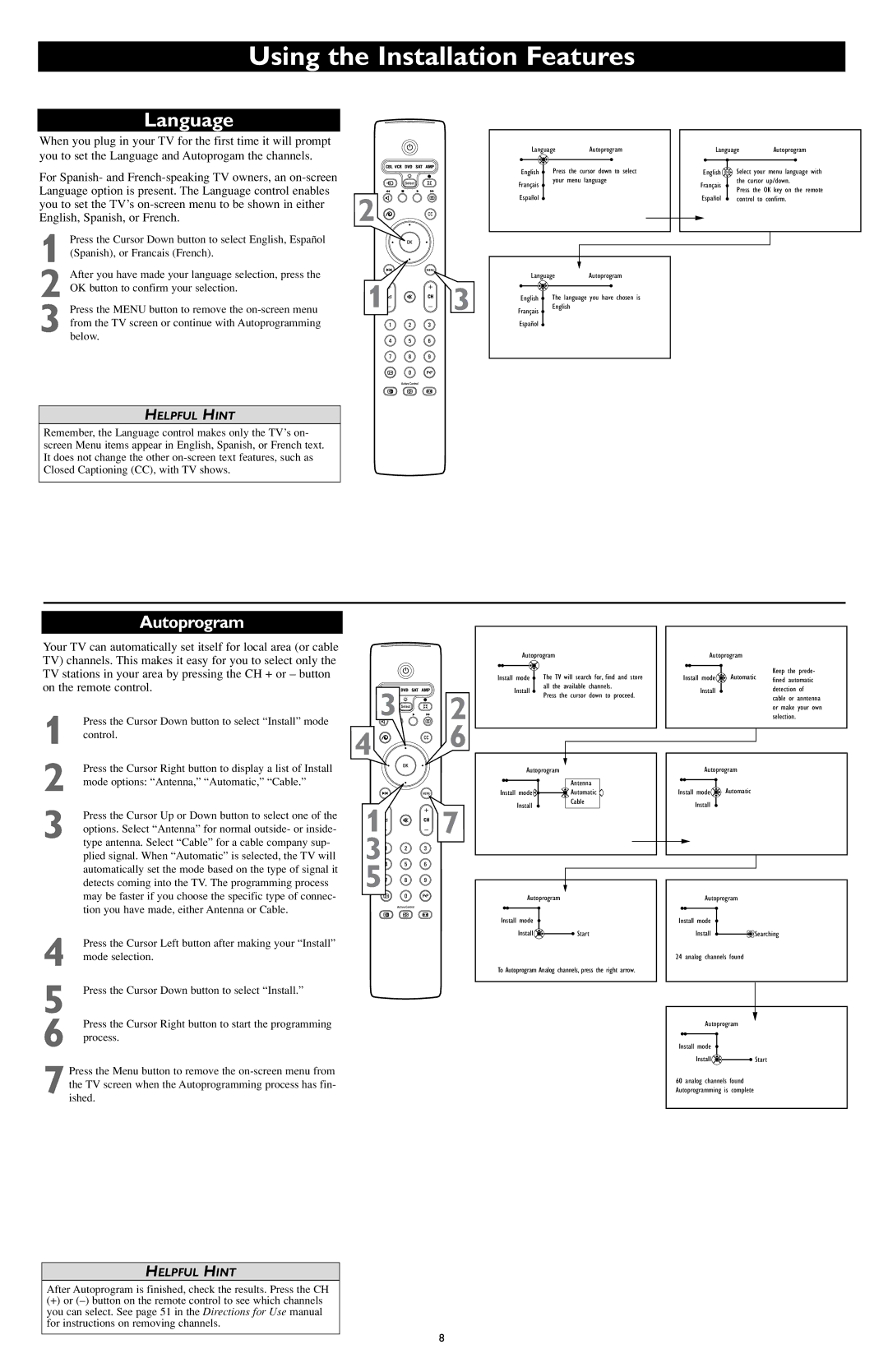Using the Installation Features
Language
When you plug in your TV for the first time it will prompt you to set the Language and Autoprogam the channels.
For Spanish- and
you to set the TV’s
1 | Press the Cursor Down button to select English, Español |
|
|
(Spanish), or Francais (French). |
|
| |
| After you have made your language selection, press the |
|
|
2 OK button to confirm your selection. | 1 | 3 | |
| Press the MENU button to remove the | ||
3 from the TV screen or continue with Autoprogramming below.
HELPFUL HINT
| Language | Autoprogram |
|
|
| Language |
| Autoprogram | |||||
|
|
|
|
|
|
|
|
|
|
|
|
|
|
English | Press the | cursor down to select |
|
| English OK | Select your | menu language with | ||||||
Français | your menu language |
|
| Français | the cursor up/down. | ||||||||
|
|
|
|
|
| Press the OK key on the remote | |||||||
Español |
|
|
|
|
|
|
|
| |||||
|
|
|
|
|
| Español | control to | confirm. | |||||
|
|
|
|
| |||||||||
|
|
|
|
|
|
|
|
|
|
|
|
|
|
|
|
|
|
|
|
|
|
|
|
|
|
|
|
|
|
|
|
|
|
|
|
|
|
|
|
|
|
|
|
|
|
|
|
|
|
|
|
|
|
|
|
|
|
|
|
|
|
|
|
|
|
|
|
|
|
Language | Autoprogram | |
English | The language you have chosen is | |
Français | English |
|
|
| |
Español |
|
|
Remember, the Language control makes only the TV’s on- screen Menu items appear in English, Spanish, or French text. It does not change the other
Autoprogram
Your TV can automatically set itself for local area (or cable TV) channels. This makes it easy for you to select only the TV stations in your area by pressing the CH + or – button on the remote control.
1 | Press the Cursor Down button to select “Install” mode |
control. | |
2 | Press the Cursor Right button to display a list of Install |
mode options: “Antenna,” “Automatic,” “Cable.” | |
3 | Press the Cursor Up or Down button to select one of the |
options. Select “Antenna” for normal outside- or inside- | |
type antenna. Select “Cable” for a cable company sup- | |
| plied signal. When “Automatic” is selected, the TV will |
| automatically set the mode based on the type of signal it |
| detects coming into the TV. The programming process |
3![]()
![]() 2
2
4 ![]()
![]()
![]() 6
6
1![]()
![]()
![]() 7 3
7 3![]()
![]()
![]() 5
5![]()
![]()
![]()
| Autoprogram |
|
|
|
| Autoprogram |
| |||||
|
|
| The | TV | will search for, find and store |
|
|
|
| Automatic | Keep the prede- | |
Install mode |
|
| Install mode |
| ||||||||
|
|
| fined automatic | |||||||||
|
|
| all | the | available channels. |
|
|
|
|
| ||
| Install |
|
|
| Install |
|
| detection of | ||||
|
| Press the cursor down to proceed. |
|
|
|
| ||||||
|
|
|
|
|
|
|
| cable or anntenna | ||||
|
|
|
|
|
|
|
|
|
|
|
| |
|
|
|
|
|
|
|
|
|
|
|
| or make your own |
|
|
|
|
|
|
|
|
|
|
|
| selection. |
|
|
|
|
|
|
|
|
|
|
|
|
|
|
|
|
|
|
|
|
|
|
|
|
|
|
|
|
|
|
|
|
|
|
|
|
|
|
|
|
|
|
|
|
|
|
|
|
|
|
|
|
Autoprogram |
| Autoprogram | |
| Antenna |
| Automatic |
Install mode | Automatic | Install mode | |
Install | Cable | Install |
|
|
| ||
| may be faster if you choose the specific type of connec- |
| tion you have made, either Antenna or Cable. |
4 | Press the Cursor Left button after making your “Install” |
mode selection. | |
5 | Press the Cursor Down button to select “Install.” |
6 | Press the Cursor Right button to start the programming |
process. |
7 Press the Menu button to remove the
Autoprogram
Install mode
Install![]()
![]() Start
Start
To Autoprogram Analog channels, press the right arrow.
Autoprogram
Install mode
Install ![]()
![]() Searching
Searching
24 analog channels found
Autoprogram
Install mode
Install![]()
![]() Start
Start
60 analog channels found Autoprogramming is complete
HELPFUL HINT
After Autoprogram is finished, check the results. Press the CH
(+)or
8