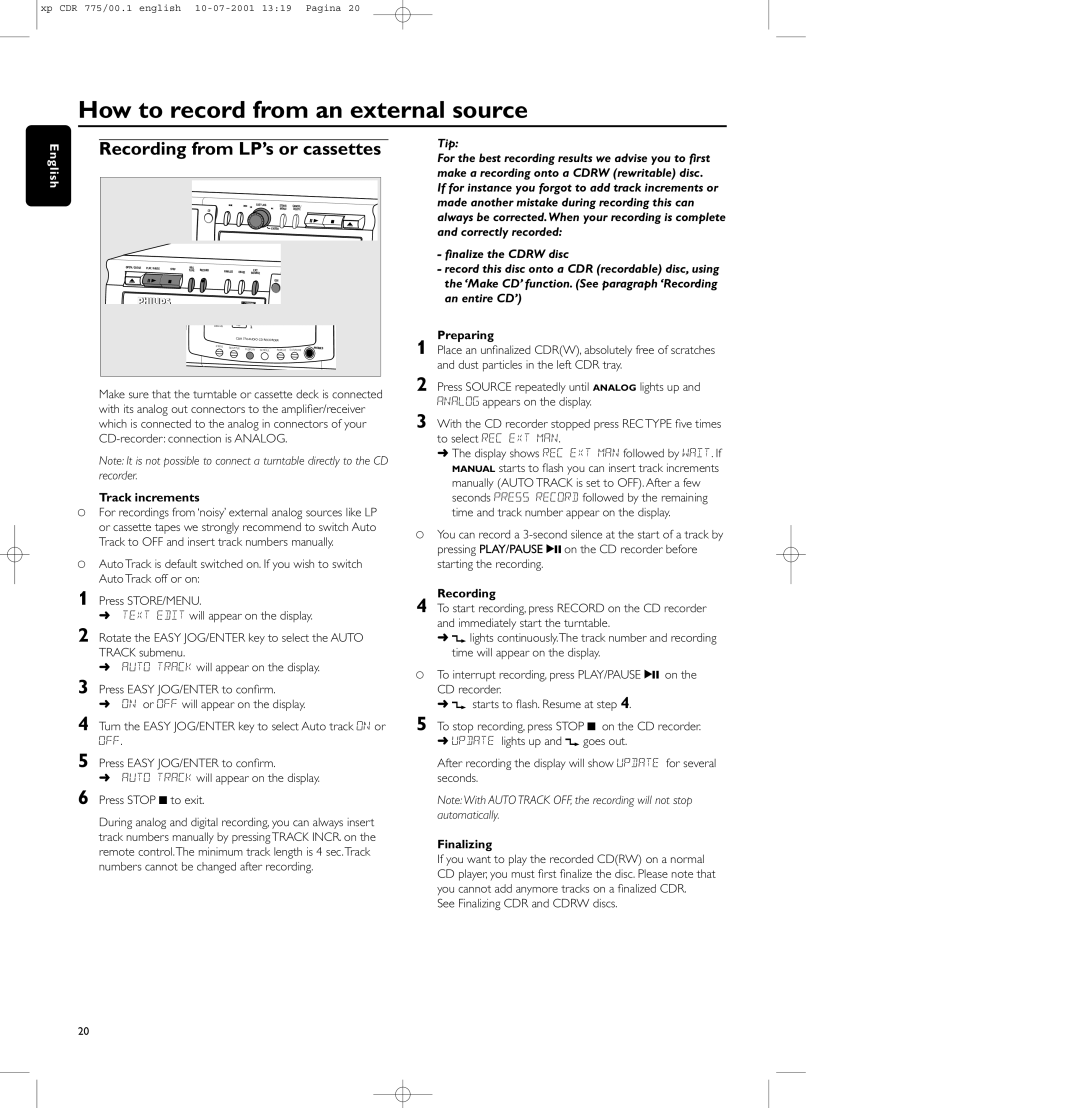xp CDR 775/00.1 english
How to record from an external source
English | Recording from LP’s or cassettes | |||||||||
|
|
|
|
|
|
|
|
|
| |
|
|
|
|
|
|
| EASY JOG | STORE/ CANCEL/ |
| |
|
|
| CD |
|
|
|
| MENU | DELETE |
|
|
|
|
|
|
|
|
|
|
| |
|
|
|
|
|
|
|
| ENTER |
|
|
| OPEN // CLOSE PLAY // PAUSE | STOP | REC | FINALIZE |
|
| EXT |
|
|
|
|
|
| TYPE RECORD | ERASE |
|
|
| |||
|
|
|
|
| SOURCE |
|
|
| ||
|
|
|
|
|
|
|
| CDR |
|
|
|
|
| ANALOG |
| RW |
|
|
|
|
|
|
|
|
|
| CDR 77X | AUDIO CD RECORDER |
|
| ||
|
|
|
|
|
|
|
|
| ||
|
|
| PROG | SHUFFLE | DISPLAY SCROLL |
|
| PHONES | ||
|
|
|
| REPEAT | DJ MODE | |||||
|
|
|
|
|
|
| ||||
Make sure that the turntable or cassette deck is connected with its analog out connectors to the amplifier/receiver which is connected to the analog in connectors of your
Note: It is not possible to connect a turntable directly to the CD recorder.
Track increments
0For recordings from ‘noisy’ external analog sources like LP or cassette tapes we strongly recommend to switch Auto Track to OFF and insert track numbers manually.
0Auto Track is default switched on. If you wish to switch Auto Track off or on:
1 Press STORE/MENU.
➜TEXT EDIT will appear on the display.
2 Rotate the EASY JOG/ENTER key to select the AUTO TRACK submenu.
➜AUTO TRACK will appear on the display.
3 Press EASY JOG/ENTER to confirm.
➜ON or OFF will appear on the display.
4 Turn the EASY JOG/ENTER key to select Auto track ON or OFF.
5 Press EASY JOG/ENTER to confirm.
➜AUTO TRACK will appear on the display.
6 Press STOP 9 to exit.
During analog and digital recording, you can always insert track numbers manually by pressing TRACK INCR. on the remote control.The minimum track length is 4 sec.Track numbers cannot be changed after recording.
Tip:
For the best recording results we advise you to first make a recording onto a CDRW (rewritable) disc.
If for instance you forgot to add track increments or made another mistake during recording this can always be corrected.When your recording is complete and correctly recorded:
-finalize the CDRW disc
-record this disc onto a CDR (recordable) disc, using the ‘Make CD’ function. (See paragraph ‘Recording an entire CD’)
Preparing
1 Place an unfinalized CDR(W), absolutely free of scratches and dust particles in the left CDR tray.
2 Press SOURCE repeatedly until ANALOG lights up and ANALOG appears on the display.
3 With the CD recorder stopped press REC TYPE five times to select REC EXT MAN.
➜The display shows REC EXT MAN followed by WAIT. If MANUAL starts to flash you can insert track increments manually (AUTO TRACK is set to OFF). After a few seconds PRESS RECORD followed by the remaining time and track number appear on the display.
0You can record a
Recording
4 To start recording, press RECORD on the CD recorder and immediately start the turntable.
➜d lights continuously.The track number and recording time will appear on the display.
0To interrupt recording, press PLAY/PAUSE 2; on the
CD recorder.
➜ d starts to flash. Resume at step 4.
5 To stop recording, press STOP 9 on the CD recorder.
➜UPDATE lights up and d goes out.
After recording the display will show UPDATE for several seconds.
Note:With AUTO TRACK OFF, the recording will not stop automatically.
Finalizing
If you want to play the recorded CD(RW) on a normal CD player, you must first finalize the disc. Please note that you cannot add anymore tracks on a finalized CDR.
See Finalizing CDR and CDRW discs.
20