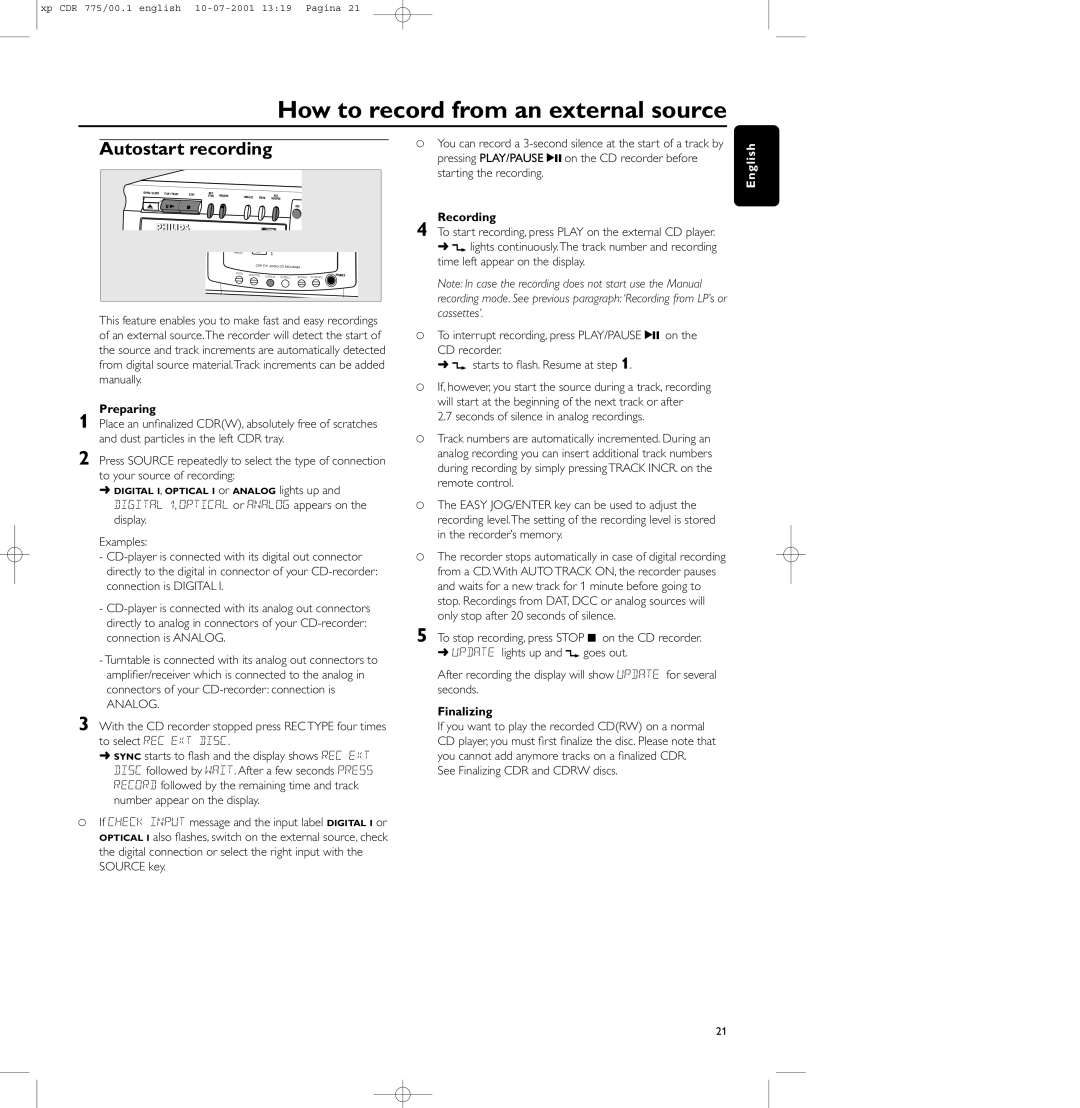xp CDR 775/00.1 english
How to record from an external source
Autostart recording
OPEN // CLOSE | PLAY // PAUSE | STOP | REC | RECORD | FINALIZE |
|
| EXT |
|
|
|
|
|
|
| TYPE | ERASE |
|
|
|
|
| |||
|
|
|
|
|
|
| SOURCE |
|
|
| ||
|
|
|
|
|
|
|
|
|
| CDR |
|
|
|
|
|
| ANALOG |
| RW |
|
|
|
|
|
|
|
|
|
|
|
| CDR 77X | AUDIO CD RECORDER |
|
| |||
|
|
|
|
|
|
|
|
|
| |||
|
|
|
| PROG | SHUFFLE | DISPLAY |
|
|
| PHONES | ||
|
|
|
|
| SCROLL | REPEAT | DJ MODE | |||||
|
|
|
|
|
|
|
| |||||
This feature enables you to make fast and easy recordings of an external source.The recorder will detect the start of the source and track increments are automatically detected from digital source material.Track increments can be added manually.
Preparing
1 Place an unfinalized CDR(W), absolutely free of scratches and dust particles in the left CDR tray.
2 Press SOURCE repeatedly to select the type of connection to your source of recording:
➜DIGITAL I, OPTICAL I or ANALOG lights up and
DIGITAL 1, OPTICAL or ANALOG appears on the display.
Examples:
-
-
-Turntable is connected with its analog out connectors to amplifier/receiver which is connected to the analog in connectors of your
ANALOG.
3 With the CD recorder stopped press REC TYPE four times to select REC EXT DISC.
➜SYNC starts to flash and the display shows REC EXT DISC followed by WAIT. After a few seconds PRESS RECORD followed by the remaining time and track number appear on the display.
0If CHECK INPUT message and the input label DIGITAL I or OPTICAL I also flashes, switch on the external source, check the digital connection or select the right input with the SOURCE key.
0You can record a
Recording
4 To start recording, press PLAY on the external CD player.
➜d lights continuously.The track number and recording time left appear on the display.
Note: In case the recording does not start use the Manual
recording mode. See previous paragraph: ‘Recording from LP’s or cassettes’.
0To interrupt recording, press PLAY/PAUSE 2; on the
CD recorder.
➜ d starts to flash. Resume at step 1.
0If, however, you start the source during a track, recording will start at the beginning of the next track or after
2.7 seconds of silence in analog recordings.
0Track numbers are automatically incremented. During an analog recording you can insert additional track numbers during recording by simply pressing TRACK INCR. on the remote control.
0The EASY JOG/ENTER key can be used to adjust the recording level.The setting of the recording level is stored in the recorder’s memory.
0The recorder stops automatically in case of digital recording from a CD. With AUTO TRACK ON, the recorder pauses and waits for a new track for 1 minute before going to stop. Recordings from DAT, DCC or analog sources will only stop after 20 seconds of silence.
5 To stop recording, press STOP 9 on the CD recorder.
➜UPDATE lights up and d goes out.
After recording the display will show UPDATE for several seconds.
Finalizing
If you want to play the recorded CD(RW) on a normal CD player, you must first finalize the disc. Please note that you cannot add anymore tracks on a finalized CDR.
See Finalizing CDR and CDRW discs.
English
21