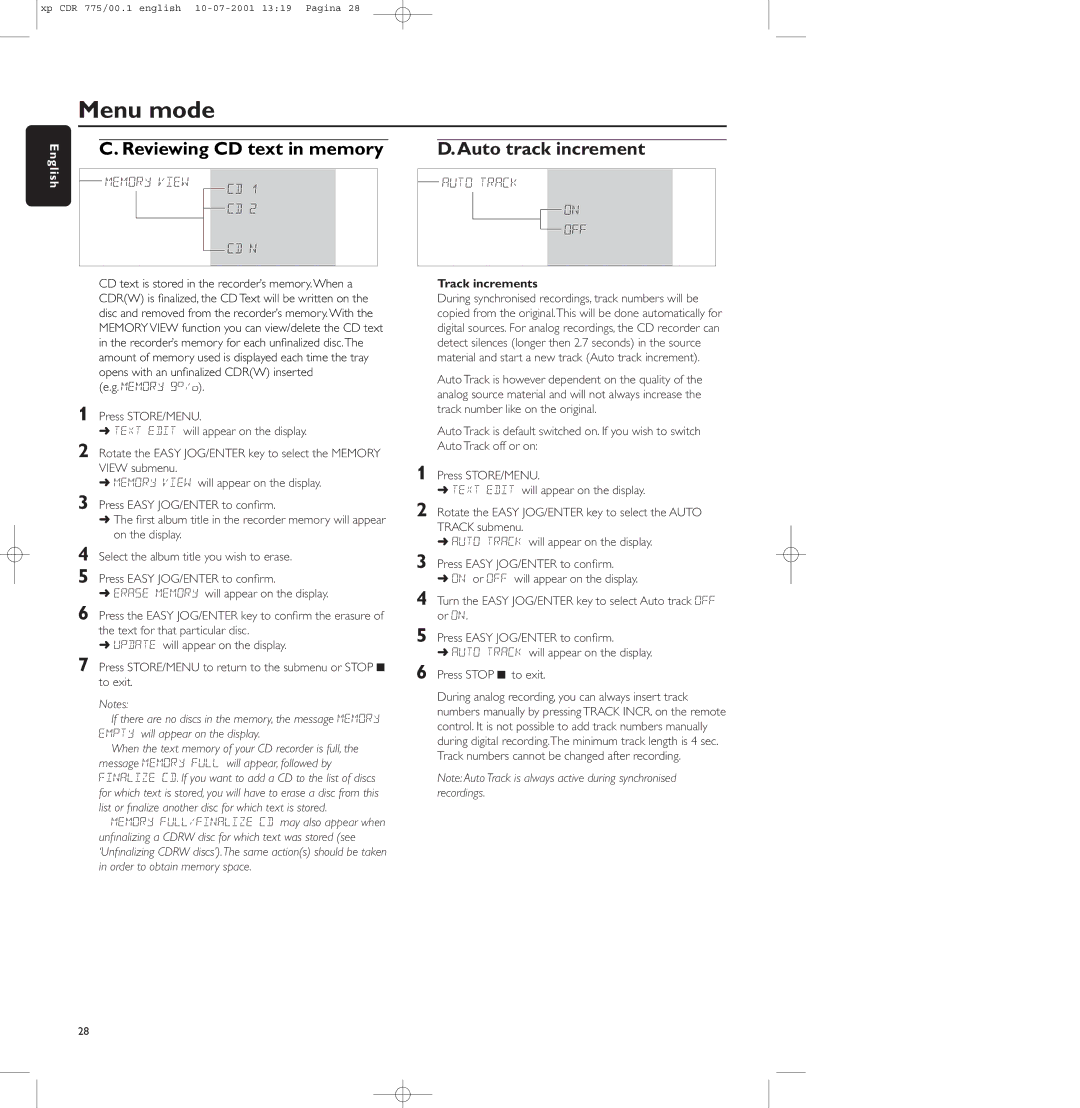xp CDR 775/00.1 english
Menu mode
English
C. Reviewing CD text in memory
MEMORY VIEW
CD 1
CD 2
CD N
CD text is stored in the recorder’s memory. When a CDR(W) is finalized, the CD Text will be written on the disc and removed from the recorder’s memory. With the MEMORY VIEW function you can view/delete the CD text in the recorder’s memory for each unfinalized disc.The amount of memory used is displayed each time the tray opens with an unfinalized CDR(W) inserted
(e.g. MEMORY 9%).
1 Press STORE/MENU.
➜TEXT EDIT will appear on the display.
2 Rotate the EASY JOG/ENTER key to select the MEMORY VIEW submenu.
➜MEMORY VIEW will appear on the display.
3 Press EASY JOG/ENTER to confirm.
➜The first album title in the recorder memory will appear on the display.
4 Select the album title you wish to erase.
5 Press EASY JOG/ENTER to confirm.
➜ERASE MEMORY will appear on the display.
6 Press the EASY JOG/ENTER key to confirm the erasure of the text for that particular disc.
➜UPDATE will appear on the display.
7 Press STORE/MENU to return to the submenu or STOP 9 to exit.
Notes:
If there are no discs in the memory, the message MEMORY EMPTY will appear on the display.
When the text memory of your CD recorder is full, the message MEMORY FULL will appear, followed by FINALIZE CD. If you want to add a CD to the list of discs for which text is stored, you will have to erase a disc from this list or finalize another disc for which text is stored.
MEMORY FULL/FINALIZE CD may also appear when unfinalizing a CDRW disc for which text was stored (see ‘Unfinalizing CDRW discs’).The same action(s) should be taken in order to obtain memory space.
D.Auto track increment
AUTO TRACK
ON
OFF
Track increments
During synchronised recordings, track numbers will be copied from the original.This will be done automatically for digital sources. For analog recordings, the CD recorder can detect silences (longer then 2.7 seconds) in the source material and start a new track (Auto track increment).
Auto Track is however dependent on the quality of the analog source material and will not always increase the track number like on the original.
Auto Track is default switched on. If you wish to switch Auto Track off or on:
1 Press STORE/MENU.
➜TEXT EDIT will appear on the display.
2 Rotate the EASY JOG/ENTER key to select the AUTO TRACK submenu.
➜AUTO TRACK will appear on the display.
3 Press EASY JOG/ENTER to confirm.
➜ON or OFF will appear on the display.
4 Turn the EASY JOG/ENTER key to select Auto track OFF or ON.
5 Press EASY JOG/ENTER to confirm.
➜AUTO TRACK will appear on the display.
6 Press STOP 9 to exit.
During analog recording, you can always insert track numbers manually by pressing TRACK INCR. on the remote control. It is not possible to add track numbers manually during digital recording.The minimum track length is 4 sec. Track numbers cannot be changed after recording.
Note: Auto Track is always active during synchronised recordings.
28