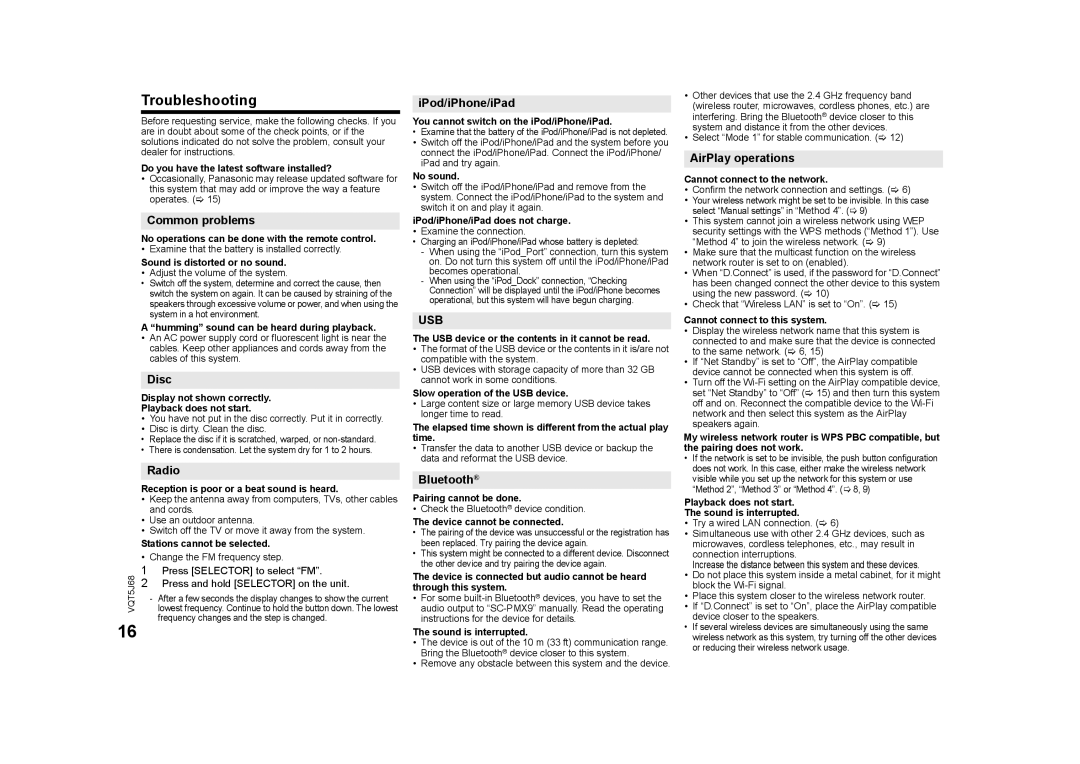Troubleshooting
Before requesting service, make the following checks. If you are in doubt about some of the check points, or if the solutions indicated do not solve the problem, consult your dealer for instructions.
Do you have the latest software installed?
•Occasionally, Panasonic may release updated software for this system that may add or improve the way a feature operates. (> 15)
Common problems
No operations can be done with the remote control.
• Examine that the battery is installed correctly.
Sound is distorted or no sound.
•Adjust the volume of the system.
•Switch off the system, determine and correct the cause, then switch the system on again. It can be caused by straining of the speakers through excessive volume or power, and when using the system in a hot environment.
A “humming” sound can be heard during playback.
•An AC power supply cord or fluorescent light is near the cables. Keep other appliances and cords away from the cables of this system.
Disc
Display not shown correctly.
Playback does not start.
•You have not put in the disc correctly. Put it in correctly.
•Disc is dirty. Clean the disc.
•Replace the disc if it is scratched, warped, or
•There is condensation. Let the system dry for 1 to 2 hours.
Radio
Reception is poor or a beat sound is heard.
•Keep the antenna away from computers, TVs, other cables and cords.
•Use an outdoor antenna.
•Switch off the TV or move it away from the system.
| Stations cannot be selected. | |
| • Change the FM frequency step. | |
VQT5J68 | 1 | Press [SELECTOR] to select “FM”. |
2 | lowest frequency. Continue to hold the button down. The lowest | |
| Press and hold [SELECTOR] on the unit. | |
- After a few seconds the display changes to show the current frequency changes and the step is changed.
16
iPod/iPhone/iPad
You cannot switch on the iPod/iPhone/iPad.
•Examine that the battery of the iPod/iPhone/iPad is not depleted.
•Switch off the iPod/iPhone/iPad and the system before you connect the iPod/iPhone/iPad. Connect the iPod/iPhone/ iPad and try again.
No sound.
•Switch off the iPod/iPhone/iPad and remove from the system. Connect the iPod/iPhone/iPad to the system and switch it on and play it again.
iPod/iPhone/iPad does not charge.
•Examine the connection.
•Charging an iPod/iPhone/iPad whose battery is depleted:
-When using the “iPod_Port” connection, turn this system on. Do not turn this system off until the iPod/iPhone/iPad becomes operational.
-When using the “iPod_Dock” connection, “Checking Connection” will be displayed until the iPod/iPhone becomes operational, but this system will have begun charging.
USB
The USB device or the contents in it cannot be read.
•The format of the USB device or the contents in it is/are not compatible with the system.
•USB devices with storage capacity of more than 32 GB cannot work in some conditions.
Slow operation of the USB device.
•Large content size or large memory USB device takes longer time to read.
The elapsed time shown is different from the actual play time.
•Transfer the data to another USB device or backup the data and reformat the USB device.
Bluetooth®
Pairing cannot be done.
• Check the Bluetooth® device condition.
The device cannot be connected.
•The pairing of the device was unsuccessful or the registration has been replaced. Try pairing the device again.
•This system might be connected to a different device. Disconnect the other device and try pairing the device again.
The device is connected but audio cannot be heard through this system.
•For some
The sound is interrupted.
•The device is out of the 10 m (33 ft) communication range. Bring the Bluetooth® device closer to this system.
•Remove any obstacle between this system and the device.
•Other devices that use the 2.4 GHz frequency band (wireless router, microwaves, cordless phones, etc.) are interfering. Bring the Bluetooth® device closer to this system and distance it from the other devices.
•Select “Mode 1” for stable communication. (> 12)
AirPlay operations
Cannot connect to the network.
•Confirm the network connection and settings. (> 6)
•Your wireless network might be set to be invisible. In this case select “Manual settings” in “Method 4”. (> 9)
•This system cannot join a wireless network using WEP security settings with the WPS methods (“Method 1”). Use “Method 4” to join the wireless network. (> 9)
•Make sure that the multicast function on the wireless network router is set to on (enabled).
•When “D.Connect” is used, if the password for “D.Connect” has been changed connect the other device to this system using the new password. (> 10)
•Check that “Wireless LAN” is set to “On”. (> 15)
Cannot connect to this system.
•Display the wireless network name that this system is connected to and make sure that the device is connected to the same network. (> 6, 15)
•If “Net Standby” is set to “Off”, the AirPlay compatible device cannot be connected when this system is off.
•Turn off the
My wireless network router is WPS PBC compatible, but the pairing does not work.
•If the network is set to be invisible, the push button configuration does not work. In this case, either make the wireless network visible while you set up the network for this system or use “Method 2”, “Method 3” or “Method 4”. (> 8, 9)
Playback does not start.
The sound is interrupted.
•Try a wired LAN connection. (> 6)
•Simultaneous use with other 2.4 GHz devices, such as microwaves, cordless telephones, etc., may result in connection interruptions.
Increase the distance between this system and these devices.
•Do not place this system inside a metal cabinet, for it might block the
•Place this system closer to the wireless network router.
•If “D.Connect” is set to “On”, place the AirPlay compatible device closer to the speakers.
•If several wireless devices are simultaneously using the same wireless network as this system, try turning off the other devices or reducing their wireless network usage.