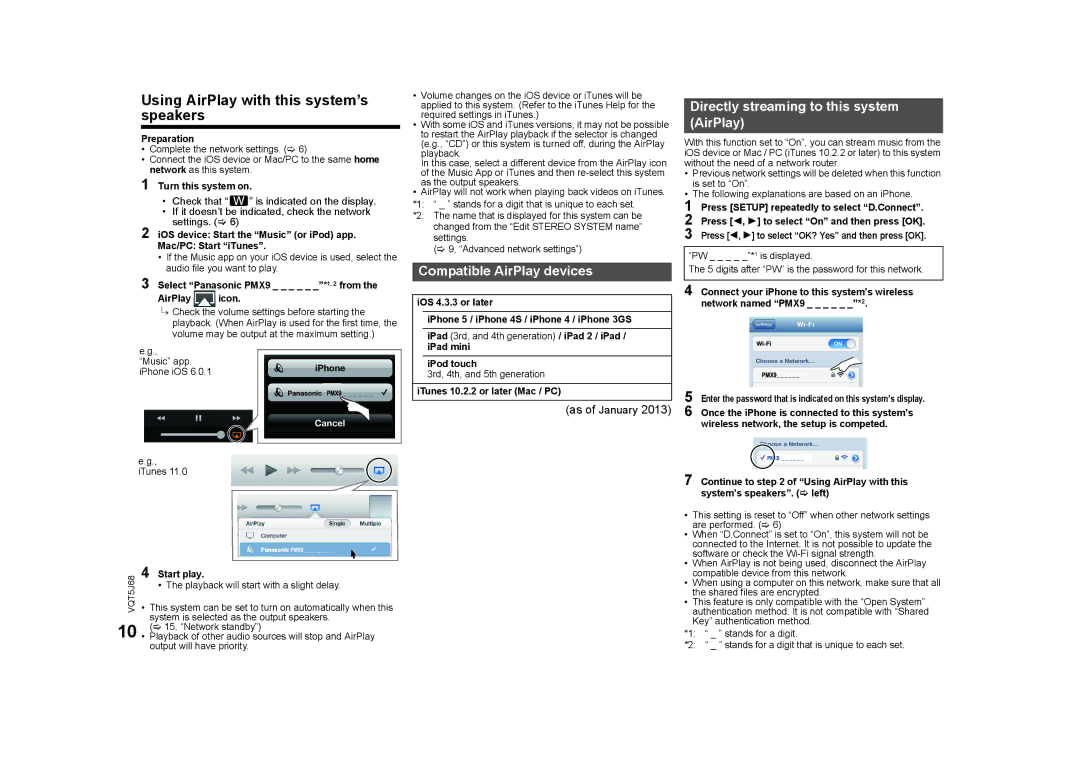Using AirPlay with this system’s speakers
Preparation
•Complete the network settings. (> 6)
•Connect the iOS device or Mac/PC to the same home network as this system.
1 Turn this system on.
• Check that “ ![]() ” is indicated on the display.
” is indicated on the display.
• If it doesn’t be indicated, check the network settings. (> 6)
2 iOS device: Start the “Music” (or iPod) app. Mac/PC: Start “iTunes”.
•If the Music app on your iOS device is used, select the audio file you want to play.
3 Select “Panasonic PMX9 _ _ _ _ _ _”*1, 2 from the
AirPlay icon.
{.Check the volume settings before starting the playback. (When AirPlay is used for the first time, the volume may be output at the maximum setting.)
e.g., “Music” app. iPhone iOS 6.0.1
PMX9
•Volume changes on the iOS device or iTunes will be applied to this system. (Refer to the iTunes Help for the required settings in iTunes.)
•With some iOS and iTunes versions, it may not be possible to restart the AirPlay playback if the selector is changed (e.g., “CD”) or this system is turned off, during the AirPlay playback.
In this case, select a different device from the AirPlay icon of the Music App or iTunes and then
•AirPlay will not work when playing back videos on iTunes.
*1: “ _ ” stands for a digit that is unique to each set.
*2: The name that is displayed for this system can be changed from the “Edit STEREO SYSTEM name” settings.
(> 9, “Advanced network settings”)
Compatible AirPlay devices
iOS 4.3.3 or later
iPhone 5 / iPhone 4S / iPhone 4 / iPhone 3GS
iPad (3rd, and 4th generation) / iPad 2 / iPad / iPad mini
iPod touch
3rd, 4th, and 5th generation
iTunes 10.2.2 or later (Mac / PC)
(as of January 2013)
Directly streaming to this system (AirPlay)
With this function set to “On”, you can stream music from the iOS device or Mac / PC (iTunes 10.2.2 or later) to this system without the need of a network router.
• Previous network settings will be deleted when this function is set to “On”.
• The following explanations are based on an iPhone.
1 Press [SETUP] repeatedly to select “D.Connect”. 2 Press [2, 1] to select “On” and then press [OK]. 3 Press [2, 1] to select “OK? Yes” and then press [OK].
“PW _ _ _ _ _”*1 is displayed.
The 5 digits after “PW” is the password for this network.
4 Connect your iPhone to this system’s wireless network named “PMX9 _ _ _ _ _ _”*2.
PMX9
5 Enter the password that is indicated on this system’s display.
6 Once the iPhone is connected to this system’s wireless network, the setup is competed.
e.g., iTunes 11.0
|
|
| PMX9 |
|
VQT5J68 | 4 Start play. | |||
• | This system can be set to turn on automatically when this | |||
|
| • The playback will start with a slight delay. | ||
10 |
| system is selected as the output speakers. | ||
• | (> 15, “Network standby”) | |||
Playback of other audio sources will stop and AirPlay | ||||
output will have priority.
7 Continue to step 2 of “Using AirPlay with this system’s speakers”. (> left)
•This setting is reset to “Off” when other network settings are performed. (> 6)
•When “D.Connect” is set to “On”, this system will not be connected to the Internet. It is not possible to update the software or check the
•When AirPlay is not being used, disconnect the AirPlay compatible device from this network.
•When using a computer on this network, make sure that all the shared files are encrypted.
•This feature is only compatible with the “Open System” authentication method. It is not compatible with “Shared Key” authentication method.
*1: “ _ ” stands for a digit.
*2: “ _ ” stands for a digit that is unique to each set.