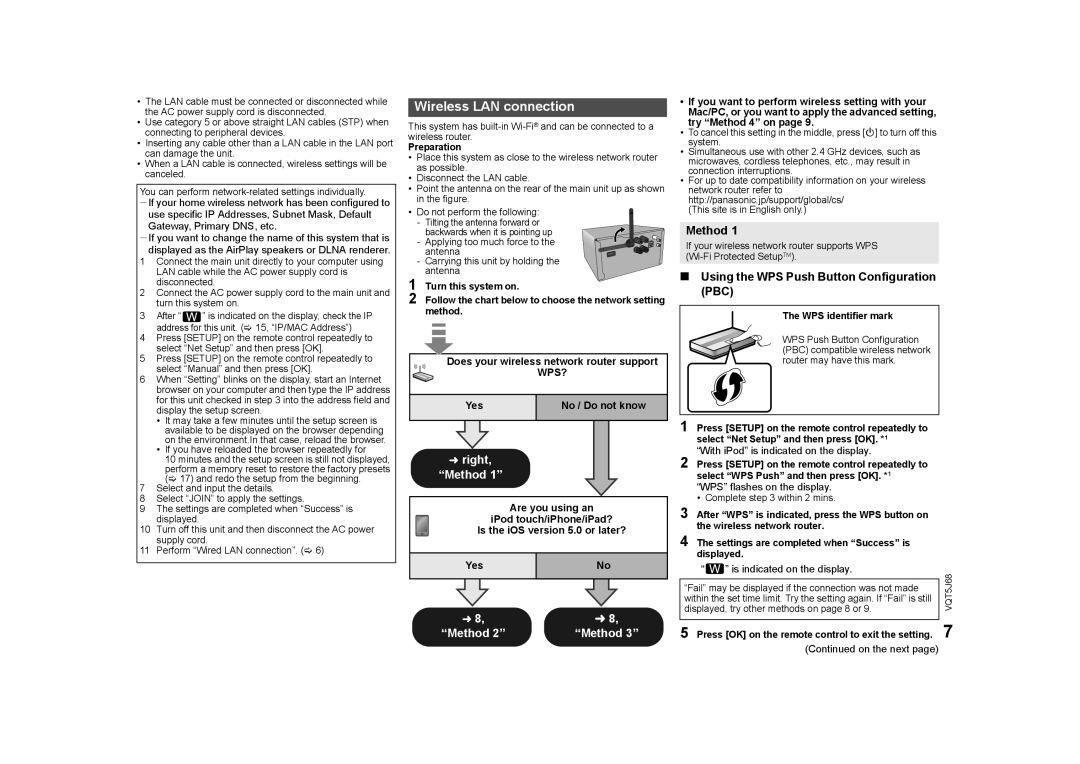•The LAN cable must be connected or disconnected while the AC power supply cord is disconnected.
•Use category 5 or above straight LAN cables (STP) when connecting to peripheral devices.
•Inserting any cable other than a LAN cable in the LAN port can damage the unit.
•When a LAN cable is connected, wireless settings will be canceled.
You can perform
jIf your home wireless network has been configured to use specific IP Addresses, Subnet Mask, Default Gateway, Primary DNS, etc.
jIf you want to change the name of this system that is displayed as the AirPlay speakers or DLNA renderer.
1Connect the main unit directly to your computer using LAN cable while the AC power supply cord is disconnected.
2Connect the AC power supply cord to the main unit and turn this system on.
3After “ ![]() ” is indicated on the display, check the IP address for this unit. (> 15, “IP/MAC Address”)
” is indicated on the display, check the IP address for this unit. (> 15, “IP/MAC Address”)
4Press [SETUP] on the remote control repeatedly to select “Net Setup” and then press [OK].
5Press [SETUP] on the remote control repeatedly to select “Manual” and then press [OK].
6When “Setting” blinks on the display, start an Internet browser on your computer and then type the IP address for this unit checked in step 3 into the address field and display the setup screen.
•It may take a few minutes until the setup screen is available to be displayed on the browser depending on the environment.In that case, reload the browser.
•If you have reloaded the browser repeatedly for
10 minutes and the setup screen is still not displayed, perform a memory reset to restore the factory presets (> 17) and redo the setup from the beginning.
7Select and input the details.
8Select “JOIN” to apply the settings.
9The settings are completed when “Success” is displayed.
10Turn off this unit and then disconnect the AC power supply cord.
11Perform “Wired LAN connection”. (> 6)
Wireless LAN connection
This system has
Preparation
•Place this system as close to the wireless network router as possible.
•Disconnect the LAN cable.
•Point the antenna on the rear of the main unit up as shown in the figure.
• Do not perform the following: - Tilting the antenna forward or
backwards when it is pointing up - Applying too much force to the
antenna
-Carrying this unit by holding the antenna
1 Turn this system on.
2 Follow the chart below to choose the network setting method.
Does your wireless network router support
WPS?
Yes | No / Do not know |
|
|
lright,
“Method 1”
Are you using an
iPod touch/iPhone/iPad?
Is the iOS version 5.0 or later?
Yes | No |
|
|
l 8, | l 8, |
“Method 2” | “Method 3” |
•If you want to perform wireless setting with your Mac/PC, or you want to apply the advanced setting, try “Method 4” on page 9.
•To cancel this setting in the middle, press [Í] to turn off this system.
•Simultaneous use with other 2.4 GHz devices, such as microwaves, cordless telephones, etc., may result in connection interruptions.
•For up to date compatibility information on your wireless network router refer to http://panasonic.jp/support/global/cs/
(This site is in English only.)
Method 1
If your wireless network router supports WPS
∫Using the WPS Push Button Configuration (PBC)
The WPS identifier mark
WPS Push Button Configuration (PBC) compatible wireless network router may have this mark.
1 Press [SETUP] on the remote control repeatedly to select “Net Setup” and then press [OK]. *1
“With iPod” is indicated on the display.
2 Press [SETUP] on the remote control repeatedly to select “WPS Push” and then press [OK]. *1
“WPS” flashes on the display.
• Complete step 3 within 2 mins.
3 After “WPS” is indicated, press the WPS button on the wireless network router.
4 The settings are completed when “Success” is displayed.
“ | ” is indicated on the display. | VQT5J68 |
|
| |
“Fail” may be displayed if the connection was not made | ||
within the set time limit. Try the setting again. If “Fail” is still |
| |
displayed, try other methods on page 8 or 9. |
| |
|
|
|
5 Press [OK] on the remote control to exit the setting. 7
(Continued on the next page)