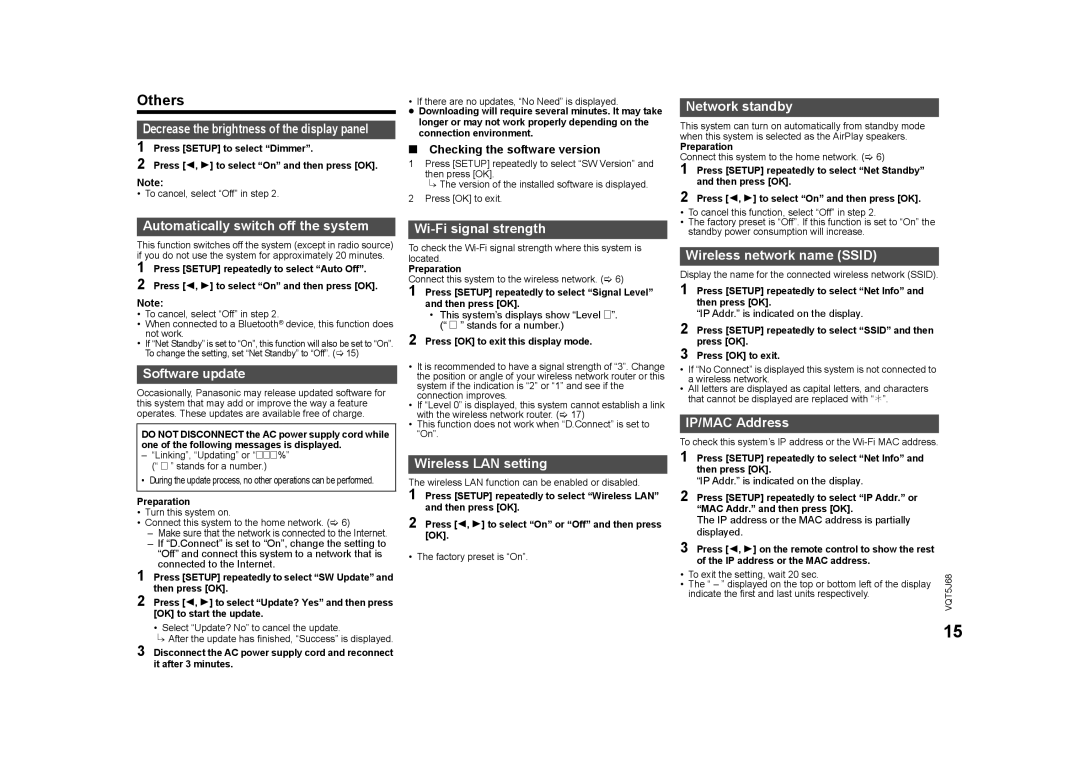Others
Decrease the brightness of the display panel
1 Press [SETUP] to select “Dimmer”.
2 Press [2, 1] to select “On” and then press [OK].
Note:
• To cancel, select “Off” in step 2.
• If there are no updates, “No Need” is displayed.
≥Downloading will require several minutes. It may take longer or may not work properly depending on the connection environment.
∫Checking the software version
1Press [SETUP] repeatedly to select “SW Version” and then press [OK].
{.The version of the installed software is displayed.
2Press [OK] to exit.
Network standby
This system can turn on automatically from standby mode when this system is selected as the AirPlay speakers.
Preparation
Connect this system to the home network. (> 6)
1 Press [SETUP] repeatedly to select “Net Standby” and then press [OK].
2 Press [2, 1] to select “On” and then press [OK].
Automatically switch off the system
This function switches off the system (except in radio source) if you do not use the system for approximately 20 minutes.
1
2
Note:
•To cancel, select “Off” in step 2.
•When connected to a Bluetooth® device, this function does not work.
•If “Net Standby” is set to “On”, this function will also be set to “On”. To change the setting, set “Net Standby” to “Off”. (> 15)
Software update
Occasionally, Panasonic may release updated software for this system that may add or improve the way a feature operates. These updates are available free of charge.
DO NOT DISCONNECT the AC power supply cord while one of the following messages is displayed.
–“Linking”, “Updating” or “%” (“ ” stands for a number.)
• During the update process, no other operations can be performed.
Preparation
• Turn this system on.
• Connect this system to the home network. (> 6)
– Make sure that the network is connected to the Internet.
– If “D.Connect” is set to “On”, change the setting to “Off” and connect this system to a network that is connected to the Internet.
1 Press [SETUP] repeatedly to select “SW Update” and then press [OK].
2 Press [2, 1] to select “Update? Yes” and then press [OK] to start the update.
•Select “Update? No” to cancel the update.
{.After the update has finished, “Success” is displayed.
3 Disconnect the AC power supply cord and reconnect it after 3 minutes.
Wi-Fi signal strength
To check the
Preparation
Connect this system to the wireless network. (> 6)
1 Press [SETUP] repeatedly to select “Signal Level” and then press [OK].
•This system’s displays show “Level ”. (“ ” stands for a number.)
2 Press [OK] to exit this display mode.
•It is recommended to have a signal strength of “3”. Change the position or angle of your wireless network router or this system if the indication is “2” or “1” and see if the connection improves.
•If “Level 0” is displayed, this system cannot establish a link with the wireless network router. (> 17)
•This function does not work when “D.Connect” is set to “On”.
Wireless LAN setting
The wireless LAN function can be enabled or disabled.
1 Press [SETUP] repeatedly to select “Wireless LAN” and then press [OK].
2 Press [2, 1] to select “On” or “Off” and then press [OK].
• The factory preset is “On”.
•To cancel this function, select “Off” in step 2.
•The factory preset is “Off”. If this function is set to “On” the standby power consumption will increase.
Wireless network name (SSID)
Display the name for the connected wireless network (SSID).
1 Press [SETUP] repeatedly to select “Net Info” and then press [OK].
“IP Addr.” is indicated on the display.
2 Press [SETUP] repeatedly to select “SSID” and then press [OK].
3 Press [OK] to exit.
•If “No Connect” is displayed this system is not connected to a wireless network.
•All letters are displayed as capital letters, and characters that cannot be displayed are replaced with “¢”.
IP/MAC Address
To check this system’s IP address or the
1 Press [SETUP] repeatedly to select “Net Info” and then press [OK].
“IP Addr.” is indicated on the display.
2 Press [SETUP] repeatedly to select “IP Addr.” or “MAC Addr.” and then press [OK].
The IP address or the MAC address is partially displayed.
3 Press [2, 1] on the remote control to show the rest of the IP address or the MAC address.
• | To exit the setting, wait 20 sec. | VQT5J68 |
• | The “ – ” displayed on the top or bottom left of the display | |
| indicate the first and last units respectively. |
|
|
| 15 |