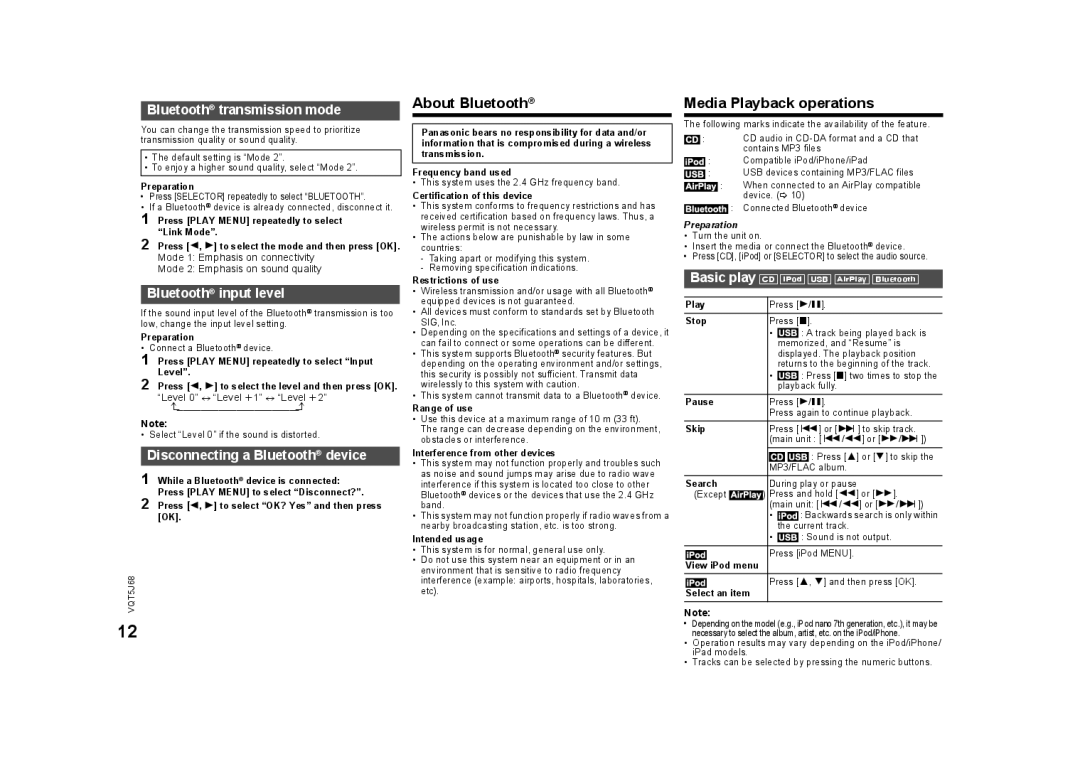® |
| About Bluetooth® |
Bluetooth | transmission mode |
|
Media Playback operations
You can change the transmission speed to prioritize transmission quality or sound quality.
•The default setting is “Mode 2”.
•To enjoy a higher sound quality, select “Mode 2”.
Preparation
• Press [SELECTOR] repeatedly to select “BLUETOOTH”.
• If a Bluetooth® device is already connected, disconnect it.
1 Press [PLAY MENU] repeatedly to select “Link Mode”.
2 Press [2, 1] to select the mode and then press [OK].
Mode 1: Emphasis on connectivity
Mode 2: Emphasis on sound quality
Bluetooth® input level
If the sound input level of the Bluetooth® transmission is too low, change the input level setting.
Preparation
• Connect a Bluetooth® device.
1 Press [PLAY MENU] repeatedly to select “Input Level”.
2 Press [2, 1] to select the level and then press [OK]. “Level 0” ,. “Level i1” ,. “Level i2”
J |
Note:
• Select “Level 0” if the sound is distorted.
Disconnecting a Bluetooth® device
1 While a Bluetooth® device is connected: Press [PLAY MENU] to select “Disconnect?”.
2 Press [2, 1] to select “OK? Yes” and then press [OK].
VQT5J68
12
Panasonic bears no responsibility for data and/or information that is compromised during a wireless transmission.
Frequency band used
• This system uses the 2.4 GHz frequency band.
Certification of this device
•This system conforms to frequency restrictions and has received certification based on frequency laws. Thus, a wireless permit is not necessary.
•The actions below are punishable by law in some countries:
-Taking apart or modifying this system.
-Removing specification indications.
Restrictions of use
•Wireless transmission and/or usage with all Bluetooth® equipped devices is not guaranteed.
•All devices must conform to standards set by Bluetooth SIG, Inc.
•Depending on the specifications and settings of a device, it can fail to connect or some operations can be different.
•This system supports Bluetooth® security features. But depending on the operating environment and/or settings, this security is possibly not sufficient. Transmit data wirelessly to this system with caution.
•This system cannot transmit data to a Bluetooth® device.
Range of use
•Use this device at a maximum range of 10 m (33 ft). The range can decrease depending on the environment, obstacles or interference.
Interference from other devices
•This system may not function properly and troubles such as noise and sound jumps may arise due to radio wave interference if this system is located too close to other Bluetooth® devices or the devices that use the 2.4 GHz band.
•This system may not function properly if radio waves from a nearby broadcasting station, etc. is too strong.
Intended usage
•This system is for normal, general use only.
•Do not use this system near an equipment or in an environment that is sensitive to radio frequency interference (example: airports, hospitals, laboratories, etc).
The following marks indicate the availability of the feature.
![]()
![]() : CD audio in
: CD audio in
![]() : Compatible iPod/iPhone/iPad
: Compatible iPod/iPhone/iPad
![]() : USB devices containing MP3/FLAC files
: USB devices containing MP3/FLAC files
: When connected to an AirPlay compatible device. (> 10)
![]() : Connected Bluetooth® device
: Connected Bluetooth® device
Preparation
•Turn the unit on.
•Insert the media or connect the Bluetooth® device.
•Press [CD], [iPod] or [SELECTOR] to select the audio source.
Basic play [CD] [iPod] [USB] [AirPlay] [Bluetooth]
Play | Press [1/;]. | ||
Stop | Press [∫]. | ||
| • |
| : A track being played back is |
|
| memorized, and “Resume” is | |
|
| displayed. The playback position | |
|
| returns to the beginning of the track. | |
| • |
| : Press [∫] two times to stop the |
|
| ||
|
| playback fully. | |
Pause |
|
| Press [1/;]. | ||||
|
|
| Press again to continue playback. | ||||
Skip |
|
| Press [:] or [9] to skip track. | ||||
|
|
| (main unit : [:/6] or [5/9]) | ||||
|
|
|
|
|
|
| : Press [3] or [4] to skip the |
|
|
|
|
|
| ||
|
|
|
| MP3/FLAC album. | |||
Search |
|
| During play or pause | ||||
(Except |
| ) Press and hold [6] or [5]. | |||||
|
|
| (main unit: [:/6] or [5/9]) | ||||
•![]() : Backwards search is only within the current track.
: Backwards search is only within the current track.
•![]() : Sound is not output.
: Sound is not output.
Press [iPod MENU].
View iPod menu
Press [3, 4] and then press [OK].
Select an item
Note:
•Depending on the model (e.g., iPod nano 7th generation, etc.), it may be necessary to select the album, artist, etc. on the iPod/iPhone.
•Operation results may vary depending on the iPod/iPhone/ iPad models.
•Tracks can be selected by pressing the numeric buttons.