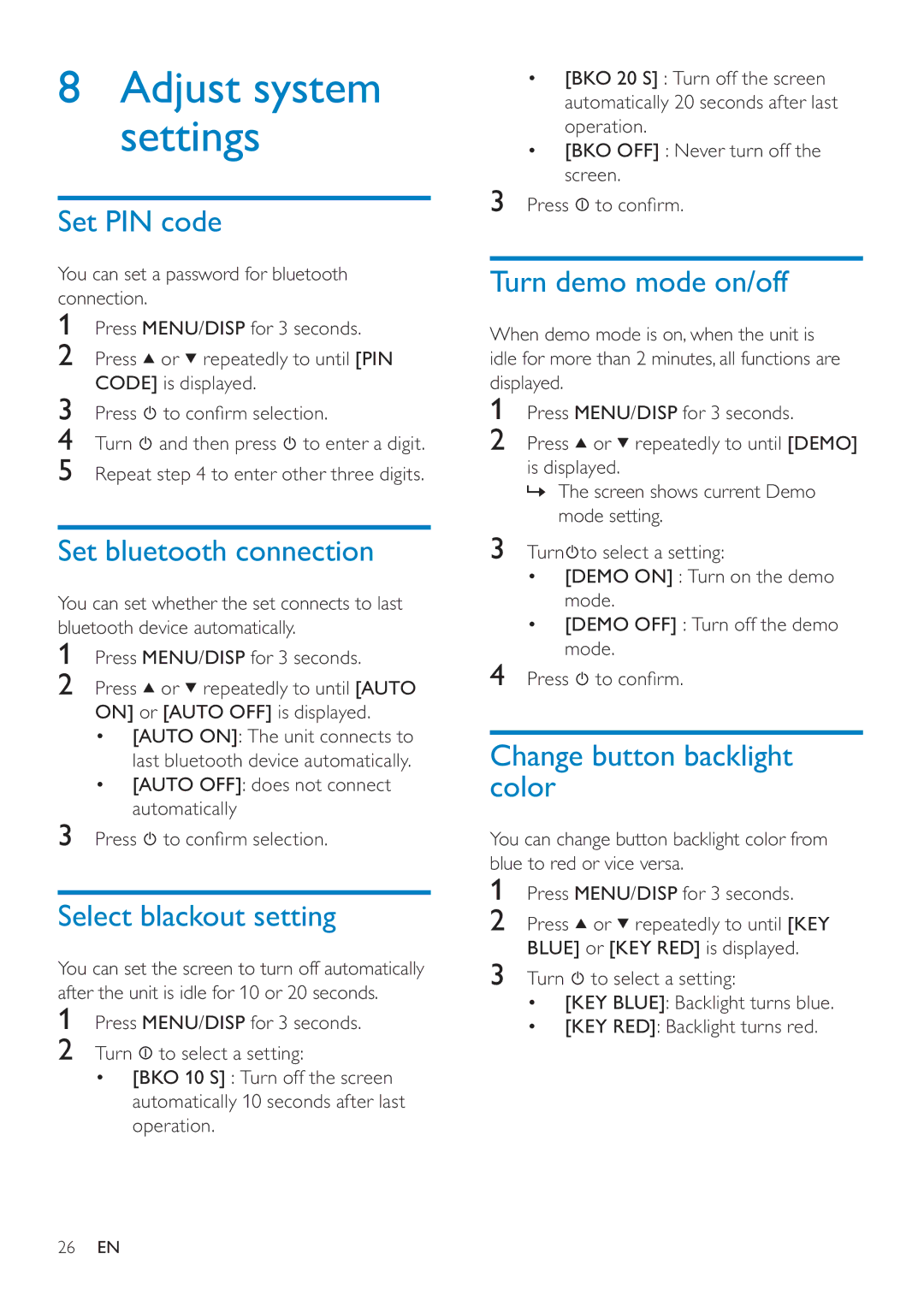CEM250 specifications
The Philips CEM250 is a versatile and innovative device that showcases the brand's commitment to advancing technology in the consumer electronics landscape. With an emphasis on high-quality sound and user comfort, the CEM250 caters to audiophiles and casual listeners alike.One of the standout features of the CEM250 is its advanced sound processing technology. The device incorporates a sophisticated digital signal processor (DSP) that enhances audio playback, delivering clear highs and deep lows. This allows users to enjoy their favorite music and content with precision and fidelity, minimizing distortion across various volumes.
The CEM250 also boasts wireless connectivity, making it incredibly user-friendly. It supports Bluetooth technology, enabling seamless pairing with smartphones, tablets, and other devices. The wireless range is impressive, allowing users to move freely around their space without sacrificing audio quality. Additionally, the device is equipped with NFC (Near Field Communication) capabilities, which simplify the pairing process, allowing users to connect their devices with just a touch.
Battery life is another strong point of the CEM250. It features an energy-efficient design that provides extended playback time, ensuring that users can enjoy their audio experience without frequent recharging. This characteristic makes it a perfect companion for long commutes or outdoor activities.
Further enhancing user experience, the CEM250 comes with an intuitive interface that includes easy-to-navigate controls. It features dedicated buttons for volume adjustment, playback, and track navigation, ensuring that users can manage their audio effortlessly. The ergonomic design is also notable, as it prioritizes comfort for prolonged usage, making it an ideal choice for those who enjoy long listening sessions.
In terms of construction, the CEM250 is built with durable materials, ensuring longevity and resilience. The aesthetic design is sleek and modern, appealing to a broad range of consumers. It also features a compact form factor, making it portable and suitable for various environments, including home, office, or on-the-go usage.
Overall, the Philips CEM250 is a well-rounded device that combines sound quality, user-friendly design, and robust connectivity features. Its advanced technologies and thoughtful characteristics make it a remarkable option in the crowded audio market, appealing to a wide audience looking to elevate their listening experience.