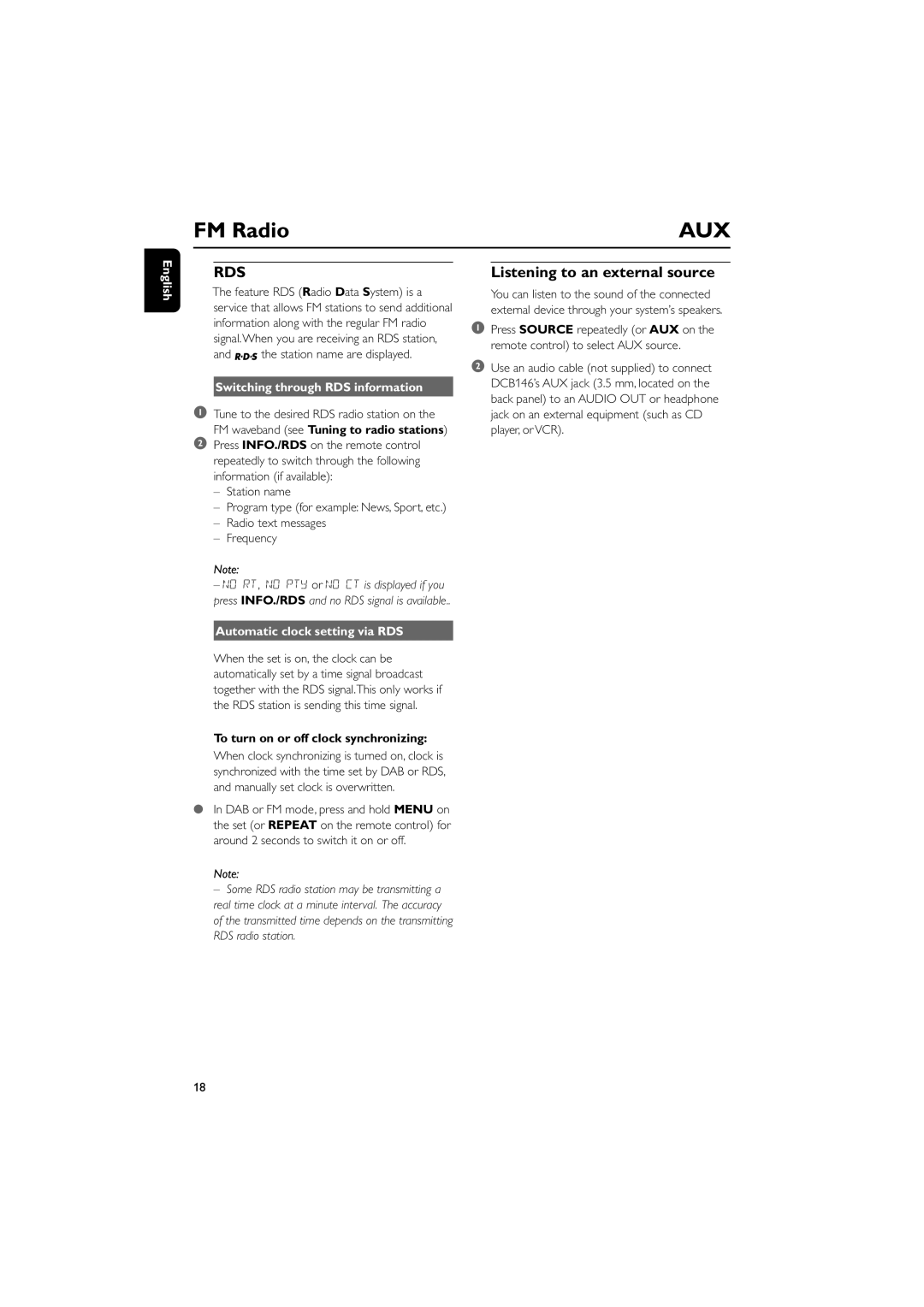FM Radio | AUX |
English
RDS
The feature RDS (Radio Data System) is a service that allows FM stations to send additional information along with the regular FM radio signal.When you are receiving an RDS station,
and ![]()
![]() the station name are displayed.
the station name are displayed.
Switching through RDS information
1Tune to the desired RDS radio station on the
FM waveband (see Tuning to radio stations)
2Press INFO./RDS on the remote control repeatedly to switch through the following information (if available):
–Station name
–Program type (for example: News, Sport, etc.)
–Radio text messages
–Frequency
Note:
–NO RT, NO PTY or NO CT is displayed if you press INFO./RDS and no RDS signal is available..
Listening to an external source
You can listen to the sound of the connected external device through your system’s speakers.
1Press SOURCE repeatedly (or AUX on the remote control) to select AUX source.
2Use an audio cable (not supplied) to connect DCB146’s AUX jack (3.5 mm, located on the back panel) to an AUDIO OUT or headphone jack on an external equipment (such as CD player, or VCR).
Automatic clock setting via RDS
When the set is on, the clock can be automatically set by a time signal broadcast together with the RDS signal.This only works if the RDS station is sending this time signal.
To turn on or off clock synchronizing:
When clock synchronizing is turned on, clock is synchronized with the time set by DAB or RDS, and manually set clock is overwritten.
●In DAB or FM mode, press and hold MENU on the set (or REPEAT on the remote control) for around 2 seconds to switch it on or off.
Note:
– Some RDS radio station may be transmitting a real time clock at a minute interval. The accuracy of the transmitted time depends on the transmitting RDS radio station.
18