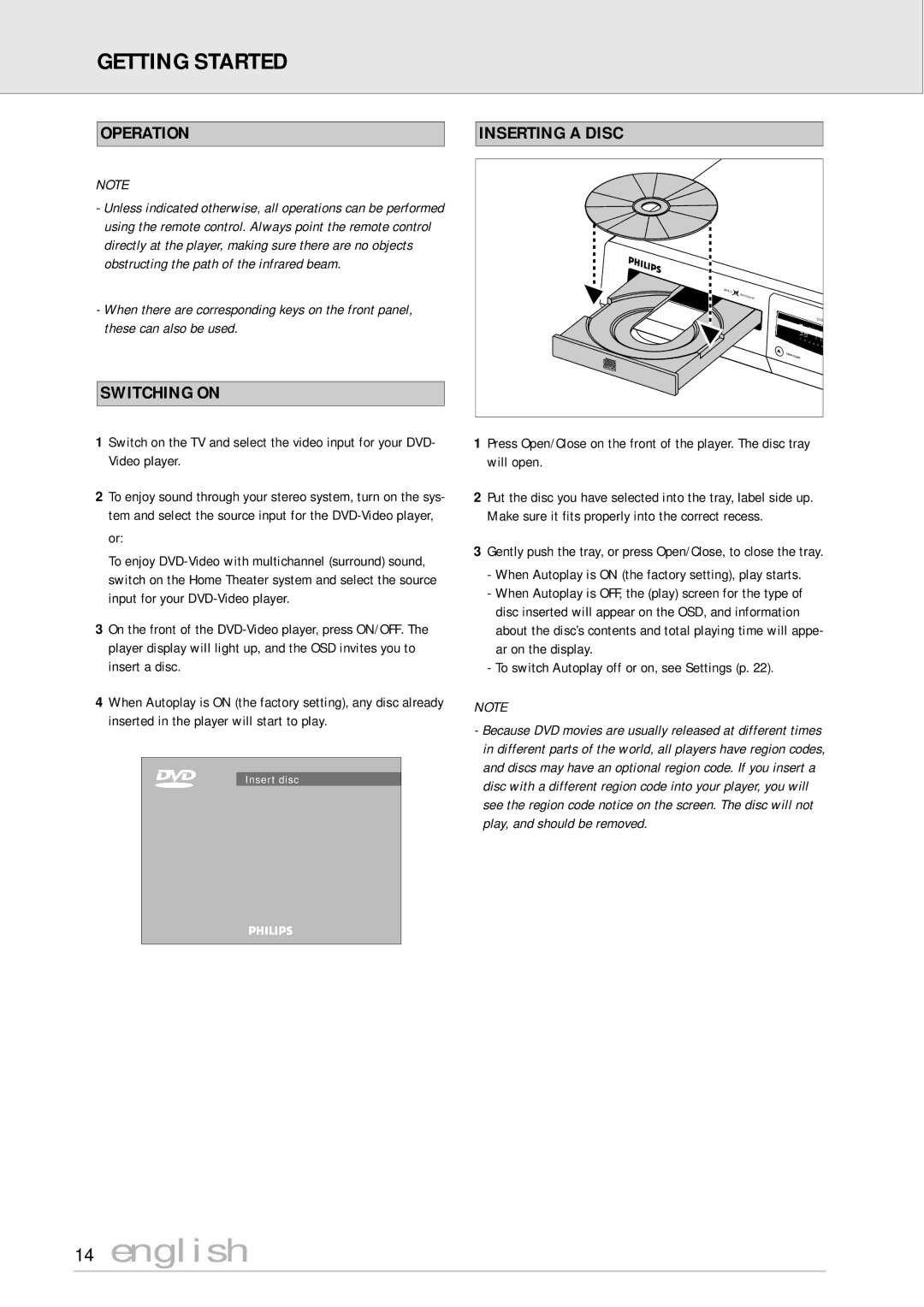GETTING STARTED
OPERATION
NOTE
-Unless indicated otherwise, all operations can be performed using the remote control. Always point the remote control directly at the player, making sure there are no objects obstructing the path of the infrared beam.
-When there are corresponding keys on the front panel, these can also be used.
SWITCHING ON
1Switch on the TV and select the video input for your DVD- Video player.
2To enjoy sound through your stereo system, turn on the sys- tem and select the source input for the
or:
To enjoy
3On the front of the
4When Autoplay is ON (the factory setting), any disc already inserted in the player will start to play.
Insert disc
INSERTING A DISC
| M |
|
|
|
|
|
|
| PEG |
|
|
|
|
|
|
| Multichannel |
|
|
|
|
|
|
POWER | ON/OFF |
|
|
|
|
|
|
|
|
|
|
|
| DVD | |
|
|
|
|
|
|
| |
|
| TITLE | SHUFFLE | PAUSE | |||
|
|
|
|
|
|
| |
| 1 . | 2 | . 3 . |
| . |
|
|
|
| 4 | 5 . | 6 .7 | |||
|
|
|
| ||||
|
|
|
|
|
|
| |
| OPEN/CLOSE |
|
|
|
|
|
|
1Press Open/Close on the front of the player. The disc tray will open.
2Put the disc you have selected into the tray, label side up. Make sure it fits properly into the correct recess.
3Gently push the tray, or press Open/Close, to close the tray.
-When Autoplay is ON (the factory setting), play starts.
-When Autoplay is OFF, the (play) screen for the type of disc inserted will appear on the OSD, and information about the disc’s contents and total playing time will appe- ar on the display.
-To switch Autoplay off or on, see Settings (p. 22).
NOTE
-Because DVD movies are usually released at different times in different parts of the world, all players have region codes, and discs may have an optional region code. If you insert a disc with a different region code into your player, you will see the region code notice on the screen. The disc will not play, and should be removed.