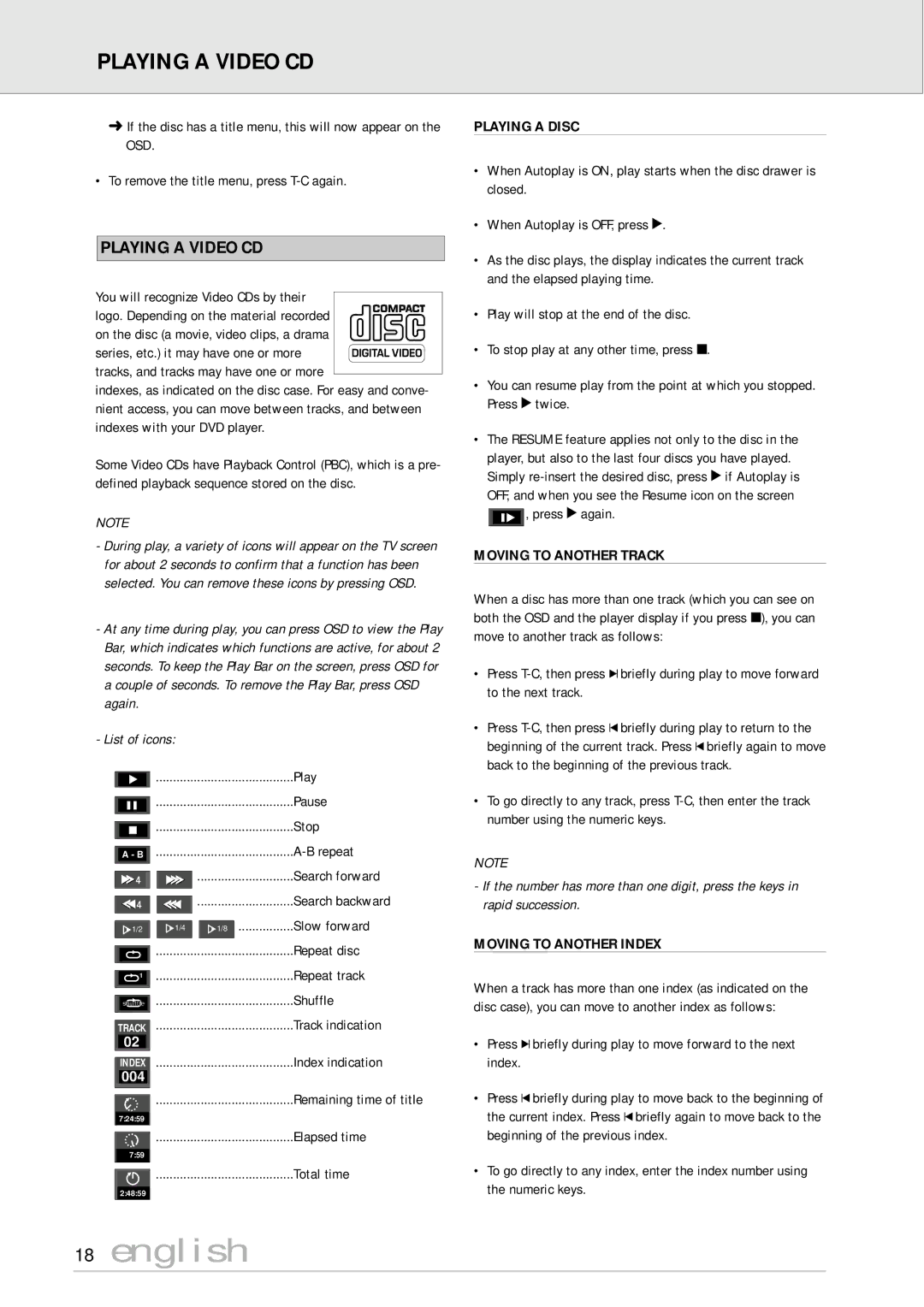PLAYING A VIDEO CD
➜If the disc has a title menu, this will now appear on the OSD.
•To remove the title menu, press
PLAYING A VIDEO CD
You will recognize Video CDs by their logo. Depending on the material recorded
on the disc (a movie, video clips, a drama
series, etc.) it may have one or more tracks, and tracks may have one or more
indexes, as indicated on the disc case. For easy and conve- nient access, you can move between tracks, and between indexes with your DVD player.
Some Video CDs have Playback Control (PBC), which is a pre- defined playback sequence stored on the disc.
NOTE
-During play, a variety of icons will appear on the TV screen for about 2 seconds to confirm that a function has been selected. You can remove these icons by pressing OSD.
-At any time during play, you can press OSD to view the Play Bar, which indicates which functions are active, for about 2 seconds. To keep the Play Bar on the screen, press OSD for a couple of seconds. To remove the Play Bar, press OSD again.
-List of icons:
|
|
|
|
| Play |
|
|
| ........................................ |
| |
|
|
|
|
| Pause |
|
|
| ........................................ |
| |
|
|
|
|
| |
|
|
|
|
| Stop |
|
|
| ........................................ |
| |
|
|
|
|
| |
|
|
|
|
| |
A - B | ........................................ |
| |||
|
|
|
|
| Search forward |
|
|
|
|
| |
|
|
|
|
| Search backward |
|
|
|
|
| |
|
|
|
|
|
|
1/2 | 1/4 | 1/8 | Slow forward |
PLAYING A DISC
•When Autoplay is ON, play starts when the disc drawer is closed.
•When Autoplay is OFF, press 2.
•As the disc plays, the display indicates the current track and the elapsed playing time.
•Play will stop at the end of the disc.
•To stop play at any other time, press 9.
•You can resume play from the point at which you stopped. Press 2 twice.
•The RESUME feature applies not only to the disc in the player, but also to the last four discs you have played. Simply ![]() , press 2 again.
, press 2 again.
MOVING TO ANOTHER TRACK
When a disc has more than one track (which you can see on both the OSD and the player display if you press 9), you can move to another track as follows:
•Press
•Press
•To go directly to any track, press
NOTE
-If the number has more than one digit, press the keys in rapid succession.
MOVING TO ANOTHER INDEX
1 |
shuffle |
TRACK |
02 |
INDEX |
004 |
........................................Repeat disc
........................................Repeat track
........................................Shuffle
........................................Track indication
........................................Index indication
When a track has more than one index (as indicated on the disc case), you can move to another index as follows:
• Press Kbriefly during play to move forward to the next |
index. |
........................................Remaining time of title |
7:24:59 |
![]()
![]()
![]() ........................................Elapsed time
........................................Elapsed time
7:59
![]()
![]() ........................................Total time
........................................Total time
2:48:59
• Press Jbriefly during play to move back to the beginning of |
the current index. Press Jbriefly again to move back to the |
beginning of the previous index. |
• To go directly to any index, enter the index number using |
the numeric keys. |