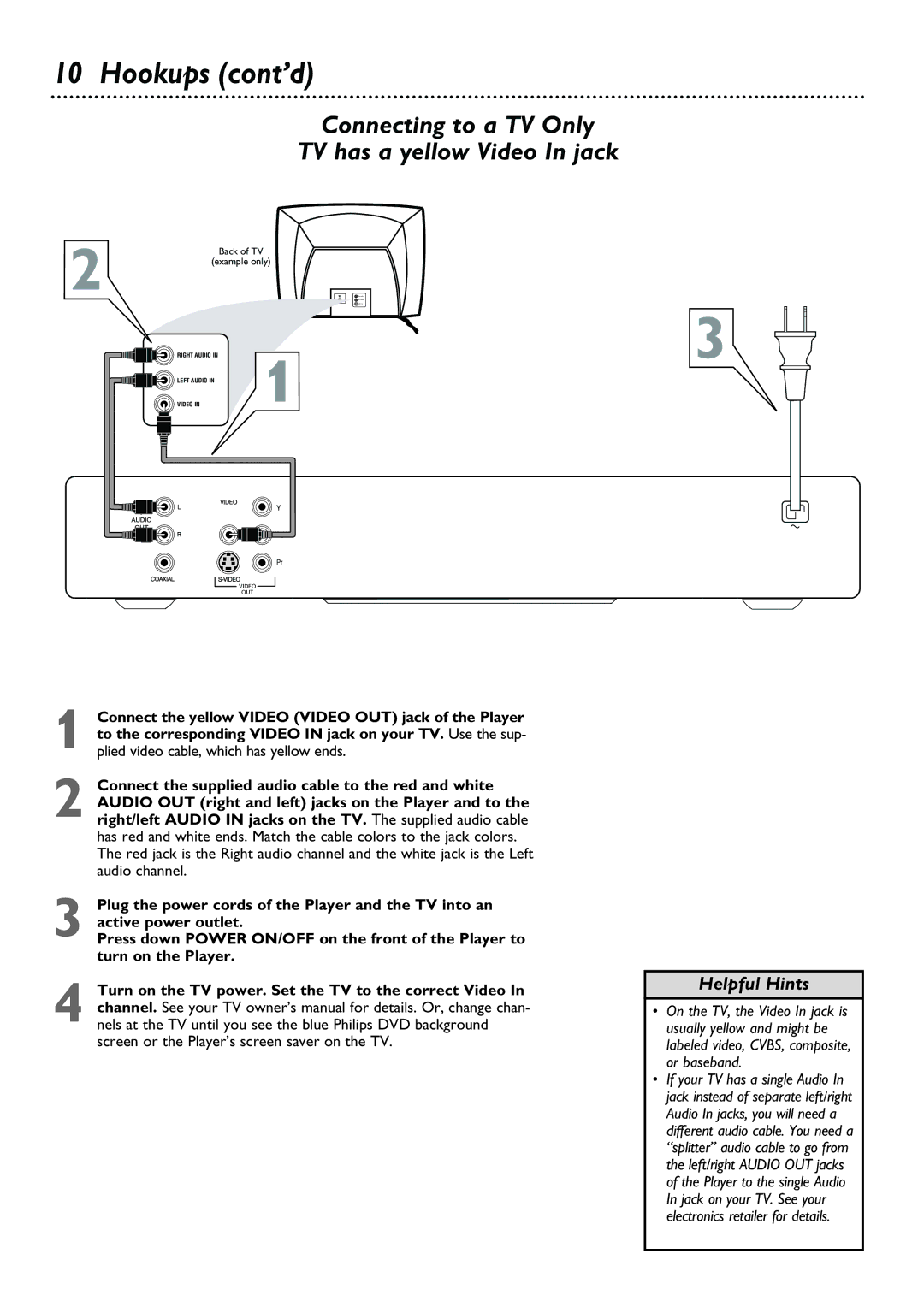VIDEO IN
Y
Pb
Pr
VIDEO OUT
1 Connect the yellow VIDEO (VIDEO OUT) jack of the Player to the corresponding VIDEO IN jack on your TV. Use the sup- plied video cable, which has yellow ends.
2 Connect the supplied audio cable to the red and white AUDIO OUT (right and left) jacks on the Player and to the right/left AUDIO IN jacks on the TV. The supplied audio cable has red and white ends. Match the cable colors to the jack colors. The red jack is the Right audio channel and the white jack is the Left audio channel.
3 Plug the power cords of the Player and the TV into an active power outlet.
Press down POWER ON/OFF on the front of the Player to turn on the Player.
4 Turn on the TV power. Set the TV to the correct Video In channel. See your TV owner’s manual for details. Or, change chan- nels at the TV until you see the blue Philips DVD background screen or the Player’s screen saver on the TV.
LEFT AUDIO IN
1
RIGHT AUDIO IN
10 Hookups (cont’d)
Connecting to a TV Only
TV has a yellow Video In jack
2 | Back of TV |
| (example only) |
3
Helpful Hints
• On the TV, the Video In jack is usually yellow and might be labeled video, CVBS, composite, or baseband.
• If your TV has a single Audio In jack instead of separate left/right Audio In jacks, you will need a different audio cable. You need a “splitter” audio cable to go from the left/right AUDIO OUT jacks of the Player to the single Audio In jack on your TV. See your electronics retailer for details.