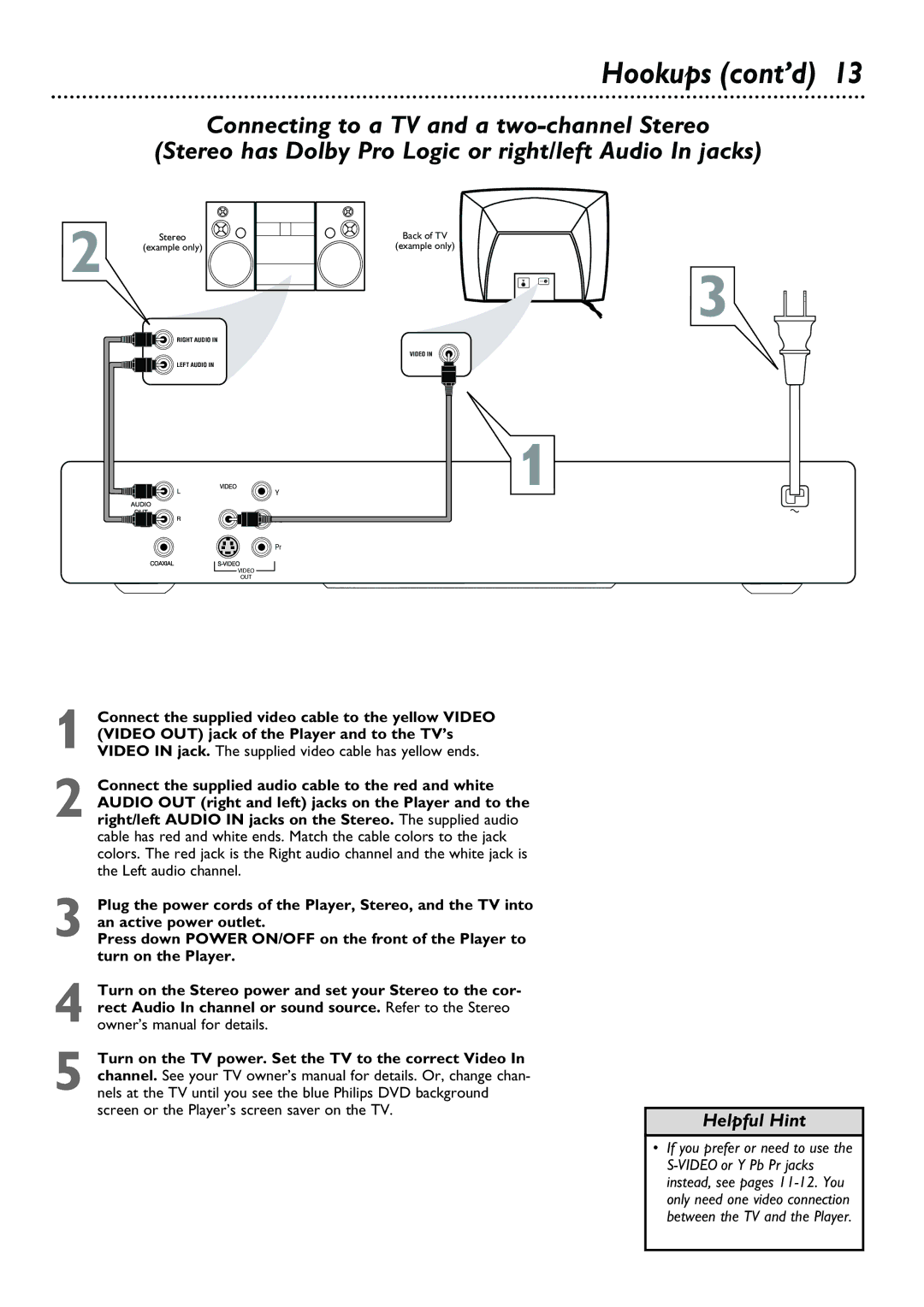Y
Pb
Pr
VIDEO
OUT
1 Connect the supplied video cable to the yellow VIDEO
(VIDEO OUT) jack of the Player and to the TV’s VIDEO IN jack. The supplied video cable has yellow ends.
2 Connect the supplied audio cable to the red and white AUDIO OUT (right and left) jacks on the Player and to the right/left AUDIO IN jacks on the Stereo. The supplied audio cable has red and white ends. Match the cable colors to the jack colors. The red jack is the Right audio channel and the white jack is the Left audio channel.
3 Plug the power cords of the Player, Stereo, and the TV into an active power outlet.
Press down POWER ON/OFF on the front of the Player to turn on the Player.
4 Turn on the Stereo power and set your Stereo to the cor- rect Audio In channel or sound source. Refer to the Stereo owner’s manual for details.
5 Turn on the TV power. Set the TV to the correct Video In channel. See your TV owner’s manual for details. Or, change chan- nels at the TV until you see the blue Philips DVD background screen or the Player’s screen saver on the TV.
Hookups (cont’d) 13
Connecting to a TV and a
(Stereo has Dolby Pro Logic or right/left Audio In jacks)
2 Stereo
(example only)
RIGHT AUDIO IN
LEFT AUDIO IN
Back of TV
(example only)
3
VIDEO IN
1
Helpful Hint
•If you prefer or need to use the