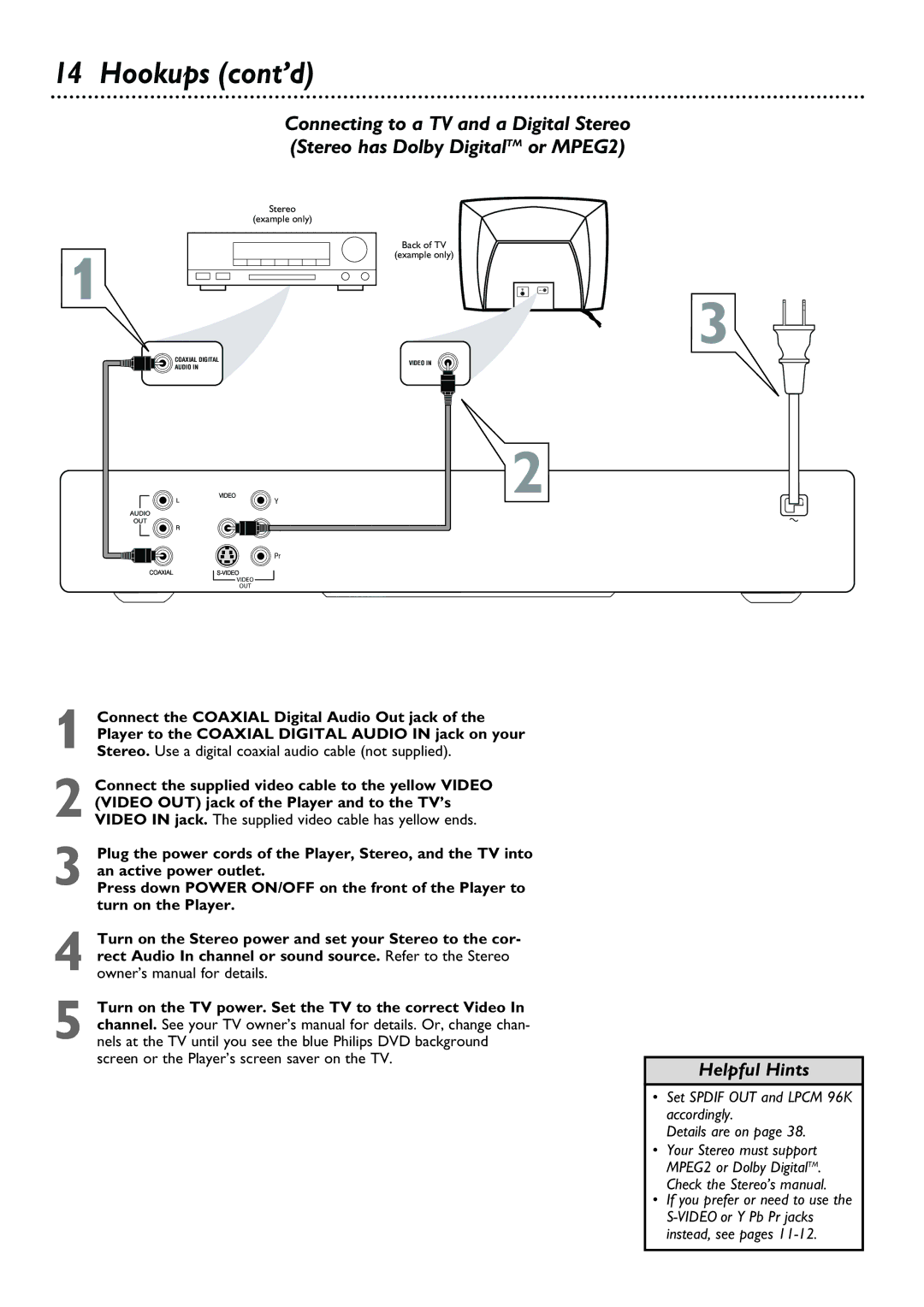4 Turn on the Stereo power and set your Stereo to the cor- rect Audio In channel or sound source. Refer to the Stereo owner’s manual for details.
5 Turn on the TV power. Set the TV to the correct Video In channel. See your TV owner’s manual for details. Or, change chan- nels at the TV until you see the blue Philips DVD background screen or the Player’s screen saver on the TV.
Connect the supplied video cable to the yellow VIDEO (VIDEO OUT) jack of the Player and to the TV’s VIDEO IN jack. The supplied video cable has yellow ends.
Connect the COAXIAL Digital Audio Out jack of the Player to the COAXIAL DIGITAL AUDIO IN jack on your Stereo. Use a digital coaxial audio cable (not supplied).
1
2
3 Plug the power cords of the Player, Stereo, and the TV into an active power outlet.
Press down POWER ON/OFF on the front of the Player to turn on the Player.
Stereo
(example only)
Y
Pb
Pr
VIDEO OUT
14 Hookups (cont’d)
Connecting to a TV and a Digital Stereo (Stereo has Dolby DigitalTM or MPEG2)
1
COAXIAL DIGITAL
AUDIO IN
Back of TV
(example only)
3
VIDEO IN
2
Helpful Hints
•Set SPDIF OUT and LPCM 96K accordingly.
Details are on page 38.
•Your Stereo must support MPEG2 or Dolby DigitalTM. Check the Stereo’s manual.
•If you prefer or need to use the