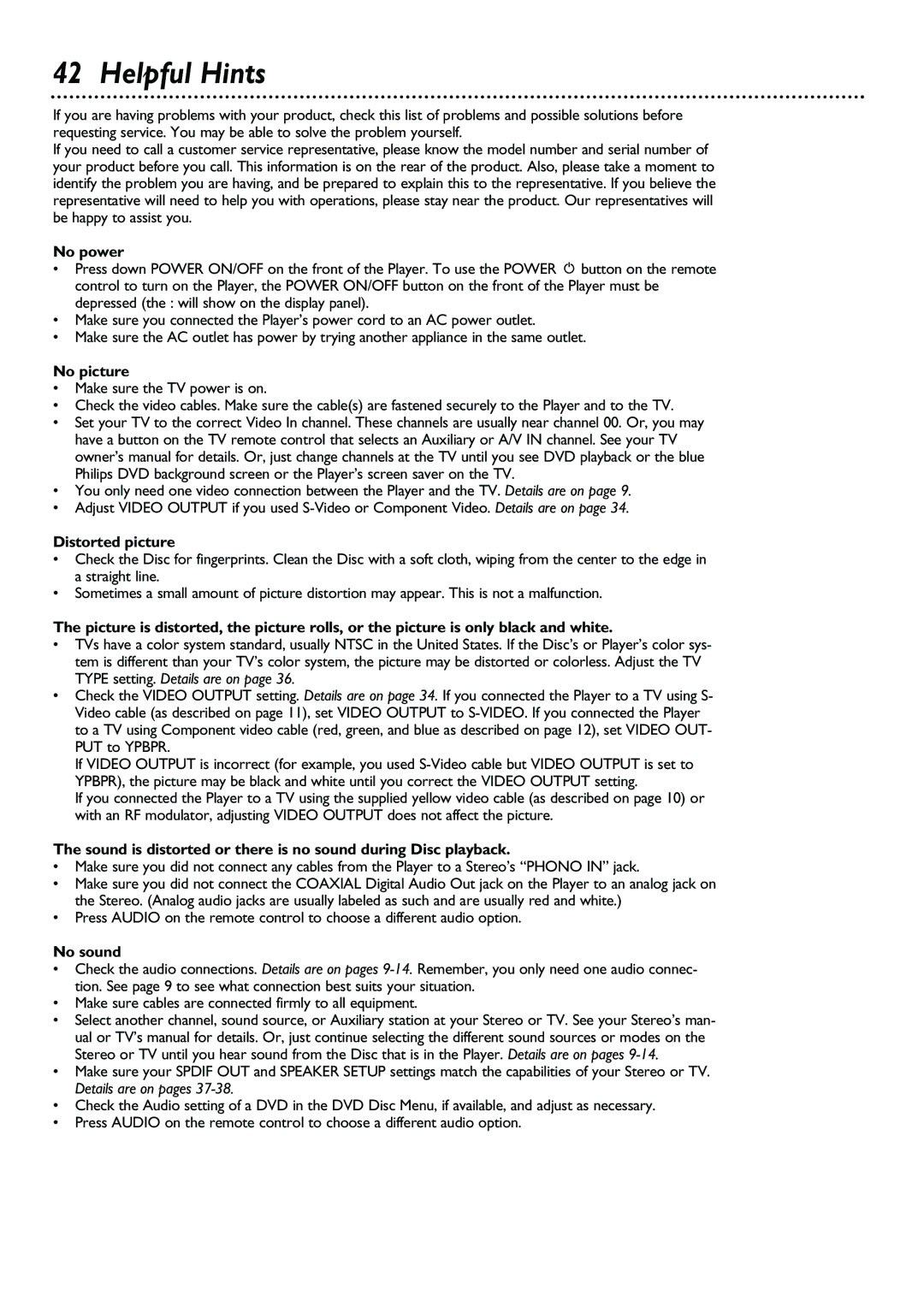42 Helpful Hints
If you are having problems with your product, check this list of problems and possible solutions before requesting service. You may be able to solve the problem yourself.
If you need to call a customer service representative, please know the model number and serial number of your product before you call. This information is on the rear of the product. Also, please take a moment to identify the problem you are having, and be prepared to explain this to the representative. If you believe the representative will need to help you with operations, please stay near the product. Our representatives will be happy to assist you.
No power
•Press down POWER ON/OFF on the front of the Player. To use the POWER y button on the remote control to turn on the Player, the POWER ON/OFF button on the front of the Player must be depressed (the : will show on the display panel).
•Make sure you connected the Player’s power cord to an AC power outlet.
•Make sure the AC outlet has power by trying another appliance in the same outlet.
No picture
•Make sure the TV power is on.
•Check the video cables. Make sure the cable(s) are fastened securely to the Player and to the TV.
•Set your TV to the correct Video In channel. These channels are usually near channel 00. Or, you may have a button on the TV remote control that selects an Auxiliary or A/V IN channel. See your TV owner’s manual for details. Or, just change channels at the TV until you see DVD playback or the blue Philips DVD background screen or the Player’s screen saver on the TV.
•You only need one video connection between the Player and the TV. Details are on page 9.
•Adjust VIDEO OUTPUT if you used
Distorted picture
•Check the Disc for fingerprints. Clean the Disc with a soft cloth, wiping from the center to the edge in a straight line.
•Sometimes a small amount of picture distortion may appear. This is not a malfunction.
The picture is distorted, the picture rolls, or the picture is only black and white.
•TVs have a color system standard, usually NTSC in the United States. If the Disc’s or Player’s color sys- tem is different than your TV’s color system, the picture may be distorted or colorless. Adjust the TV TYPE setting. Details are on page 36.
•Check the VIDEO OUTPUT setting. Details are on page 34. If you connected the Player to a TV using S- Video cable (as described on page 11), set VIDEO OUTPUT to
If VIDEO OUTPUT is incorrect (for example, you used
If you connected the Player to a TV using the supplied yellow video cable (as described on page 10) or with an RF modulator, adjusting VIDEO OUTPUT does not affect the picture.
The sound is distorted or there is no sound during Disc playback.
•Make sure you did not connect any cables from the Player to a Stereo’s “PHONO IN” jack.
•Make sure you did not connect the COAXIAL Digital Audio Out jack on the Player to an analog jack on the Stereo. (Analog audio jacks are usually labeled as such and are usually red and white.)
•Press AUDIO on the remote control to choose a different audio option.
No sound
•Check the audio connections. Details are on pages
•Make sure cables are connected firmly to all equipment.
•Select another channel, sound source, or Auxiliary station at your Stereo or TV. See your Stereo’s man- ual or TV’s manual for details. Or, just continue selecting the different sound sources or modes on the Stereo or TV until you hear sound from the Disc that is in the Player. Details are on pages
•Make sure your SPDIF OUT and SPEAKER SETUP settings match the capabilities of your Stereo or TV. Details are on pages
•Check the Audio setting of a DVD in the DVD Disc Menu, if available, and adjust as necessary.
•Press AUDIO on the remote control to choose a different audio option.