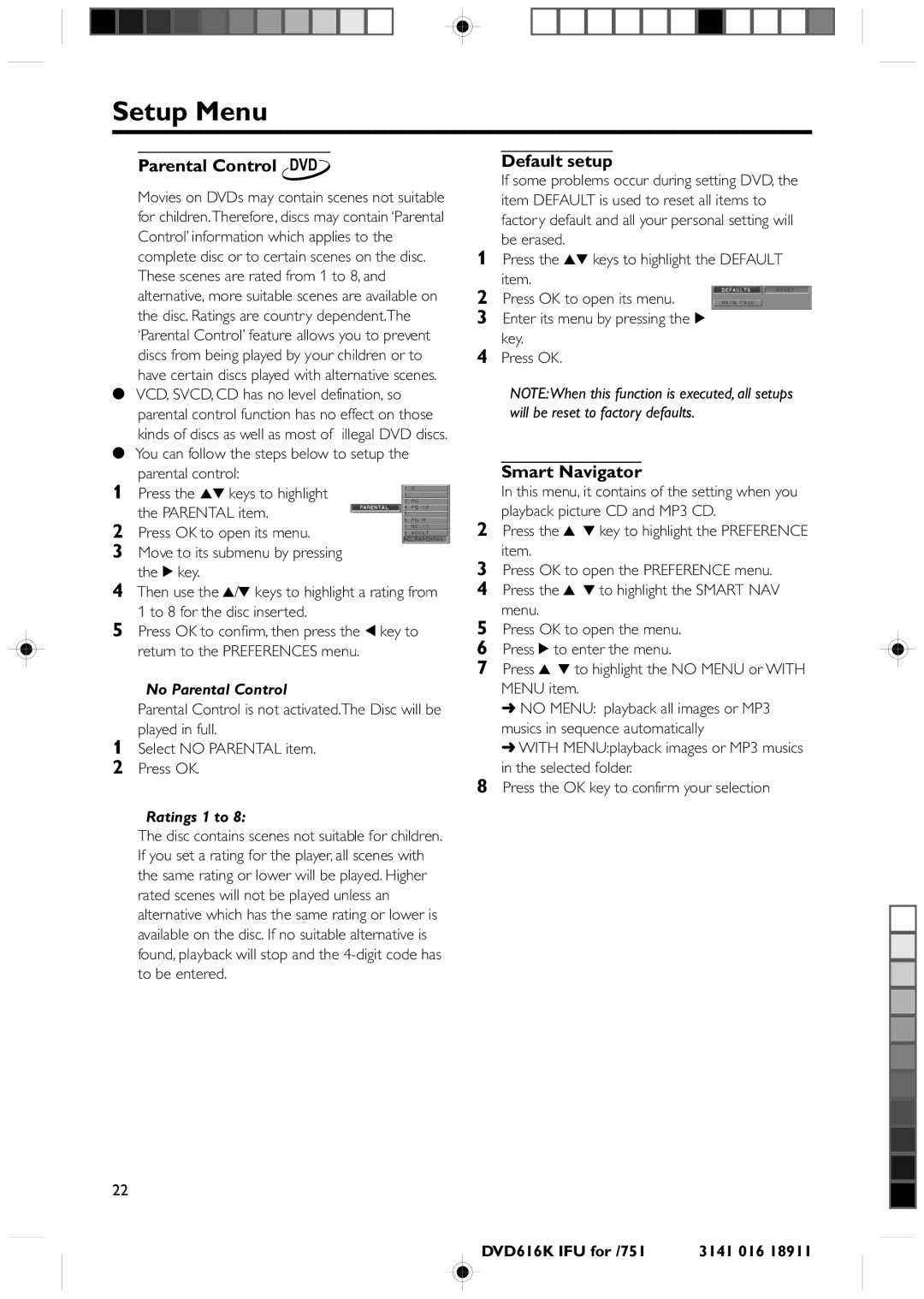Setup Menu
Parental Control DVD
Movies on DVDs may contain scenes not suitable for children.Therefore, discs may contain ‘Parental Control’ information which applies to the complete disc or to certain scenes on the disc. These scenes are rated from 1 to 8, and alternative, more suitable scenes are available on the disc. Ratings are country dependent.The ‘Parental Control’ feature allows you to prevent discs from being played by your children or to have certain discs played with alternative scenes.
0VCD, SVCD, CD has no level defination, so parental control function has no effect on those kinds of discs as well as most of illegal DVD discs.
0You can follow the steps below to setup the parental control:
1 Press the 34 keys to highlight the PARENTAL item.
2Press OK to open its menu.
3Move to its submenu by pressing the 2 key.
4Then use the 3/4 keys to highlight a rating from 1 to 8 for the disc inserted.
5Press OK to confirm, then press the 1 key to return to the PREFERENCES menu.
No Parental Control
Parental Control is not activated.The Disc will be played in full.
1Select NO PARENTAL item.
2Press OK.
Ratings 1 to 8:
The disc contains scenes not suitable for children. If you set a rating for the player, all scenes with the same rating or lower will be played. Higher rated scenes will not be played unless an alternative which has the same rating or lower is available on the disc. If no suitable alternative is found, playback will stop and the
22
Default setup
If some problems occur during setting DVD, the item DEFAULT is used to reset all items to factor y default and all your personal setting will be erased.
1Press the 34 keys to highlight the DEFAULT item.
2 Press OK to open its menu.
3Enter its menu by pressing the 2 key.
4Press OK.
NOTE:When this function is executed, all setups will be reset to factory defaults.
Smart Navigator
In this menu, it contains of the setting when you playback picture CD and MP3 CD.
2Press the 3 4 key to highlight the PREFERENCE item.
3Press OK to open the PREFERENCE menu.
4Press the 3 4 to highlight the SMART NAV menu.
5Press OK to open the menu.
6Press 2 to enter the menu.
7Press 3 4 to highlight the NO MENU or WITH MENU item.
➜NO MENU: playback all images or MP3 musics in sequence automatically
➜WITH MENU:playback images or MP3 musics in the selected folder.
8Press the OK key to confirm your selection
DVD616K IFU for /751 | 3141 016 18911 |