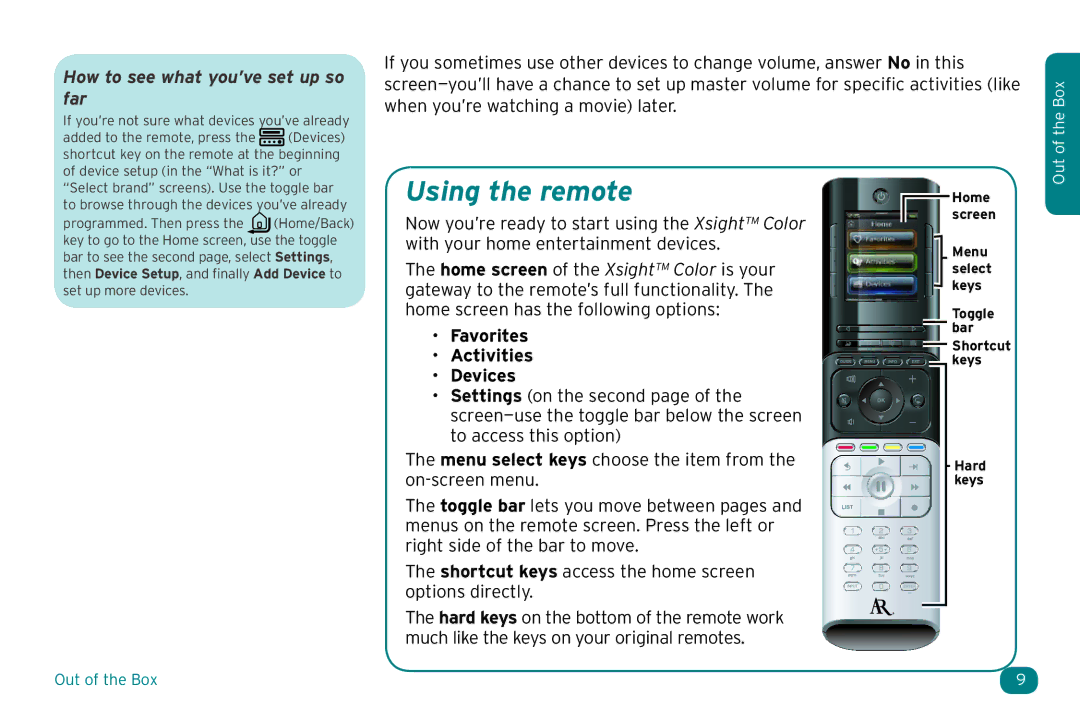How to see what you’ve set up so far
If you’re not sure what devices you’ve already
If you sometimes use other devices to change volume, answer No in this
the Box
added to the remote, press the ![]() (Devices) shortcut key on the remote at the beginning of device setup (in the “What is it?” or “Select brand” screens). Use the toggle bar to browse through the devices you’ve already programmed. Then press the
(Devices) shortcut key on the remote at the beginning of device setup (in the “What is it?” or “Select brand” screens). Use the toggle bar to browse through the devices you’ve already programmed. Then press the ![]() (Home/Back) key to go to the Home screen, use the toggle bar to see the second page, select Settings, then Device Setup, and finally Add Device to set up more devices.
(Home/Back) key to go to the Home screen, use the toggle bar to see the second page, select Settings, then Device Setup, and finally Add Device to set up more devices.
Using the remote
Now you’re ready to start using the Xsight™ Color with your home entertainment devices.
The home screen of the Xsight™ Color is your gateway to the remote’s full functionality. The home screen has the following options:
•Favorites
•Activities
•Devices
•Settings (on the second page of the
The menu select keys choose the item from the
The toggle bar lets you move between pages and menus on the remote screen. Press the left or right side of the bar to move.
The shortcut keys access the home screen options directly.
The hard keys on the bottom of the remote work much like the keys on your original remotes.
Home screen
Menu select keys
Toggle
![]() bar
bar
![]() Shortcut
Shortcut ![]() keys
keys
Hard keys
Out of
Out of the Box | 9 |