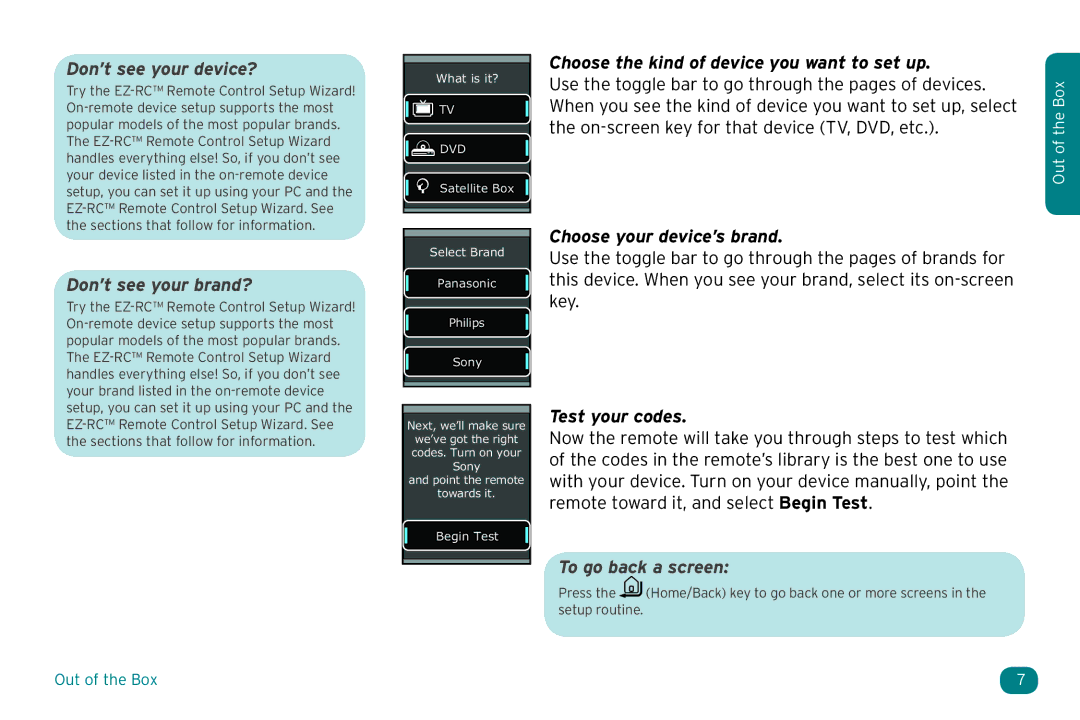Don’t see your device?
Try the
Don’t see your brand?
Try the
What is it?
![]()
![]() TV
TV
![]()
![]() DVD
DVD
Satellite Box
Select Brand
Panasonic
Philips
Sony
Choose the kind of device you want to set up.
Use the toggle bar to go through the pages of devices. When you see the kind of device you want to set up, select the
Choose your device’s brand.
Use the toggle bar to go through the pages of brands for this device. When you see your brand, select its
Out of the Box
Next, we’ll make sure
we’ve got the right codes. Turn on your Sony
and point the remote
towards it.
Begin Test
Test your codes.
Now the remote will take you through steps to test which of the codes in the remote’s library is the best one to use with your device. Turn on your device manually, point the remote toward it, and select Begin Test.
To go back a screen:
Press the ![]()
![]() (Home/Back) key to go back one or more screens in the setup routine.
(Home/Back) key to go back one or more screens in the setup routine.
Out of the Box | 7 |