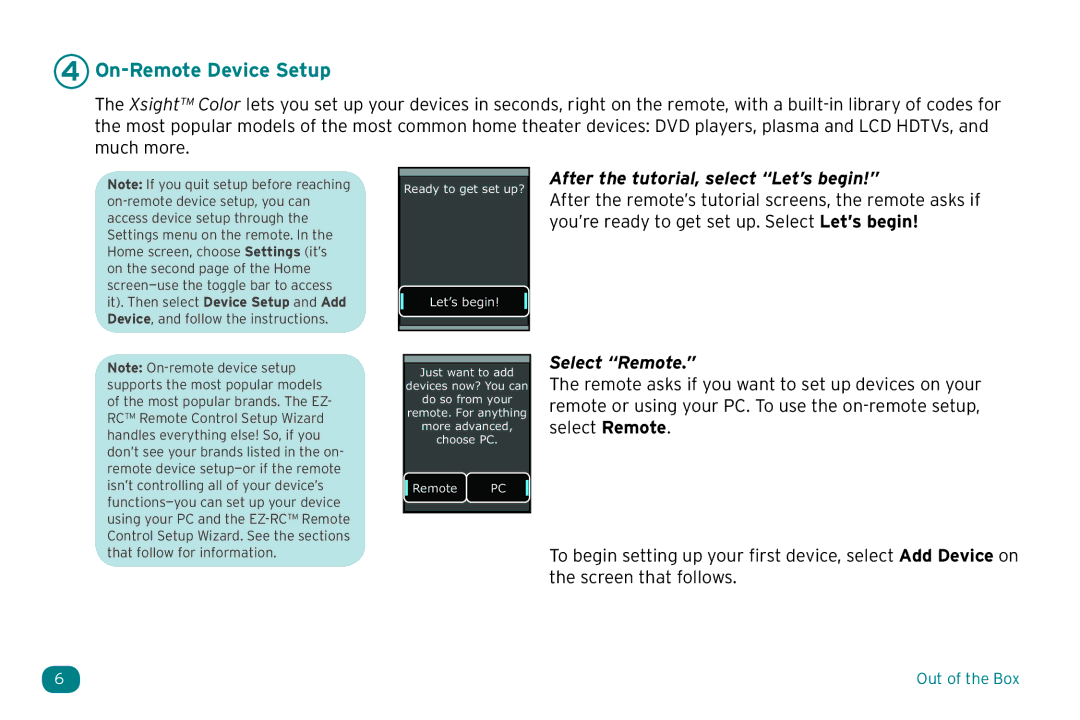4 On-Remote Device Setup
The Xsight™ Color lets you set up your devices in seconds, right on the remote, with a
Note: If you quit setup before reaching
Ready to get set up?
Let’s begin!
After the tutorial, select “Let’s begin!”
After the remote’s tutorial screens, the remote asks if you’re ready to get set up. Select Let’s begin!
Note:
Just want to add
devices now? You can
do so from your
remote. For anything
more advanced,
choose PC.
Remote PC
Select “Remote.”
The remote asks if you want to set up devices on your remote or using your PC. To use the
that follow for information.
To begin setting up your first device, select Add Device on the screen that follows.
6 | Out of the Box |