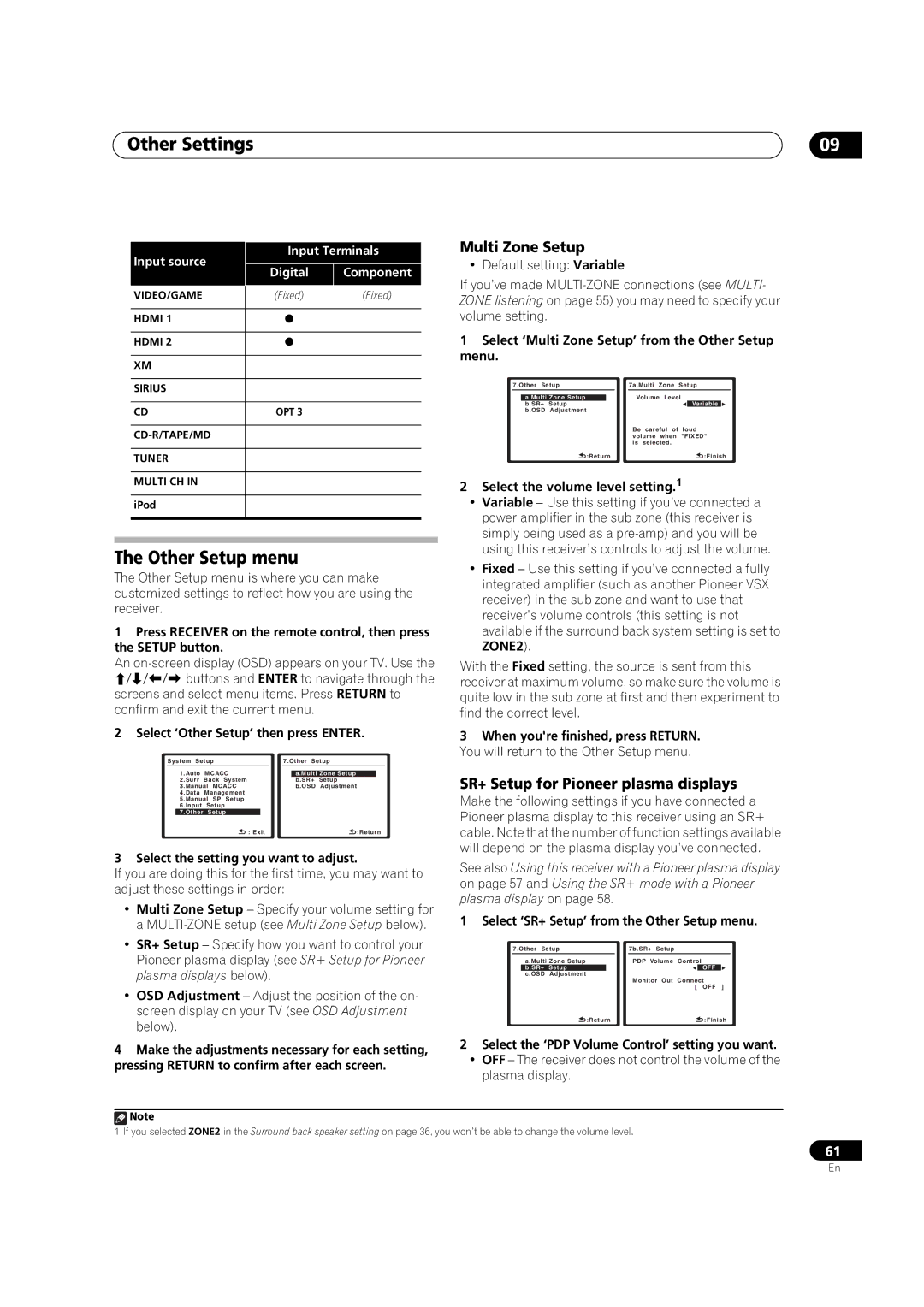Other Settings | 09 |
| Input source | Input Terminals |
| |
| Digital | Component |
| |
|
|
| ||
|
|
|
|
|
| VIDEO/GAME | (Fixed) | (Fixed) |
|
|
|
|
|
|
| HDMI 1 | |
|
|
|
|
|
|
|
| HDMI 2 | |
|
|
|
|
|
|
|
| XM |
|
|
|
|
|
|
|
|
| SIRIUS |
|
|
|
|
|
|
|
|
| CD | OPT 3 |
|
|
|
|
|
|
|
|
|
|
| |
|
|
|
|
|
| TUNER |
|
|
|
|
|
|
|
|
| MULTI CH IN |
|
|
|
|
|
|
|
|
| iPod |
|
|
|
|
|
|
|
|
|
|
|
|
|
|
|
|
|
|
The Other Setup menu
The Other Setup menu is where you can make customized settings to reflect how you are using the receiver.
1Press RECEIVER on the remote control, then press the SETUP button.
An
screens and select menu items. Press RETURN to confirm and exit the current menu.
2 Select ‘Other Setup’ then press ENTER.
System Setup |
| 7.Other Setup | ||||||
| 1.Auto | MCACC |
|
|
|
| ||
|
|
| a.Multi Zone Setup | |||||
| 2.Surr | Back System |
|
| b.SR+ | Setup |
| |
| 3.Manual MCACC |
|
| b.OSD | Adjustment | |||
| 4.Data | Management |
|
|
|
|
| |
| 5.Manual SP Setup |
|
|
|
|
| ||
| 6.Input | Setup |
|
|
|
|
| |
| 7.Other | Setup |
|
|
|
|
|
|
|
| : Exit |
|
|
| :Return | ||
3 Select the setting you want to adjust.
If you are doing this for the first time, you may want to adjust these settings in order:
•Multi Zone Setup – Specify your volume setting for a
•SR+ Setup – Specify how you want to control your Pioneer plasma display (see SR+ Setup for Pioneer plasma displays below).
•OSD Adjustment – Adjust the position of the on- screen display on your TV (see OSD Adjustment below).
Multi Zone Setup
• Default setting: Variable
If you’ve made
1Select ‘Multi Zone Setup’ from the Other Setup menu.
7.Other Setup |
|
|
| 7a.Multi Zone | Setup | ||||
|
|
|
|
|
| Volume Level |
|
| |
| a.Multi Zone Setup |
|
| ||||||
| b.SR+ | Setup |
|
|
|
|
| Variable |
|
| b.OSD | Adjustment |
|
|
|
|
|
|
|
|
|
|
|
|
| Be careful of | loud | ||
|
|
|
|
|
| volume when | "FIXED" | ||
|
|
|
|
|
| is selected. |
|
|
|
|
|
| :Return |
| :Finish | ||||
2Select the volume level setting.1
•Variable – Use this setting if you’ve connected a power amplifier in the sub zone (this receiver is simply being used as a
•Fixed – Use this setting if you’ve connected a fully integrated amplifier (such as another Pioneer VSX receiver) in the sub zone and want to use that receiver’s volume controls (this setting is not available if the surround back system setting is set to ZONE2).
With the Fixed setting, the source is sent from this receiver at maximum volume, so make sure the volume is quite low in the sub zone at first and then experiment to find the correct level.
3When you're finished, press RETURN. You will return to the Other Setup menu.
SR+ Setup for Pioneer plasma displays
Make the following settings if you have connected a Pioneer plasma display to this receiver using an SR+ cable. Note that the number of function settings available will depend on the plasma display you’ve connected.
See also Using this receiver with a Pioneer plasma display on page 57 and Using the SR+ mode with a Pioneer plasma display on page 58.
1 Select ‘SR+ Setup’ from the Other Setup menu.
7.Other Setup |
| 7b.SR+ Setup |
|
|
| |||
| a.Multi Zone Setup |
| PDP Volume | Control | ||||
| b.SR+ | Setup |
|
|
|
| OFF |
|
| c.OSD | Adjustment |
|
| Monitor Out | Connect | ||
|
|
|
|
| ||||
|
|
|
|
|
| [ OFF ] | ||
|
| :Return |
|
|
| :Finish | ||
4Make the adjustments necessary for each setting, pressing RETURN to confirm after each screen.
2Select the ‘PDP Volume Control’ setting you want.
•OFF – The receiver does not control the volume of the plasma display.
![]() Note
Note
1 If you selected ZONE2 in the Surround back speaker setting on page 36, you won’t be able to change the volume level.
61
En