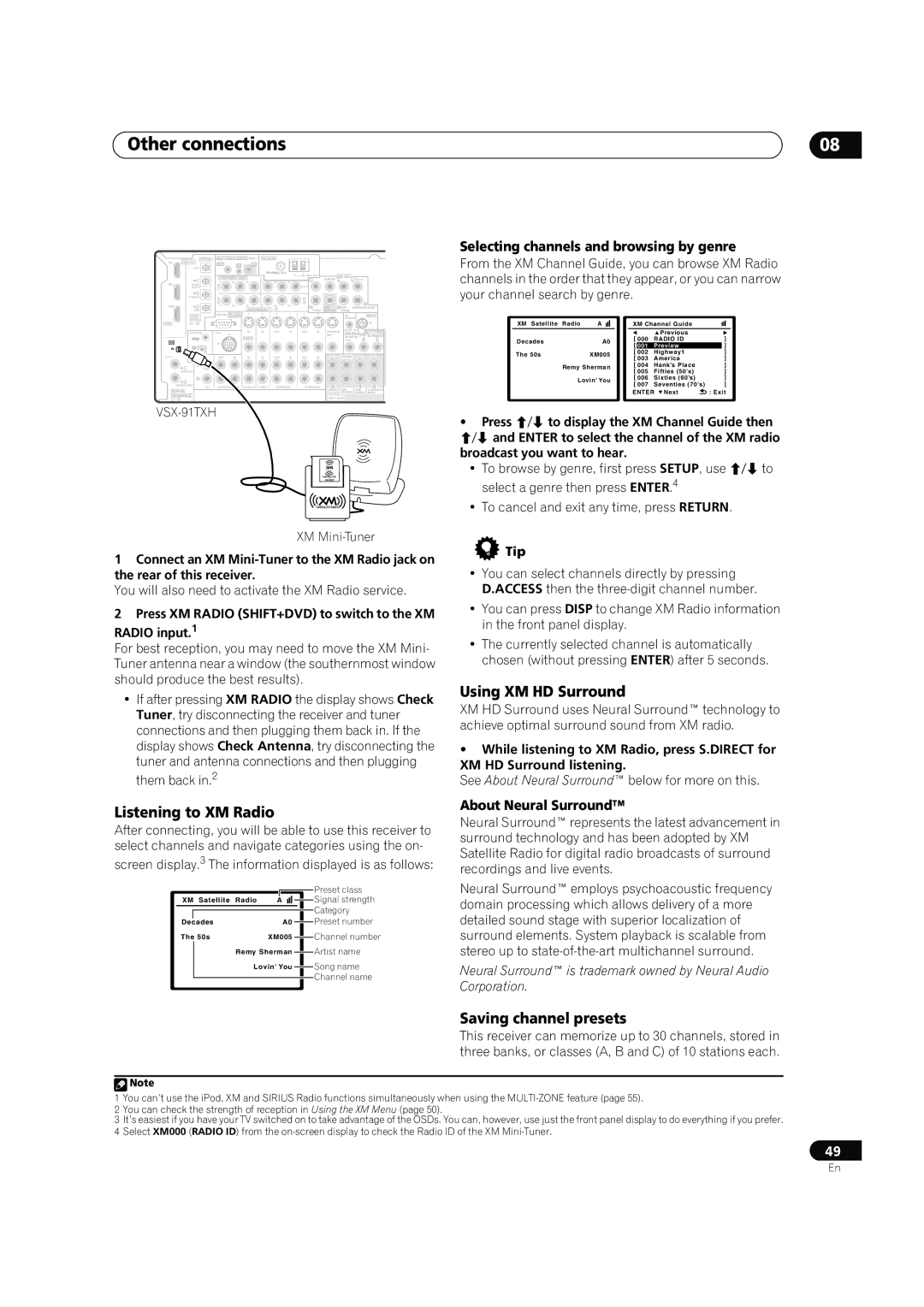Other connections
| OPTICAL | ANTENNA |
|
|
| ||||
IN 1 | DIGITAL | OUT | IR | IN |
|
|
|
|
|
| OUT |
|
|
|
|
| |||
|
|
|
|
|
|
|
|
| |
|
| COMPONENT VIDEO |
|
| AM LOOP | PRE OUT |
| ||
| IN 1 |
|
| L | CENTER L | L (Single) | |||
IN 2 | Y | PB | PR | Y | PB | PR |
|
| |
(DVR/ | IN |
|
|
|
| OUT |
|
| |
| VCR1) | 1 |
|
|
|
|
|
|
|
|
| IN 2 |
|
|
|
|
|
|
|
|
|
|
|
|
|
|
|
| (TV/SAT) | IN |
|
|
|
|
|
| IN |
|
|
|
|
|
|
| |
|
|
| 2 |
|
|
|
|
|
| 3 |
|
|
|
|
| R |
|
OUT |
| IN 3 | Y | PB | PR | Y |
| PB | PR |
| R | SUB | R SUR- |
|
| ||
|
|
| ASSIGNABLE | 1 | 3 |
|
| SURROUND BACK | |||||||||
|
| (CD) |
|
|
|
| FRONT | WOOFER |
| ROUND |
|
|
| ||||
| ASSIG- |
|
|
|
|
|
|
|
|
| 12V |
|
| SIRIUS | |||
| NABLE |
|
|
|
|
|
|
|
|
|
|
| TRIGGER |
|
| ||
HDMI | 1 | 3 |
|
|
|
|
|
|
|
|
|
|
|
|
|
| IN |
|
|
|
|
| IN | IN |
| OUT | IN | OUT | IN | MONITOR | (DC OUT 12V/ |
| |||
| CONTROL | iPod |
|
| 50mA MAX) |
| |||||||||||
|
| OUT |
|
| VIDEO |
|
|
|
|
|
| OUT |
| MONITOR ZONE 2 & SOURCE | |||
XM |
|
|
|
|
|
|
|
|
|
|
|
| OUT |
| R | L | |
|
| IN |
|
|
|
|
|
|
|
|
|
|
|
|
|
| |
IN |
| IN |
|
|
|
|
|
|
|
|
|
|
|
|
|
|
|
|
| OUT | IN | IN | IN | OUT | IN | OUT | IN | L | CENTER | L | L |
IN 1 |
|
|
|
|
|
|
|
|
|
|
|
|
|
(DVD/LD) |
|
|
|
|
|
|
|
|
|
|
|
|
|
IN 2 | R |
|
|
|
|
|
|
|
|
|
|
|
|
|
|
|
|
|
|
|
|
|
|
|
|
| |
(DVR/VCR2) | CD | DVD/LD | TV/SAT | DVR/VCR1 | DVR/VCR2 | R |
| R | R | ||||
COAXIAL |
|
|
|
|
|
|
|
|
| FRONT | SUB | SUR- | SURROUND |
ASSIGNABLE |
|
|
|
|
|
|
|
|
|
| WOOFER | ROUND | BACK |
|
|
|
|
|
|
|
|
| MULTI CH IN |
|
| ||
1 2 |
|
|
|
|
|
|
|
|
|
|
| ||
VSX-91TXH
SATELLiTE
RADiO
SATELLiTE RADiO
XM
1Connect an XM
You will also need to activate the XM Radio service.
2Press XM RADIO (SHIFT+DVD) to switch to the XM
RADIO input.1
For best reception, you may need to move the XM Mini- Tuner antenna near a window (the southernmost window should produce the best results).
•If after pressing XM RADIO the display shows Check Tuner, try disconnecting the receiver and tuner connections and then plugging them back in. If the display shows Check Antenna, try disconnecting the tuner and antenna connections and then plugging them back in.2
Listening to XM Radio
After connecting, you will be able to use this receiver to select channels and navigate categories using the on-
screen display.3 The information displayed is as follows:
|
|
|
|
|
|
|
| Preset class |
|
|
|
|
|
|
|
| |
XM Satellite | Radio | A |
|
|
| Signal strength | ||
|
|
|
|
|
|
|
| Category |
Decades |
|
| A0 |
|
| Preset number | ||
|
|
| ||||||
The 50s |
| XM005 |
|
| Channel number | |||
|
|
| ||||||
|
| Remy Sherman |
|
| Artist name | |||
|
|
|
| |||||
|
| Lovin' You |
|
| Song name | |||
|
|
|
| |||||
|
|
|
|
|
|
|
| Channel name |
|
|
|
|
|
|
|
| |
08
Selecting channels and browsing by genre
From the XM Channel Guide, you can browse XM Radio channels in the order that they appear, or you can narrow your channel search by genre.
XM Satellite | Radio | A |
|
| XM Channel Guide |
|
|
| ||
|
|
|
| [ 000 | Previous | ] | ||||
Decades |
| A0 | RADIO ID ID | |||||||
|
|
|
| [ | 001 | Preview |
| ] | ||
The 50s |
| XM005 | [ | 002 | Highway1 |
| ] | |||
| [ 003 | America | ] | |||||||
|
|
|
| |||||||
| Remy Sherman | [ 004 | Hank’s Place | ] | ||||||
| [ 005 | Fifties (50’s) | ] | |||||||
|
|
|
| |||||||
| Lovin' You | [ 006 | Sixties (60’s) | ] | ||||||
| [ 007 | Seventies (70’s) | ] | |||||||
|
|
|
| |||||||
|
|
|
|
| ENTER Next | : Exit | ||||
•Press / to display the XM Channel Guide then / and ENTER to select the channel of the XM radio broadcast you want to hear.
•To browse by genre, first press SETUP, use / to select a genre then press ENTER.4
•To cancel and exit any time, press RETURN.
 Tip
Tip
•You can select channels directly by pressing D.ACCESS then the
•You can press DISP to change XM Radio information in the front panel display.
•The currently selected channel is automatically chosen (without pressing ENTER) after 5 seconds.
Using XM HD Surround
XM HD Surround uses Neural Surround™ technology to achieve optimal surround sound from XM radio.
•While listening to XM Radio, press S.DIRECT for XM HD Surround listening.
See About Neural Surround™ below for more on this.
About Neural Surround™
Neural Surround™ represents the latest advancement in surround technology and has been adopted by XM Satellite Radio for digital radio broadcasts of surround recordings and live events.
Neural Surround™ employs psychoacoustic frequency domain processing which allows delivery of a more detailed sound stage with superior localization of surround elements. System playback is scalable from stereo up to
Neural Surround™ is trademark owned by Neural Audio Corporation.
Saving channel presets
This receiver can memorize up to 30 channels, stored in three banks, or classes (A, B and C) of 10 stations each.
![]() Note
Note
1You can’t use the iPod, XM and SIRIUS Radio functions simultaneously when using the
2You can check the strength of reception in Using the XM Menu (page 50).
3It’s easiest if you have your TV switched on to take advantage of the OSDs. You can, however, use just the front panel display to do everything if you prefer.
4Select XM000 (RADIO ID) from the
49
En