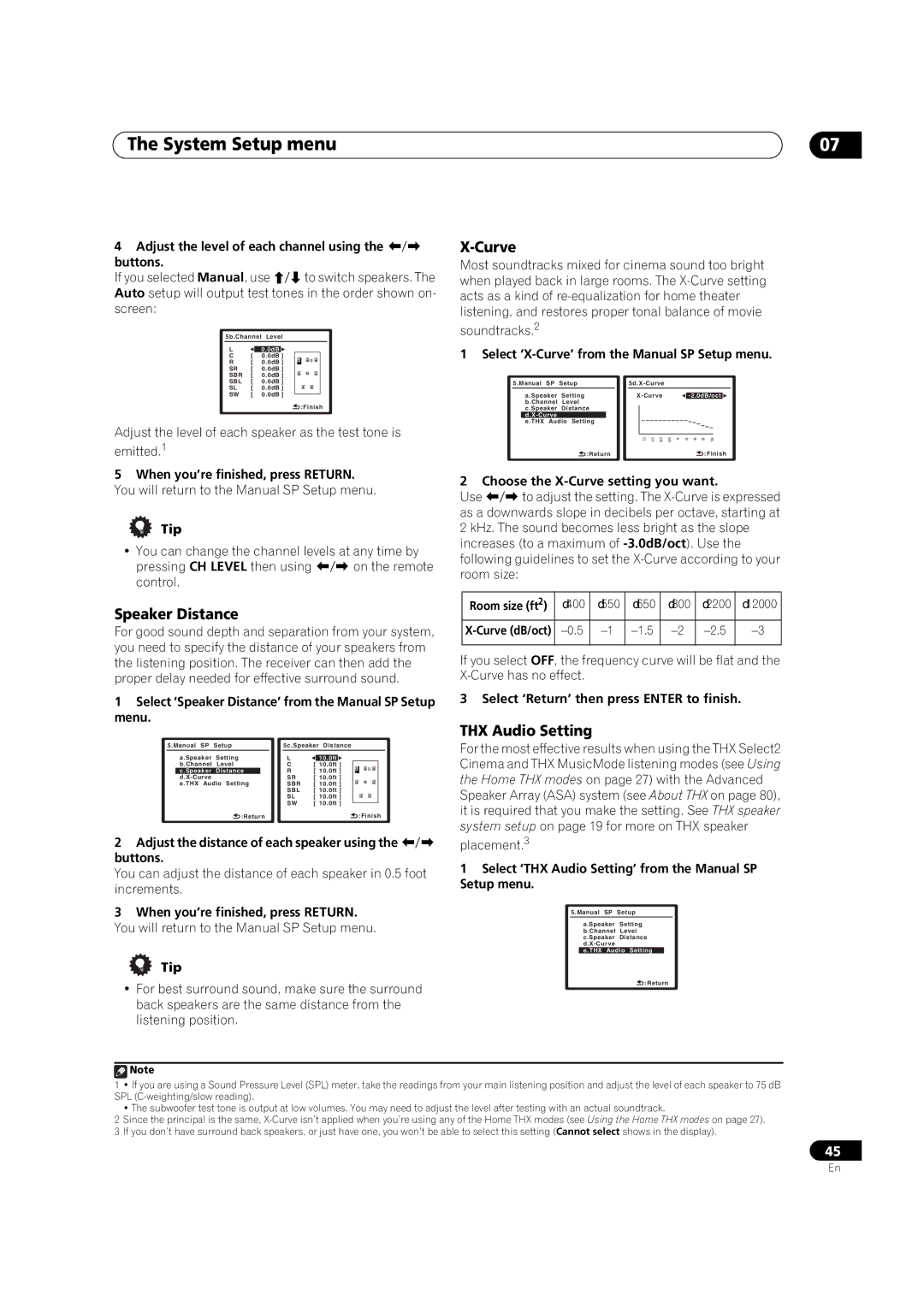The System Setup menu
4Adjust the level of each channel using the /
buttons.
If you selected Manual, use / to switch speakers. The Auto setup will output test tones in the order shown on- screen:
5b.Channel Level
L![]() 0.0dB
0.0dB![]()
C | [ | 0.0dB ] |
R | [ | 0.0dB ] |
SR | [ | 0.0dB ] |
SBR | [ | 0.0dB ] |
SBL | [ | 0.0dB ] |
SL | [ | 0.0dB ] |
SW | [ | 0.0dB ] |
![]() :Finish
:Finish
Adjust the level of each speaker as the test tone is emitted.1
5When you’re finished, press RETURN.
You will return to the Manual SP Setup menu.
Tip
•You can change the channel levels at any time by pressing CH LEVEL then using / on the remote control.
Speaker Distance
For good sound depth and separation from your system, you need to specify the distance of your speakers from the listening position. The receiver can then add the proper delay needed for effective surround sound.
1Select ‘Speaker Distance’ from the Manual SP Setup menu.
5.Manual SP | Setup |
| 5c.Speaker | Distance | |||||||
| a.Speaker | Setting |
| L |
|
|
|
|
|
| |
|
| 10.0ft | |||||||||
| b.Channel | Level |
| C | [ | 10.0ft | ] |
|
|
| |
|
|
|
|
| R | [ | 10.0ft ] |
|
|
| |
| c.Speaker | Distance | |||||||||
|
|
|
| SR | [ | 10.0ft ] |
|
|
| ||
| e.THX Audio Setting |
| SBR | [ 10.0ft ] |
|
|
| ||||
|
|
|
|
| SBL | [ | 10.0ft ] |
|
|
| |
|
|
|
|
| SL | [ | 10.0ft ] |
|
|
| |
|
|
|
|
| SW | [ | 10.0ft ] |
|
|
| |
|
| :Return |
| :Finish | |||||||
|
|
|
|
|
|
| |||||
2Adjust the distance of each speaker using the / buttons.
You can adjust the distance of each speaker in 0.5 foot increments.
3When you’re finished, press RETURN.
You will return to the Manual SP Setup menu.
07
X-Curve
Most soundtracks mixed for cinema sound too bright when played back in large rooms. The
soundtracks.2
1 Select ‘X-Curve’ from the Manual SP Setup menu.
5.Manual SP | Setup |
|
|
|
|
|
|
|
|
| ||||||
| a.Speaker | Setting |
|
|
|
|
|
|
| |||||||
|
|
|
| |||||||||||||
| b.Channel | Level |
|
|
|
|
|
|
|
|
|
|
|
|
| |
| c.Speaker | Distance |
|
|
|
|
|
|
|
|
|
|
|
|
| |
|
|
|
|
|
|
|
|
|
|
|
|
|
|
|
| |
| e.THX Audio Setting |
|
|
|
|
|
|
|
|
|
|
|
|
|
| |
|
|
|
|
|
|
|
|
|
|
|
|
|
|
| ||
|
|
|
| 63 | 125 | 250 | 500 | 1k | 2k | 4k | 8k | 16k | ||||
|
| :Return |
|
|
|
|
|
|
|
|
| :Finish | ||||
2 Choose the X-Curve setting you want.
Use / to adjust the setting. The
Room size (ft2) | ≤400 | ≤550 | ≤650 | ≤800 | ≤2200 | ≤12000 |
|
|
|
|
|
|
|
If you select OFF, the frequency curve will be flat and the
3 Select ‘Return’ then press ENTER to finish.
THX Audio Setting
For the most effective results when using the THX Select2 Cinema and THX MusicMode listening modes (see Using the Home THX modes on page 27) with the Advanced Speaker Array (ASA) system (see About THX on page 80), it is required that you make the setting. See THX speaker system setup on page 19 for more on THX speaker
placement.3
1Select ‘THX Audio Setting’ from the Manual SP Setup menu.
5.Manual SP Setup
a.Speaker Setting b.Channel Level c.Speaker Distance
e.THX Audio Setting
Tip
• For best surround sound, make sure the surround back speakers are the same distance from the listening position.
![]() Note
Note
:Return
1• If you are using a Sound Pressure Level (SPL) meter, take the readings from your main listening position and adjust the level of each speaker to 75 dB SPL
• The subwoofer test tone is output at low volumes. You may need to adjust the level after testing with an actual soundtrack.
2Since the principal is the same,
3If you don’t have surround back speakers, or just have one, you won’t be able to select this setting (Cannot select shows in the display).
45
En