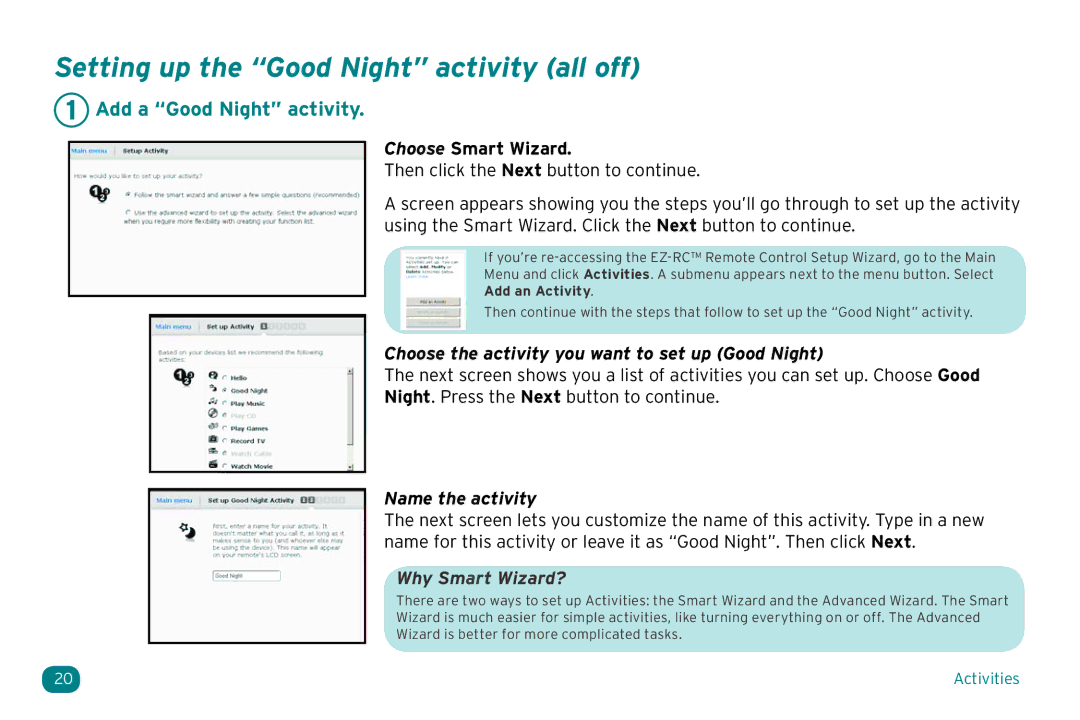Setting up the “Good Night” activity (all off)
1 Add a “Good Night” activity.
Choose Smart Wizard.
Then click the Next button to continue.
A screen appears showing you the steps you’ll go through to set up the activity using the Smart Wizard. Click the Next button to continue.
If you’re
Menu and click Activities. A submenu appears next to the menu button. Select
Add an Activity.
Then continue with the steps that follow to set up the “Good Night” activity.
Choose the activity you want to set up (Good Night)
The next screen shows you a list of activities you can set up. Choose Good
Night. Press the Next button to continue.
Name the activity
The next screen lets you customize the name of this activity. Type in a new name for this activity or leave it as “Good Night”. Then click Next.
Why Smart Wizard?
There are two ways to set up Activities: the Smart Wizard and the Advanced Wizard. The Smart
Wizard is much easier for simple activities, like turning everything on or off. The Advanced
Wizard is better for more complicated tasks.
20 | Activities |