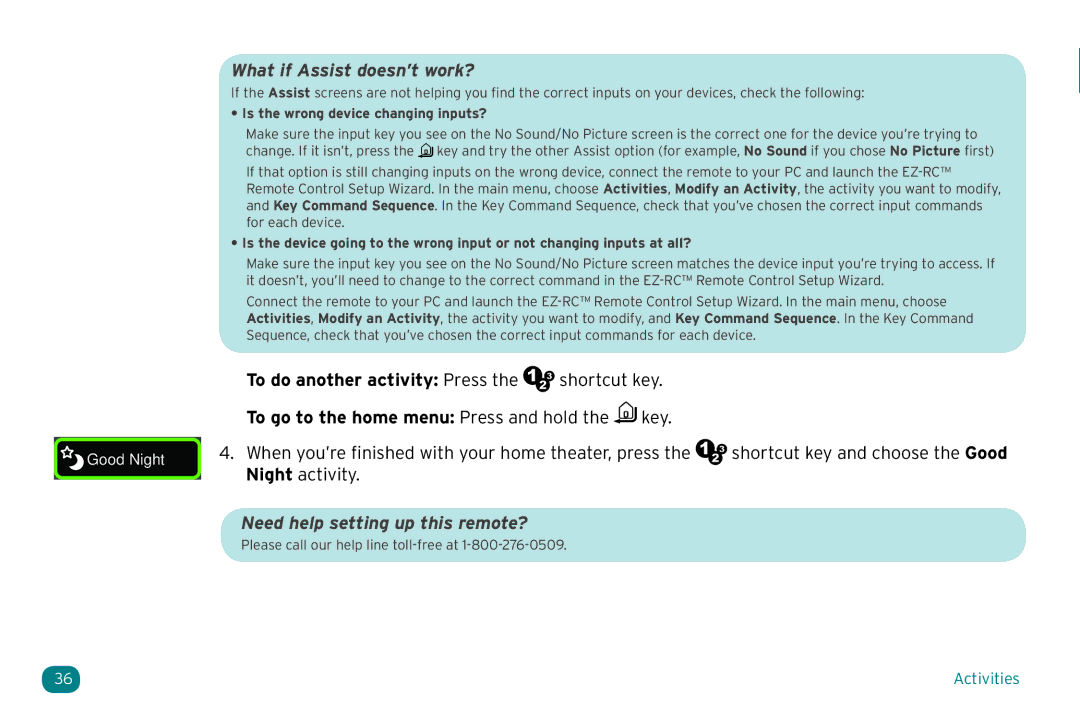What if Assist doesn’t work?
If the Assist screens are not helping you find the correct inputs on your devices, check the following:
• Is the wrong device changing inputs?
Make sure the input key you see on the No Sound/No Picture screen is the correct one for the device you’re trying to change. If it isn’t, press the ![]() key and try the other Assist option (for example, No Sound if you chose No Picture first)
key and try the other Assist option (for example, No Sound if you chose No Picture first)
If that option is still changing inputs on the wrong device, connect the remote to your PC and launch the
• Is the device going to the wrong input or not changing inputs at all?
Make sure the input key you see on the No Sound/No Picture screen matches the device input you’re trying to access. If it doesn’t, you’ll need to change to the correct command in the
Connect the remote to your PC and launch the
To do another activity: Press the ![]()
![]() shortcut key.
shortcut key.
To go to the home menu: Press and hold the ![]() key.
key.
Good Night | 4. When you’re finished with your home theater, press the | shortcut key and choose the Good |
Night activity. |
| |
|
| |
|
|
Need help setting up this remote?
Please call our help line
36 | Activities |