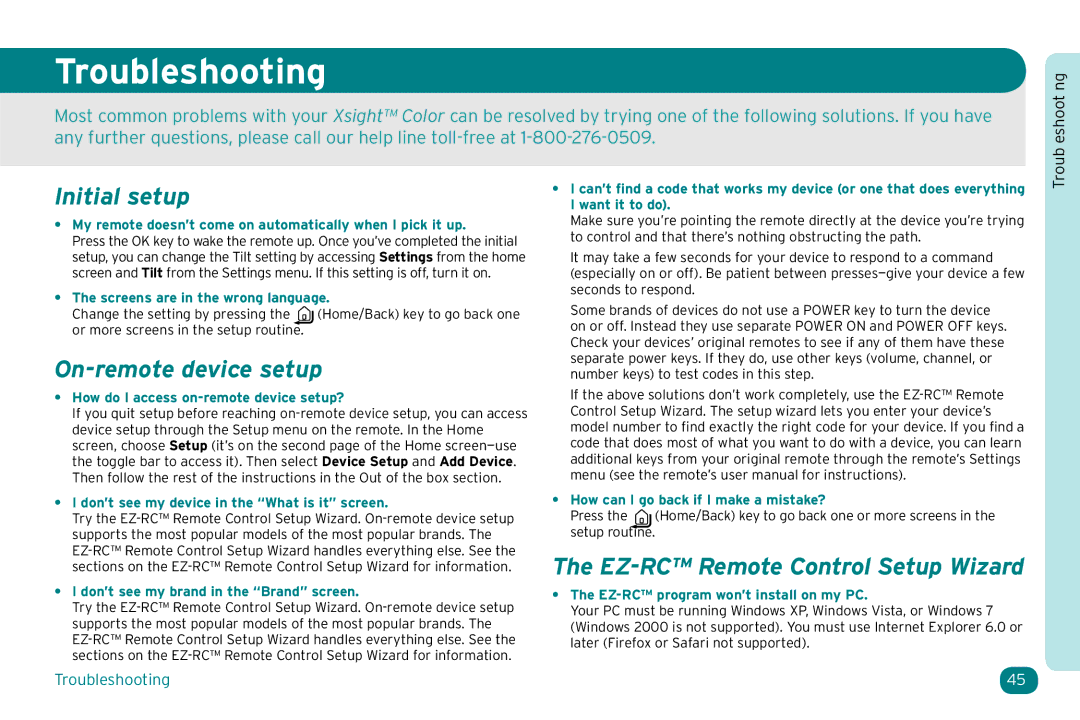Troubleshooting
Most common problems with your Xsight™ Color can be resolved by trying one of the following solutions. If you have any further questions, please call our help line
Troub eshoot ng
Initial setup
•My remote doesn’t come on automatically when I pick it up.
Press the OK key to wake the remote up. Once you’ve completed the initial setup, you can change the Tilt setting by accessing Settings from the home screen and Tilt from the Settings menu. If this setting is off, turn it on.
•The screens are in the wrong language.
Change the setting by pressing the ![]() (Home/Back) key to go back one or more screens in the setup routine.
(Home/Back) key to go back one or more screens in the setup routine.
On-remote device setup
•How do I access on-remote device setup?
If you quit setup before reaching
•I don’t see my device in the “What is it” screen.
Try the
•I don’t see my brand in the “Brand” screen.
Try the
•I can’t find a code that works my device (or one that does everything I want it to do).
Make sure you’re pointing the remote directly at the device you’re trying to control and that there’s nothing obstructing the path.
It may take a few seconds for your device to respond to a command (especially on or off). Be patient between
Some brands of devices do not use a POWER key to turn the device on or off. Instead they use separate POWER ON and POWER OFF keys. Check your devices’ original remotes to see if any of them have these separate power keys. If they do, use other keys (volume, channel, or number keys) to test codes in this step.
If the above solutions don’t work completely, use the
•How can I go back if I make a mistake?
Press the ![]() (Home/Back) key to go back one or more screens in the setup routine.
(Home/Back) key to go back one or more screens in the setup routine.
The EZ-RC™ Remote Control Setup Wizard
•The EZ-RC™ program won’t install on my PC.
Your PC must be running Windows XP, Windows Vista, or Windows 7 (Windows 2000 is not supported). You must use Internet Explorer 6.0 or later (Firefox or Safari not supported).
Troubleshooting | 45 |