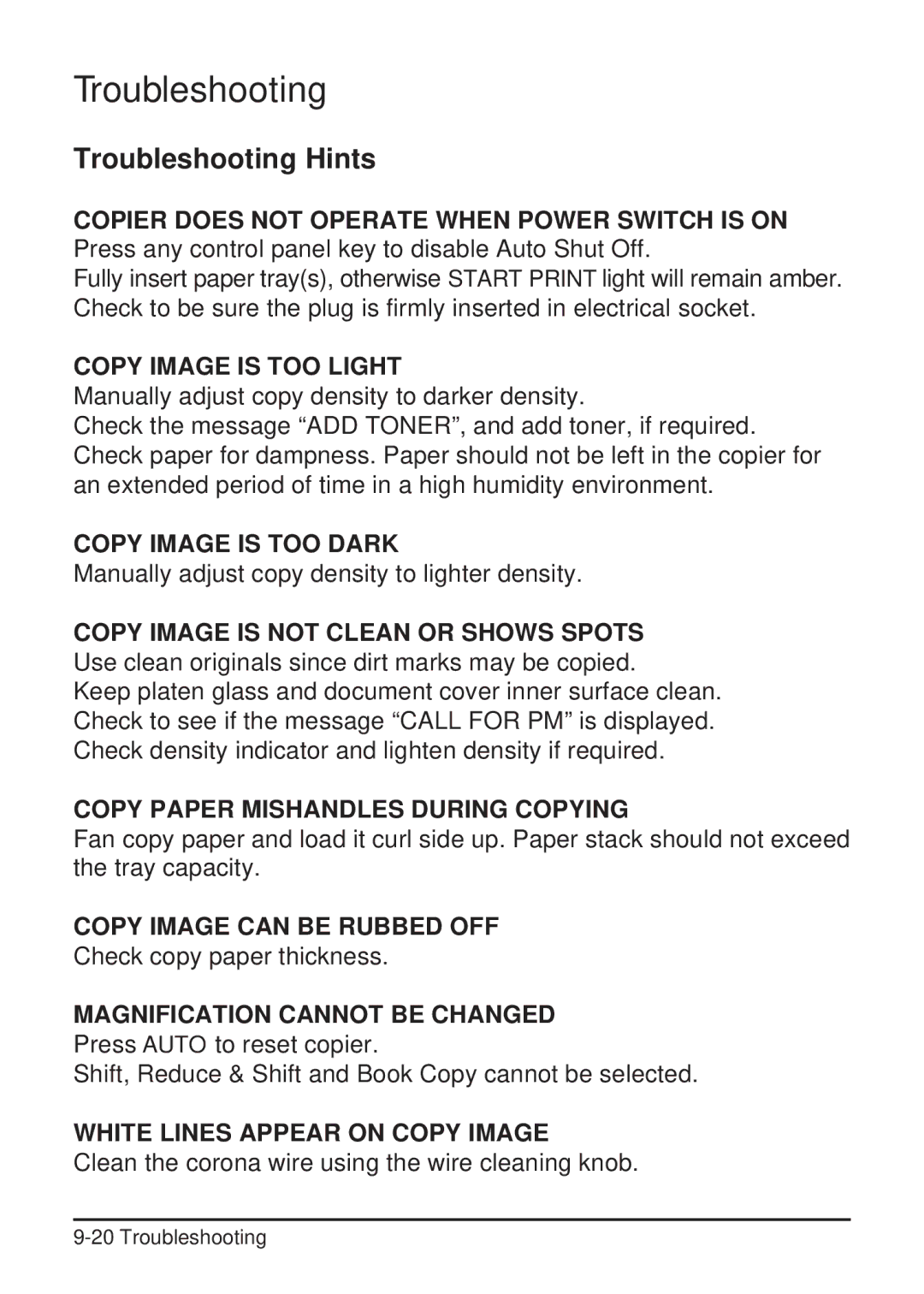Troubleshooting
Troubleshooting Hints
COPIER DOES NOT OPERATE WHEN POWER SWITCH IS ON Press any control panel key to disable Auto Shut Off.
Fully insert paper tray(s), otherwise START PRINT light will remain amber. Check to be sure the plug is firmly inserted in electrical socket.
COPY IMAGE IS TOO LIGHT
Manually adjust copy density to darker density.
Check the message “ADD TONER”, and add toner, if required. Check paper for dampness. Paper should not be left in the copier for an extended period of time in a high humidity environment.
COPY IMAGE IS TOO DARK
Manually adjust copy density to lighter density.
COPY IMAGE IS NOT CLEAN OR SHOWS SPOTS Use clean originals since dirt marks may be copied.
Keep platen glass and document cover inner surface clean. Check to see if the message “CALL FOR PM” is displayed. Check density indicator and lighten density if required.
COPY PAPER MISHANDLES DURING COPYING
Fan copy paper and load it curl side up. Paper stack should not exceed the tray capacity.
COPY IMAGE CAN BE RUBBED OFF
Check copy paper thickness.
MAGNIFICATION CANNOT BE CHANGED
Press AUTO to reset copier.
Shift, Reduce & Shift and Book Copy cannot be selected.
WHITE LINES APPEAR ON COPY IMAGE
Clean the corona wire using the wire cleaning knob.