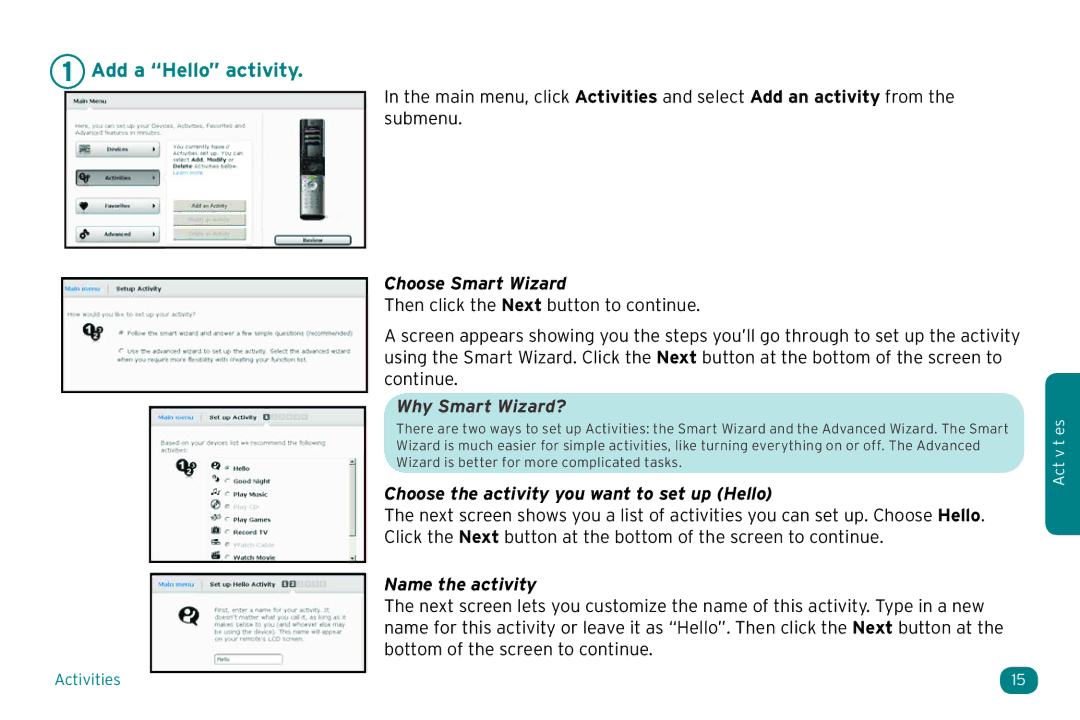1 Add a “Hello” activity.
Activities
In the main menu, click Activities and select Add an activity from the submenu.
Choose Smart Wizard
Then click the Next button to continue.
A screen appears showing you the steps you’ll go through to set up the activity using the Smart Wizard. Click the Next button at the bottom of the screen to continue.
Why Smart Wizard?
There are two ways to set up Activities: the Smart Wizard and the Advanced Wizard. The Smart Wizard is much easier for simple activities, like turning everything on or off. The Advanced Wizard is better for more complicated tasks.
Choose the activity you want to set up (Hello)
The next screen shows you a list of activities you can set up. Choose Hello. Click the Next button at the bottom of the screen to continue.
Name the activity
The next screen lets you customize the name of this activity. Type in a new name for this activity or leave it as “Hello”. Then click the Next button at the bottom of the screen to continue.
15
Act v t es