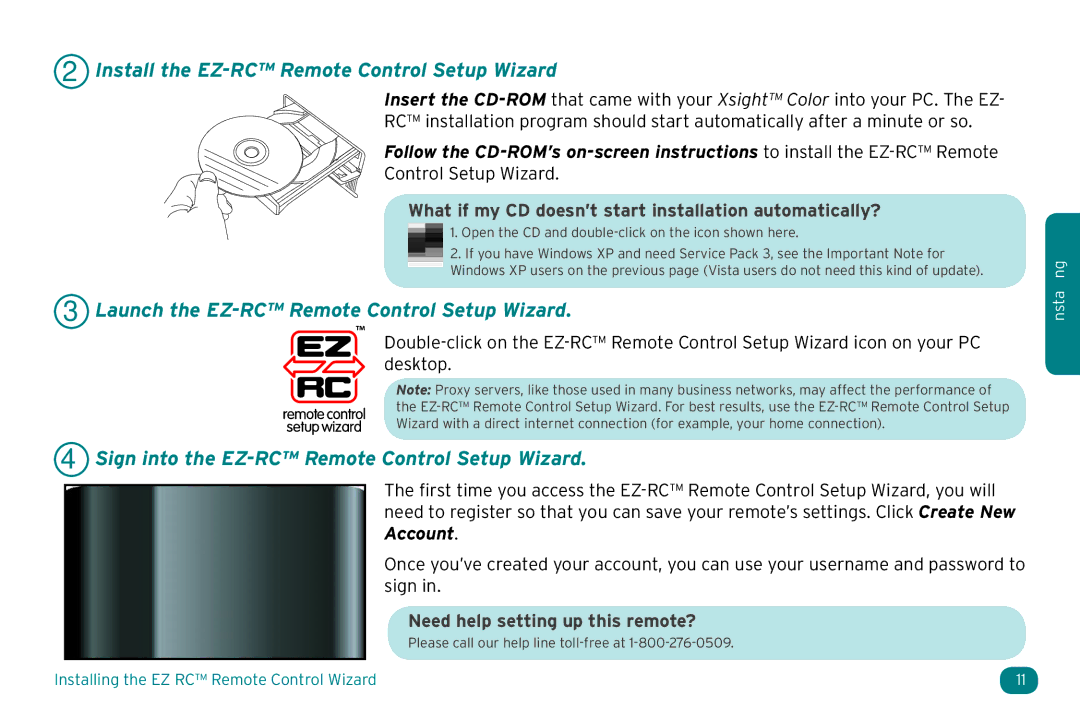2 Install the EZ-RC™ Remote Control Setup Wizard
Insert the
RC™ installation program should start automatically after a minute or so.
Follow the
Control Setup Wizard.
What if my CD doesn’t start installation automatically?
1.Open the CD and
2.If you have Windows XP and need Service Pack 3, see the Important Note for Windows XP users on the previous page (Vista users do not need this kind of update).
3 Launch the EZ-RC™ Remote Control Setup Wizard.
Note: Proxy servers, like those used in many business networks, may affect the performance of the
4 Sign into the EZ-RC™ Remote Control Setup Wizard.
The first time you access the
Once you’ve created your account, you can use your username and password to sign in.
Need help setting up this remote?
Please call our help line
nsta ng
Installing the EZ RC™ Remote Control Wizard | 11 |