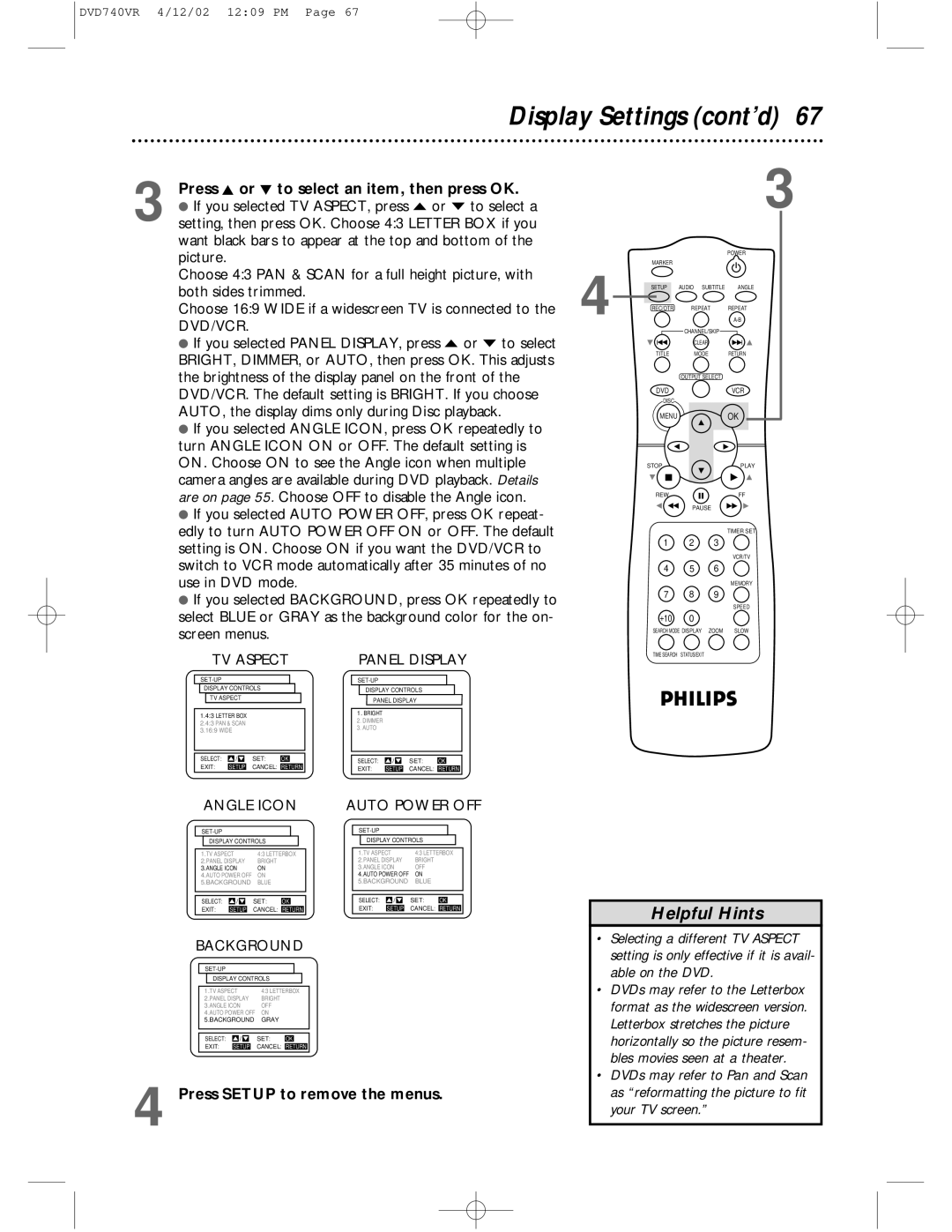Digital Video Disc Player Video Cassette Recorder
Model No Serial No
Dear Philips product owner
For Customer Use
This bolt of lightning indi- cates uninsulated material
Safety Precautions
Safety and General Information
Declaration of Conformity
Table of Contents
Introduction
Playable Discs and Video Cassettes
Remember
Hookups
Determining the best possible connection
Before you begin
ANT-IN Antenna In Jack of your DVD/VCR
Hookups cont’d
2DVD/VCR
Connections
Select the channel you want to watch at the Cable Box/DBS
Signal Cable
Cable
TV’s Antenna
On TV
DVD/VCR
1Antenna/Cable TV Signal
Recycling Guidelines/Battery Safety
Remote Control Setup
Putting Batteries in the Remote Control
Using the Remote Control
Turn on the TV
First-time DVD/VCR Setup
6Press STOP/EJECT on the DVD/VCR
Video Cassette Playback
Read and follow the steps below to play a tape
Turn on the TV Insert a tape in the DVD/VCR
Press OPEN/CLOSE on the DVD/VCR 4Insert a Disc
Disc Playback
Display with Dimmer DVD Light red
Power Light
Display Panel DVD
Display Messages
Display Panel VCR
Front Panel
Cb Cr Jacks
AC Power Cord
CH3/CH4 Switch DVD/VCR Audio OUT Jacks
ANT-IN Antenna In Jack
Remote Control Buttons
Remote Control Buttons cont’d
Press VCR, then press DISC/MENU
Channel Setup
Press Play B o or Stop C p to select Auto
Adding/Deleting Channels
Channel Setup cont’d
Press DISPLAY/STATUS/EXIT once or twice to exit
Reviewing Memorized Channels
Clock VCR
Power failures can erase the clock setting
Set the clock. Details are on
Daylight-Savings Time
→ English Español Make Selection or To END Push Exit
Language Selection VCR
VCR On-Screen Status Displays
Other recording options are on pages
DVD/VCR will record in a pre- set volume
Video Cassette Tape Recording
Recording Prevention
Select the channel you want to watch at the TV
Recording One Channel/Watching Another
To stop an OTR before recording is finished, press Stop C p
One-Touch Recording
Daily
Timer Recording
For the minute you want the recording to begin
Timer Recording cont’d
Press two Number buttons for the hour you want
Recording to begin. Press two Number buttons
T120
Tape Speeds
Cassette type/Playback Time
Tape Speed
See page 76 for more hints
Checking or Cancelling Timer Recordings
Power failures will erase timer record- ings
Will not take place. Or, press Stop
Turn on the TV and set it to channel 03 or
Rerecording Tape Duplication
Make the connections shown above
Cassette compartment of DVD/VCR 2.
Press Play B o or Stop C p to select
Repeat Play
Press FF g B so on appears beside Repeat
While the status display is on the screen, press
Clear to reset the real-time tape counter to zero
Real-Time Tape Counter Memory
Front of the DVD/VCR
Press VCR, then press Search MODE/TIME Search
Time Search
Viewing a Still Picture
Special Effects Playback
Forward and Reverse Searching SP/LP/SLP
Super High Speed Searching LP/SLP
Automatic Operation Features
Understanding On-Screen Displays
Multi-Channel Television Sound
On will appear to the right of your selection
Multi-Channel Television Sound cont’d
Press Play B o or Stop C p to select TV
Stereo or 2ND AUDIO. Then, press FF gB
Please see additional notes on
Hi-Fi Stereo Sound
Ground
Blue Background
Press DVD, then press TITLE. The Title Menu will
Using the DVD Disc Menus
Using the Title Menu
Disc Menus
Press Play B o to return to normal playback
Fast Forward/Reverse Search
Title/Chapter playback is not avail- able with some DVDs
Specific Title/Chapter Playback, Specific Time Playback
Specific Title/Chapter Playback
Specific Time Playback
Specific Track Playback
BA-B
Paused and Step-by-Step Playback
Paused and Step-by-Step Playback, Resuming Playback
Resuming playback
During disc playback, press DVD, then repeatedly
Press Repeat until the repeat mode you want
Repeat, A-B Repeat
Repeat
You want to set the Marker up to 30 seconds
When the Disc reaches the point you want to
Markers
Let the Disc continue to play to the point at which
Subtitles
Subtitles, Camera Angles
Camera Angles
Press the Number buttons to enter your four-digit
Parental Controls Password
Press Setup to remove the menu
While playback is stopped, press DVD, then press
Press a Number button to select the level you
Parental Controls Levels
Press the Number 4 button to select Parental
Press the Number 1 button to select Parental Level
Light appears on the front of the DVD/VCR
Audio Language
You can select a language for DVDs during playback. You can
Before you begin, press Output Select so the red DVD
You cannot play a DVD in reverse slow motion
Slow Motion, Zoom
Slow Motion
Zoom
Enter single-digit Tracks with a single Number button
Programmed Playback
MODE. The Program screen will appear
Last Track in the Program will be removed
Press Audio repeatedly during playback to choose
Random Playback, Stereo Sound Mode
Stereo Sound Mode
Random Playback
Track you want to play, then press Play B o or OK
62 MP3 Playback
If you select an Album and press OK, the Track
Selection screen will appear. Press K or L to select
You can review MP3 file information during playback
MP3 Display Information, MP3 Track Selection
MP3 Display Information
MP3 Track Selection
Press o or p to select a Track, then press OK to
Random MP3 Playback, Programmed MP3 Playback
Random MP3 Playback
Programmed MP3 Playback
Press DISPLAY/STATUS/EXIT again
On-Screen Displays
Press DVD, then press DISPLAY/STATUS/EXIT
During playback
Press the Number 2 button to select Display
Display Settings
Press Setup to remove the menus
Display Settings cont’d
Press K or L to select an item, then press OK
Press Setup to remove the menus
Language Settings
SETUP. The Setup screen appears
Press DVD, then press Setup
Press o or p to select a setting, then press OK
Language Settings cont’d
Language Code
SETUP. The Setup screen will appear
Audio Settings
SRS TruSurround on
Black Level Settings, TruSurround Setting
Black Level Settings
TruSurround Setting
Care and Maintenance, Specifications
Cable Box/DBS Output Channel 03 or
Glossary
Helpful Hints
DVD/VCR has no power
Remote control will not operate the DVD/VCR
There is no picture in DVD mode
Helpful Hints cont’d
VCR will not record a TV program
Power Failure
VCR will not perform a timer recording
Motor cylinder rotates even when tape playback is stopped
You can not remove the tape
Line Input mode
Cleaning the Video Heads
You can not insert a video cassette
Philips, P.O. Box 520890, Miami, FL 33152 402
Limited Warranty
Payment, if applicable
Limited Warranty cont’d
To obtain a replacement product from Philips
Exchange Fee + Sales Tax = Total
Ejecting a tape . . . . . . . . . . .20, 43
Information Index