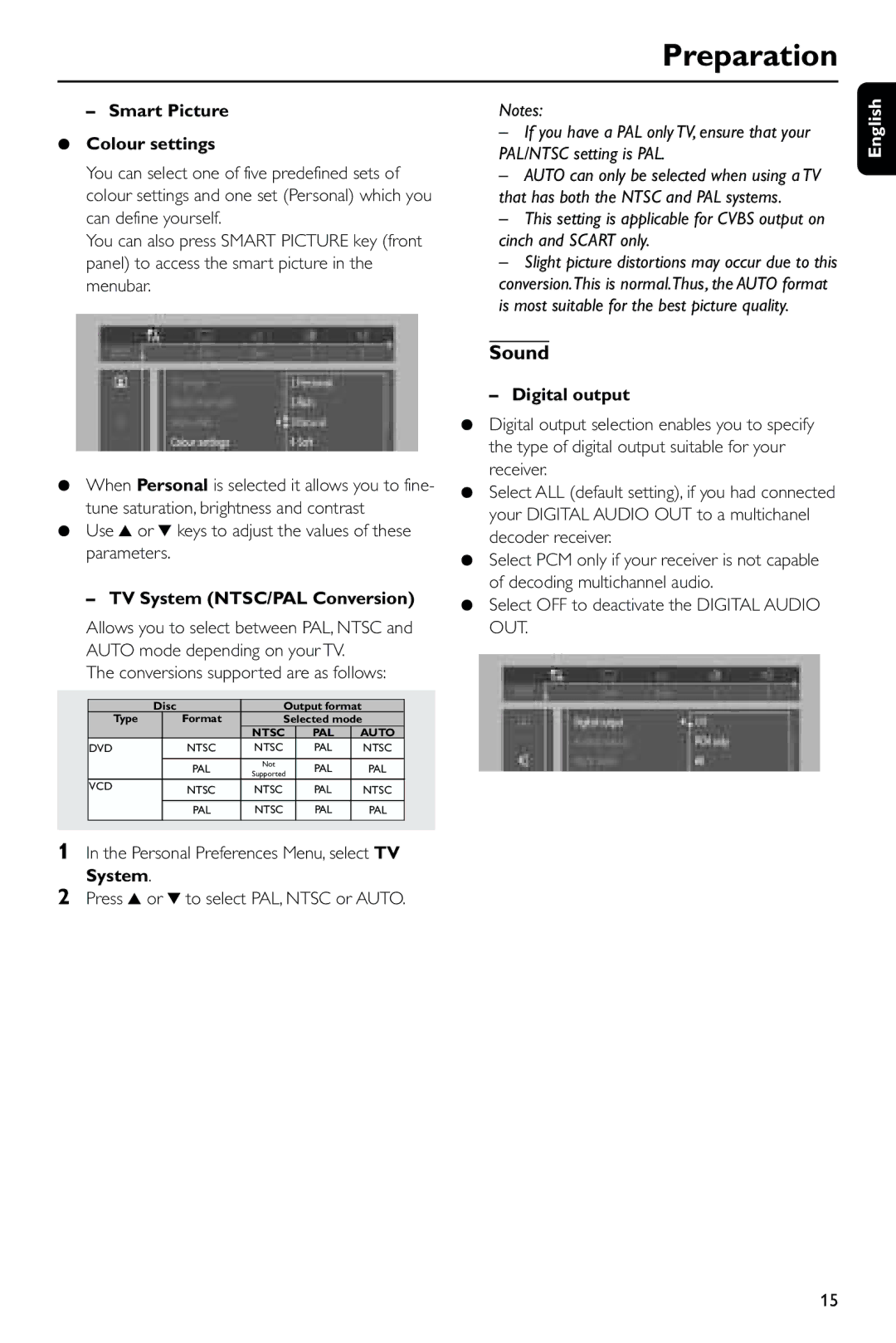Preparation
– Smart Picture
¶Colour settings
You can select one of five predefined sets of colour settings and one set (Personal) which you can define yourself.
You can also press SMART PICTURE key (front panel) to access the smart picture in the menubar.
Notes:
–If you have a PAL only TV, ensure that your PAL/NTSC setting is PAL.
–AUTO can only be selected when using a TV that has both the NTSC and PAL systems.
–This setting is applicable for CVBS output on cinch and SCART only.
–Slight picture distortions may occur due to this conversion.This is normal.Thus, the AUTO format is most suitable for the best picture quality.
English
¶When Personal is selected it allows you to fine- tune saturation, brightness and contrast
¶Use 3 or 4 keys to adjust the values of these parameters.
–TV System (NTSC/PAL Conversion)
Allows you to select between PAL, NTSC and AUTO mode depending on your TV.
The conversions supported are as follows:
|
|
|
|
|
|
|
|
|
| Disc | Output format |
| |||
| Type |
| Format | Selected mode |
| ||
|
|
|
| NTSC | PAL | AUTO |
|
| DVD |
| NTSC | NTSC | PAL | NTSC |
|
|
|
| PAL | Not | PAL | PAL |
|
|
|
| Supported |
| |||
| VCD |
| NTSC | NTSC | PAL | NTSC |
|
|
|
| PAL | NTSC | PAL | PAL |
|
|
|
|
|
|
|
|
|
1In the Personal Preferences Menu, select TV System.
2Press 3 or 4 to select PAL, NTSC or AUTO.
Sound
– Digital output
¶Digital output selection enables you to specify the type of digital output suitable for your receiver.
¶Select ALL (default setting), if you had connected your DIGITAL AUDIO OUT to a multichanel decoder receiver.
¶Select PCM only if your receiver is not capable of decoding multichannel audio.
¶Select OFF to deactivate the DIGITAL AUDIO OUT.
15