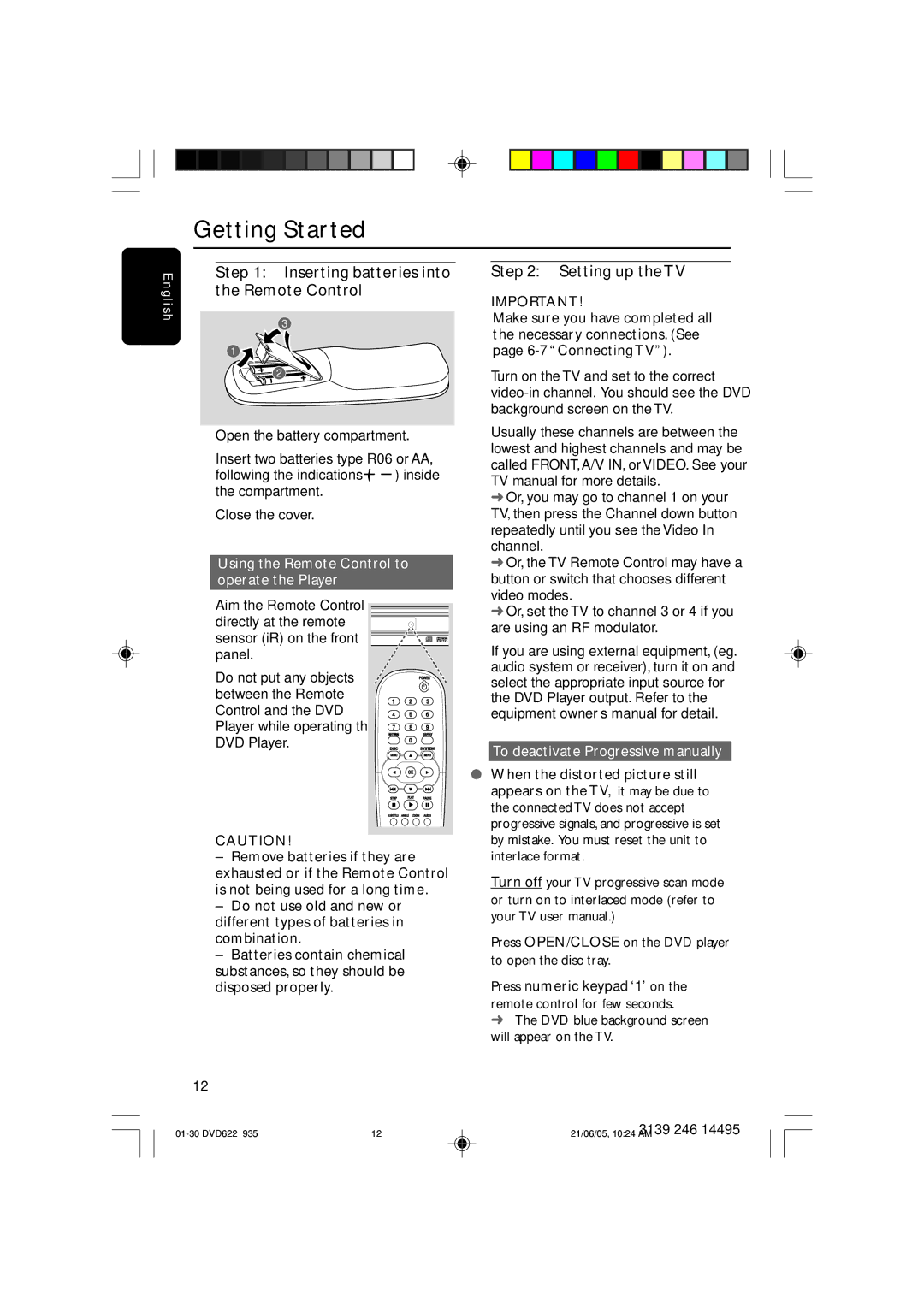Getting Started
E n g l i s h
Step 1: Inserting batteries into the Remote Control
3
1
2
1Open the battery compartment.
2Insert two batteries type R06 or AA, following the indications
3Close the cover.
Using the Remote Control to operate the Player
1Aim the Remote Control
directly at the remote sensor (iR) on the front panel.
2 Do not put any objects between the Remote Control and the DVD Player while operating the DVD Player.
CAUTION!
–Remove batteries if they are exhausted or if the Remote Control is not being used for a long time.
–Do not use old and new or different types of batteries in combination.
–Batteries contain chemical substances, so they should be disposed properly.
Step 2: Setting up the TV
IMPORTANT!
Make sure you have completed all the necessary connections. (See page
1Turn on the TV and set to the correct
2Usually these channels are between the lowest and highest channels and may be called FRONT,A/V IN, or VIDEO. See your TV manual for more details.
➜Or, you may go to channel 1 on your TV, then press the Channel down button repeatedly until you see the Video In channel.
➜Or, the TV Remote Control may have a button or switch that chooses different video modes.
➜Or, set the TV to channel 3 or 4 if you are using an RF modulator.
3If you are using external equipment, (eg. audio system or receiver), turn it on and select the appropriate input source for the DVD Player output. Refer to the equipment owner’s manual for detail.
To deactivate Progressive manually
●When the distorted picture still appears on the TV, it may be due to the connected TV does not accept progressive signals, and progressive is set by mistake. You must reset the unit to interlace format.
1Turn off your TV progressive scan mode or turn on to interlaced mode (refer to your TV user manual.)
2Press OPEN/CLOSE on the DVD player to open the disc tray.
3Press numeric keypad ‘1’ on the
remote control for few seconds.
➜ The DVD blue background screen will appear on the TV.
12
12 | 3139 246 14495 | |
21/06/05, 10:24 AM |