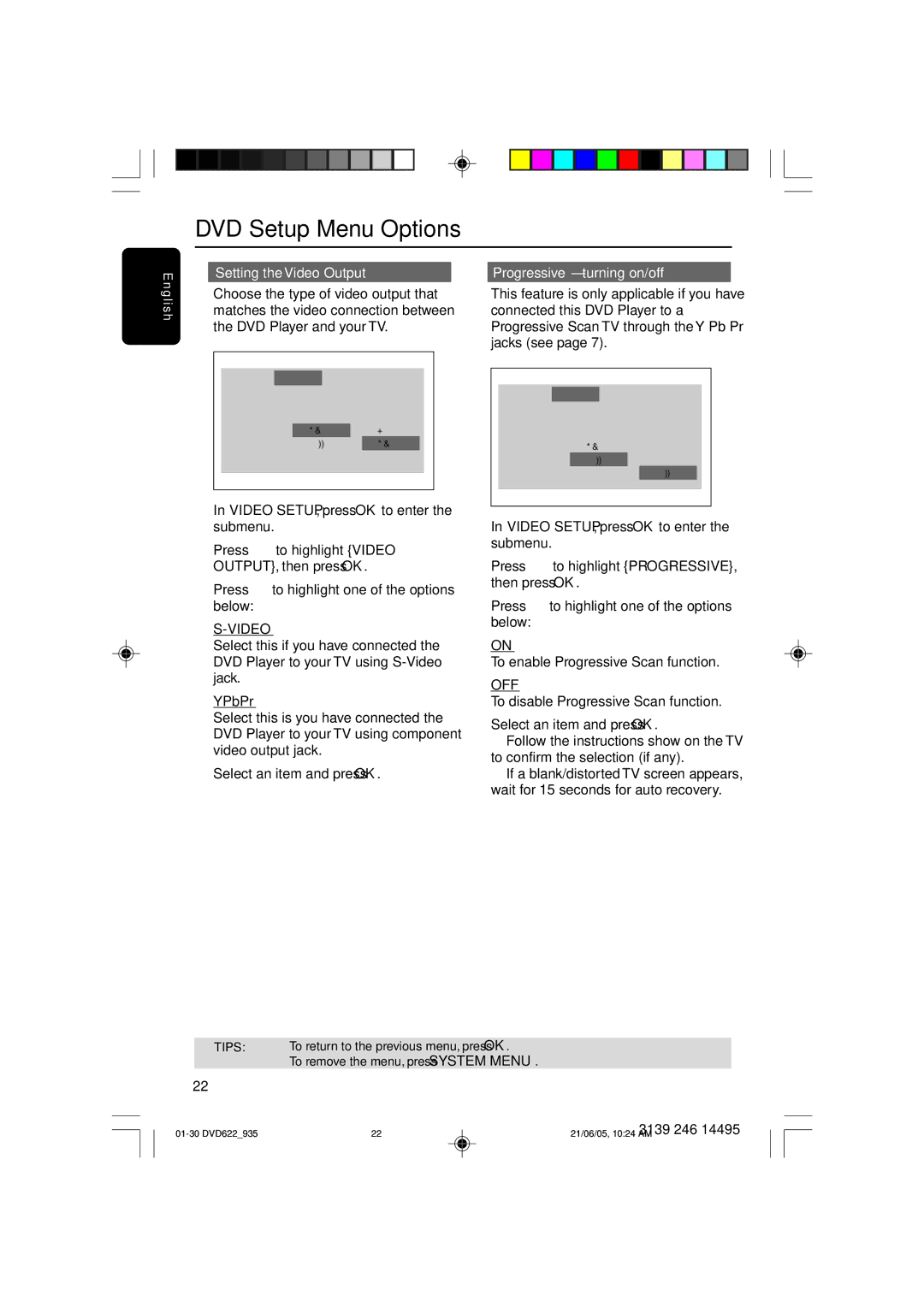E n
DVD Setup Menu Options
Setting the Video Output |
| Progressive – turning on/off |
g l i s h
Choose the type of video output that matches the video connection between the DVD Player and your TV.
|
|
|
|
|
|
|
|
|
|
| Language |
| Video |
| Audio | Rating |
| ||
| TV Display |
| 4:3 PanScan |
|
| ||||
| TV Type |
|
| Multi |
|
| |||
| Video Output |
|
| YPbPr |
|
| |||
| Progressive |
|
| Off | YPbPr |
| |||
|
|
|
|
|
|
|
|
|
|
|
|
|
|
|
|
|
|
|
|
1In ‘VIDEO SETUP’, press OK to enter the submenu.
2Press 3 4 to highlight {VIDEO OUTPUT}, then press OK.
3Press 34to highlight one of the options below:
S-VIDEO
Select this if you have connected the DVD Player to your TV using
YPbPr
Select this is you have connected the DVD Player to your TV using component video output jack.
4Select an item and press OK.
This feature is only applicable if you have connected this DVD Player to a Progressive Scan TV through the Y Pb Pr jacks (see page 7).
|
|
|
|
|
|
|
|
|
|
| Language |
| Video |
| Audio | Rating |
| ||
| TV Display |
| 4:3 PanScan |
|
| ||||
| TV Type |
|
| Multi |
|
| |||
| Video Output |
|
| YPbPr |
|
| |||
| Progressive |
|
| Off |
| On |
| ||
|
|
|
|
|
|
|
| Off |
|
|
|
|
|
|
|
|
|
|
|
|
|
|
|
|
|
|
|
|
|
1In ‘VIDEO SETUP’, press OK to enter the submenu.
2Press 3 4 to highlight {PROGRESSIVE}, then press OK.
3Press 34to highlight one of the options below:
ON
To enable Progressive Scan function.
OFF
To disable Progressive Scan function.
4Select an item and press OK.
➜Follow the instructions show on the TV to confirm the selection (if any).
➜If a blank/distorted TV screen appears, wait for 15 seconds for auto recovery.
TIPS: To return to the previous menu, press OK.
To remove the menu, press SYSTEM MENU.
22
22 | 3139 246 14495 | |
21/06/05, 10:24 AM |