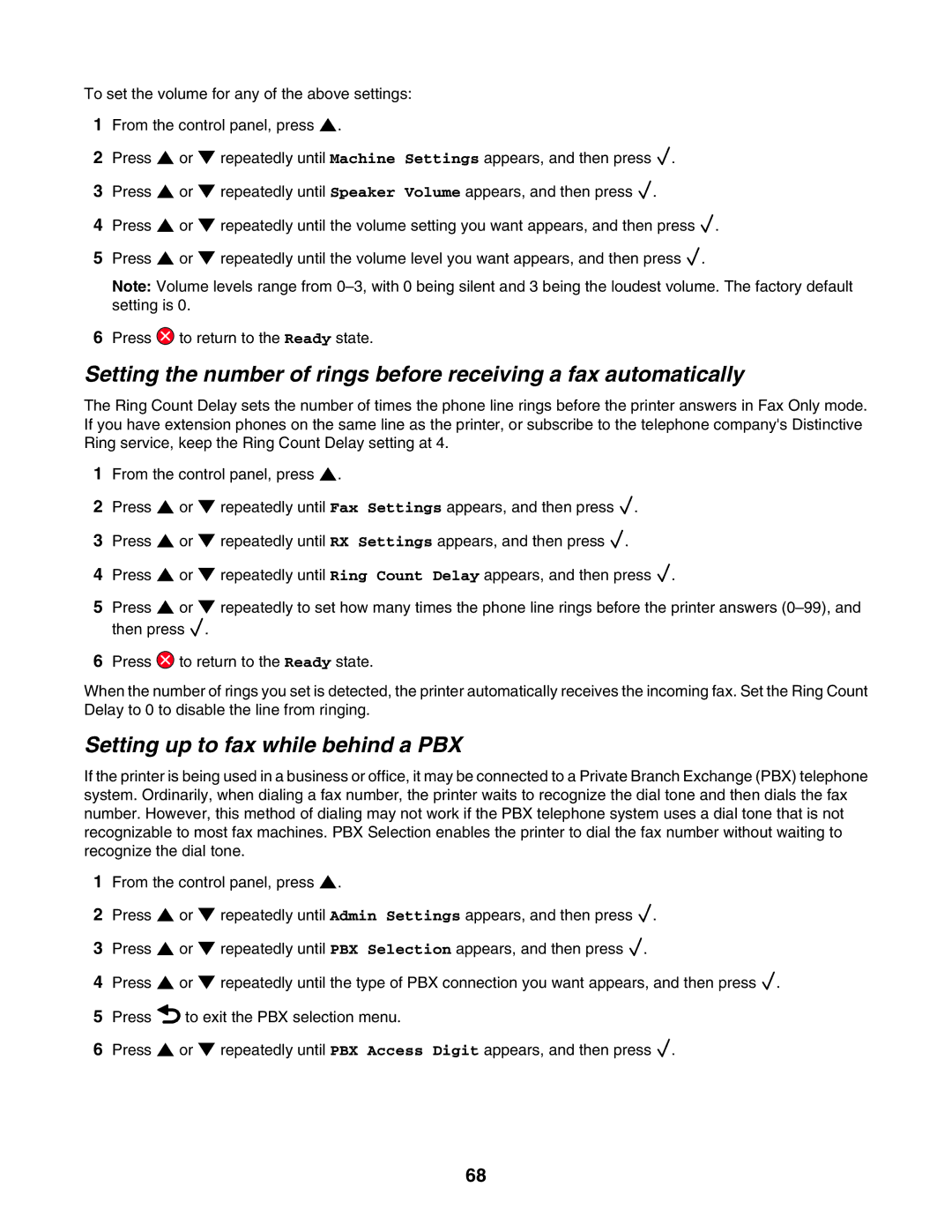To set the volume for any of the above settings:
1From the control panel, press ![]() .
.
2Press ![]() or
or ![]() repeatedly until Machine Settings appears, and then press
repeatedly until Machine Settings appears, and then press ![]() .
.
3Press ![]() or
or ![]() repeatedly until Speaker Volume appears, and then press
repeatedly until Speaker Volume appears, and then press ![]() .
.
4Press ![]() or
or ![]() repeatedly until the volume setting you want appears, and then press
repeatedly until the volume setting you want appears, and then press ![]() .
.
5Press ![]() or
or ![]() repeatedly until the volume level you want appears, and then press
repeatedly until the volume level you want appears, and then press ![]() .
.
Note: Volume levels range from
6Press ![]() to return to the Ready state.
to return to the Ready state.
Setting the number of rings before receiving a fax automatically
The Ring Count Delay sets the number of times the phone line rings before the printer answers in Fax Only mode. If you have extension phones on the same line as the printer, or subscribe to the telephone company's Distinctive Ring service, keep the Ring Count Delay setting at 4.
1From the control panel, press ![]() .
.
2Press ![]() or
or ![]() repeatedly until Fax Settings appears, and then press
repeatedly until Fax Settings appears, and then press ![]() .
.
3Press ![]() or
or ![]() repeatedly until RX Settings appears, and then press
repeatedly until RX Settings appears, and then press ![]() .
.
4Press ![]() or
or ![]() repeatedly until Ring Count Delay appears, and then press
repeatedly until Ring Count Delay appears, and then press ![]() .
.
5Press ![]() or
or ![]() repeatedly to set how many times the phone line rings before the printer answers
repeatedly to set how many times the phone line rings before the printer answers ![]() .
.
6Press ![]() to return to the Ready state.
to return to the Ready state.
When the number of rings you set is detected, the printer automatically receives the incoming fax. Set the Ring Count Delay to 0 to disable the line from ringing.
Setting up to fax while behind a PBX
If the printer is being used in a business or office, it may be connected to a Private Branch Exchange (PBX) telephone system. Ordinarily, when dialing a fax number, the printer waits to recognize the dial tone and then dials the fax number. However, this method of dialing may not work if the PBX telephone system uses a dial tone that is not recognizable to most fax machines. PBX Selection enables the printer to dial the fax number without waiting to recognize the dial tone.
1From the control panel, press ![]() .
.
2Press ![]() or
or ![]() repeatedly until Admin Settings appears, and then press
repeatedly until Admin Settings appears, and then press ![]() .
.
3Press ![]() or
or ![]() repeatedly until PBX Selection appears, and then press
repeatedly until PBX Selection appears, and then press ![]() .
.
4Press ![]() or
or ![]() repeatedly until the type of PBX connection you want appears, and then press
repeatedly until the type of PBX connection you want appears, and then press ![]() .
.
5Press ![]() to exit the PBX selection menu.
to exit the PBX selection menu.
6Press ![]() or
or ![]() repeatedly until PBX Access Digit appears, and then press
repeatedly until PBX Access Digit appears, and then press ![]() .
.
68