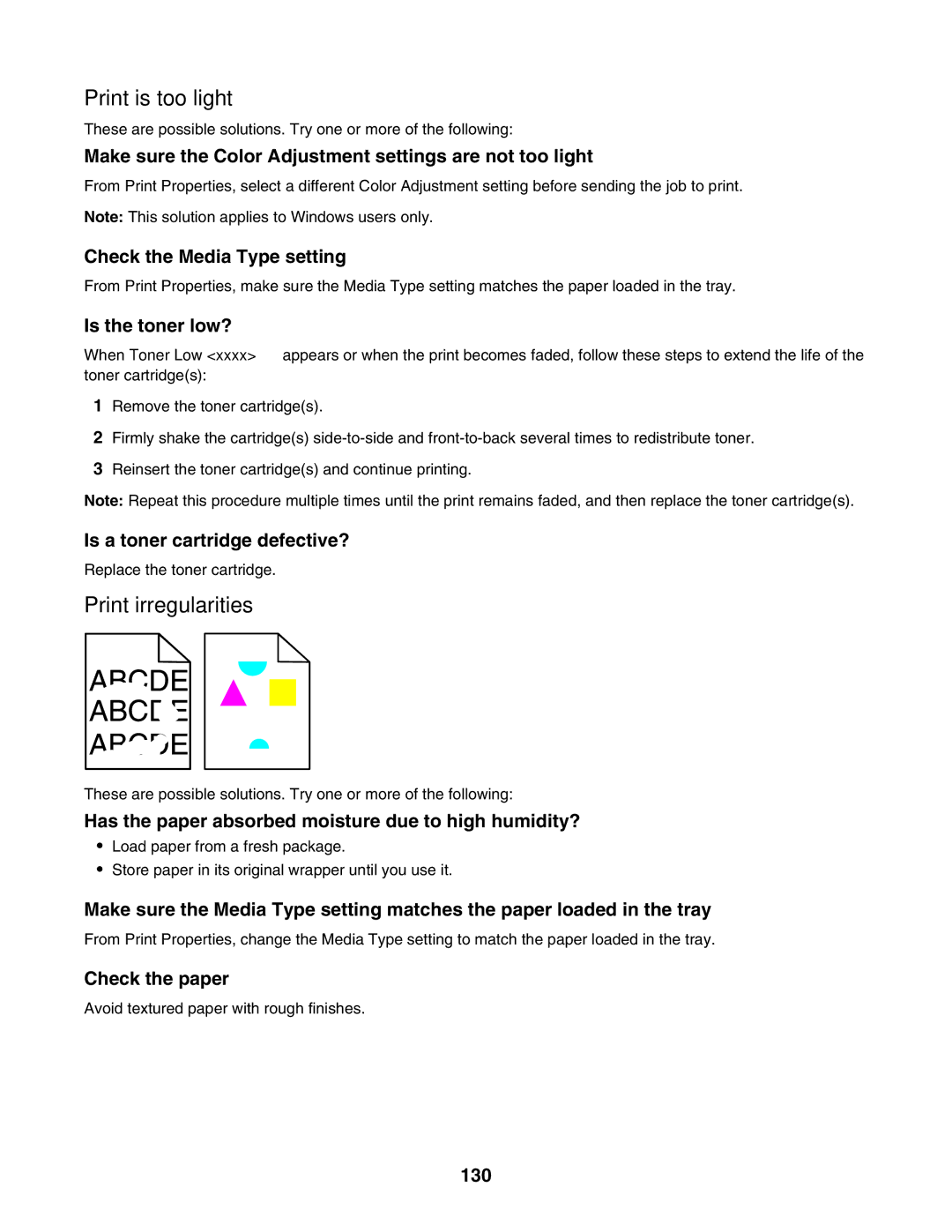Print is too light
These are possible solutions. Try one or more of the following:
Make sure the Color Adjustment settings are not too light
From Print Properties, select a different Color Adjustment setting before sending the job to print. Note: This solution applies to Windows users only.
Check the Media Type setting
From Print Properties, make sure the Media Type setting matches the paper loaded in the tray.
Is the toner low?
When Toner Low <xxxx> appears or when the print becomes faded, follow these steps to extend the life of the toner cartridge(s):
1Remove the toner cartridge(s).
2Firmly shake the cartridge(s)
3Reinsert the toner cartridge(s) and continue printing.
Note: Repeat this procedure multiple times until the print remains faded, and then replace the toner cartridge(s).
Is a toner cartridge defective?
Replace the toner cartridge.
Print irregularities
These are possible solutions. Try one or more of the following:
Has the paper absorbed moisture due to high humidity?
•Load paper from a fresh package.
•Store paper in its original wrapper until you use it.
Make sure the Media Type setting matches the paper loaded in the tray
From Print Properties, change the Media Type setting to match the paper loaded in the tray.
Check the paper
Avoid textured paper with rough finishes.