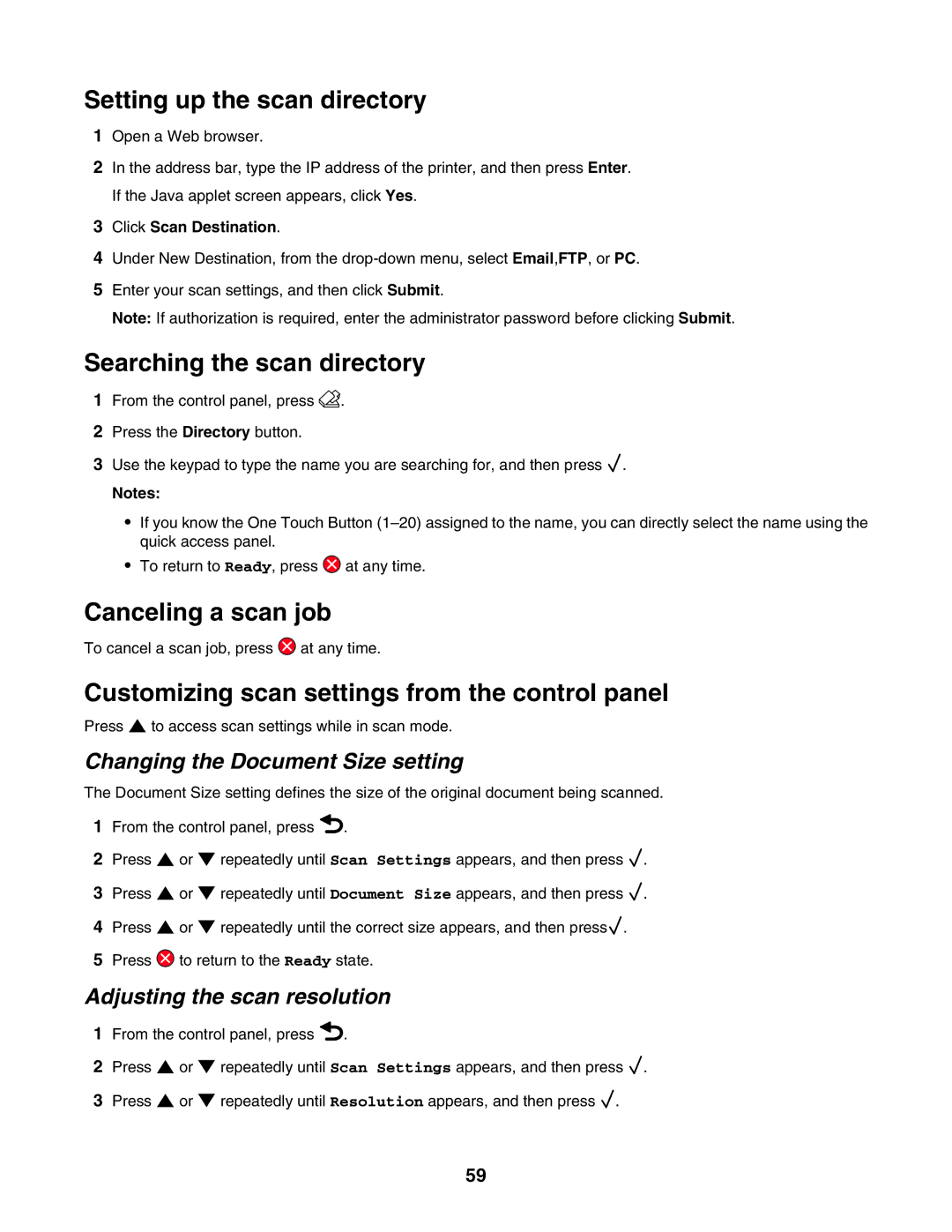Setting up the scan directory
1Open a Web browser.
2In the address bar, type the IP address of the printer, and then press Enter. If the Java applet screen appears, click Yes.
3Click Scan Destination.
4Under New Destination, from the
5Enter your scan settings, and then click Submit.
Note: If authorization is required, enter the administrator password before clicking Submit.
Searching the scan directory
1From the control panel, press ![]() .
.
2Press the Directory button.
3Use the keypad to type the name you are searching for, and then press ![]() .
.
Notes:
•If you know the One Touch Button
•To return to Ready, press ![]() at any time.
at any time.
Canceling a scan job
To cancel a scan job, press ![]() at any time.
at any time.
Customizing scan settings from the control panel
Press ![]() to access scan settings while in scan mode.
to access scan settings while in scan mode.
Changing the Document Size setting
The Document Size setting defines the size of the original document being scanned.
1From the control panel, press ![]() .
.
2 Press ![]() or
or ![]() repeatedly until Scan Settings appears, and then press
repeatedly until Scan Settings appears, and then press ![]() .
.
3Press ![]() or
or ![]() repeatedly until Document Size appears, and then press
repeatedly until Document Size appears, and then press ![]() .
.
4Press ![]() or
or ![]() repeatedly until the correct size appears, and then press
repeatedly until the correct size appears, and then press![]() .
.
5Press ![]() to return to the Ready state.
to return to the Ready state.
Adjusting the scan resolution
1From the control panel, press ![]() .
.
2 Press ![]() or
or ![]() repeatedly until Scan Settings appears, and then press
repeatedly until Scan Settings appears, and then press ![]() .
.
3Press ![]() or
or ![]() repeatedly until Resolution appears, and then press
repeatedly until Resolution appears, and then press ![]() .
.
59