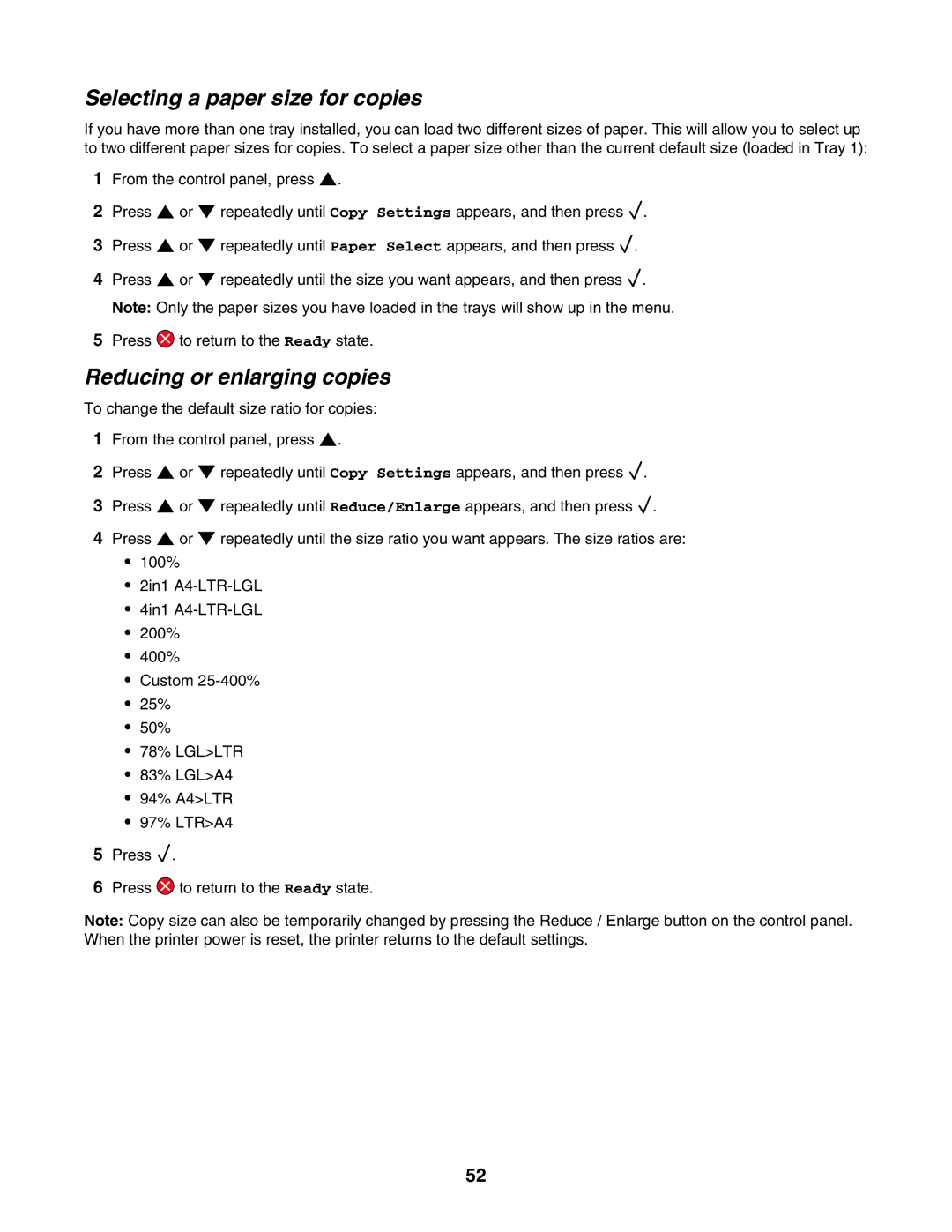Selecting a paper size for copies
If you have more than one tray installed, you can load two different sizes of paper. This will allow you to select up to two different paper sizes for copies. To select a paper size other than the current default size (loaded in Tray 1):
1From the control panel, press ![]() .
.
2Press ![]() or
or ![]() repeatedly until Copy Settings appears, and then press
repeatedly until Copy Settings appears, and then press ![]() .
.
3Press ![]() or
or ![]() repeatedly until Paper Select appears, and then press
repeatedly until Paper Select appears, and then press ![]() .
.
4Press ![]() or
or ![]() repeatedly until the size you want appears, and then press
repeatedly until the size you want appears, and then press ![]() . Note: Only the paper sizes you have loaded in the trays will show up in the menu.
. Note: Only the paper sizes you have loaded in the trays will show up in the menu.
5Press ![]() to return to the Ready state.
to return to the Ready state.
Reducing or enlarging copies
To change the default size ratio for copies:
1From the control panel, press ![]() .
.
2Press ![]() or
or ![]() repeatedly until Copy Settings appears, and then press
repeatedly until Copy Settings appears, and then press ![]() .
.
3Press ![]() or
or ![]() repeatedly until Reduce/Enlarge appears, and then press
repeatedly until Reduce/Enlarge appears, and then press ![]() .
.
4Press ![]() or
or ![]() repeatedly until the size ratio you want appears. The size ratios are:
repeatedly until the size ratio you want appears. The size ratios are:
•100%
•2in1
•4in1
•200%
•400%
•Custom
•25%
•50%
•78% LGL>LTR
•83% LGL>A4
•94% A4>LTR
•97% LTR>A4
5Press ![]() .
.
6Press ![]() to return to the Ready state.
to return to the Ready state.
Note: Copy size can also be temporarily changed by pressing the Reduce / Enlarge button on the control panel. When the printer power is reset, the printer returns to the default settings.
52