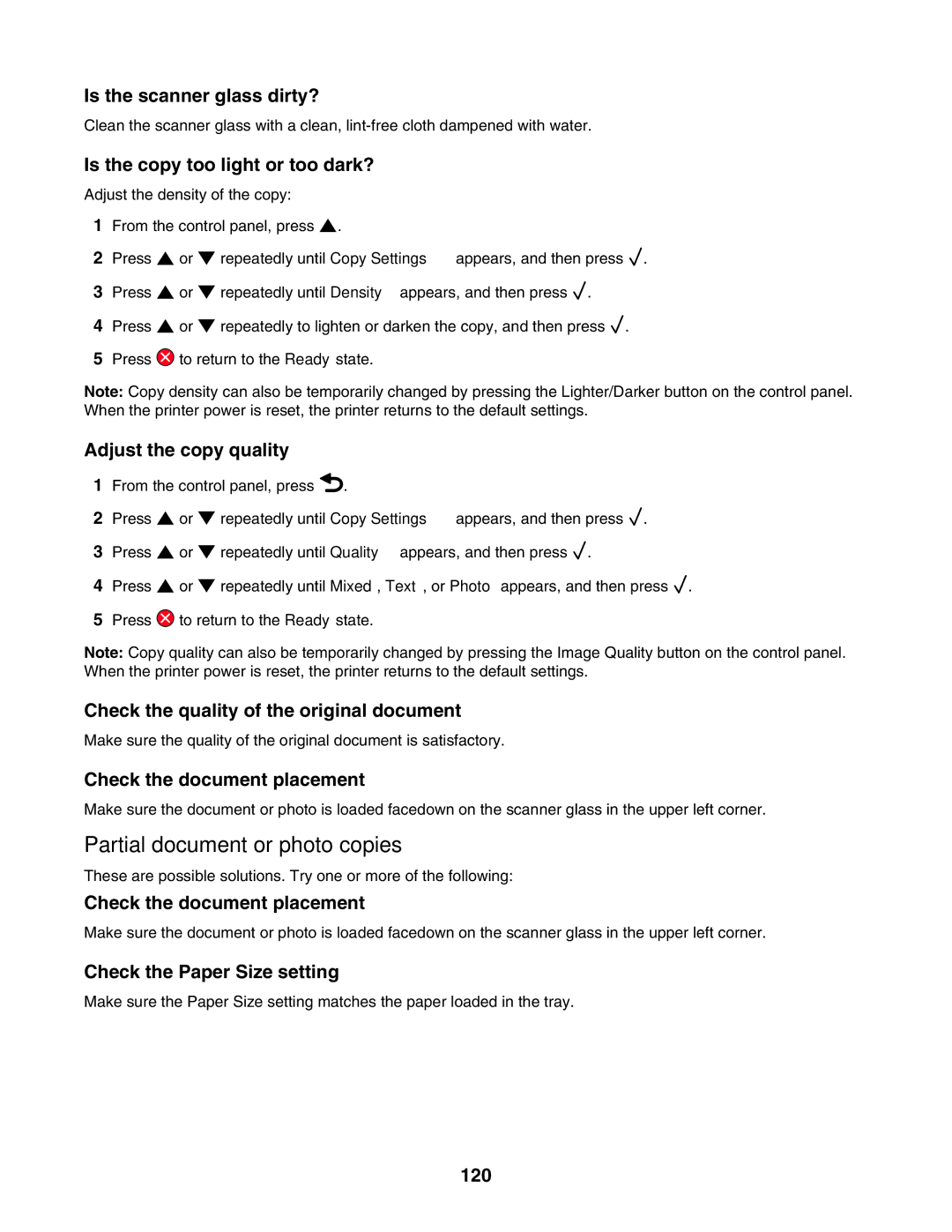Is the scanner glass dirty?
Clean the scanner glass with a clean,
Is the copy too light or too dark?
Adjust the density of the copy:
1From the control panel, press ![]() .
.
2Press ![]() or
or ![]() repeatedly until Copy Settings appears, and then press
repeatedly until Copy Settings appears, and then press ![]() .
.
3Press ![]() or
or ![]() repeatedly until Density appears, and then press
repeatedly until Density appears, and then press ![]() .
.
4Press ![]() or
or ![]() repeatedly to lighten or darken the copy, and then press
repeatedly to lighten or darken the copy, and then press ![]() .
.
5Press ![]() to return to the Ready state.
to return to the Ready state.
Note: Copy density can also be temporarily changed by pressing the Lighter/Darker button on the control panel. When the printer power is reset, the printer returns to the default settings.
Adjust the copy quality
1From the control panel, press ![]() .
.
2 Press ![]() or
or ![]() repeatedly until Copy Settings appears, and then press
repeatedly until Copy Settings appears, and then press ![]() .
.
3Press ![]() or
or ![]() repeatedly until Quality appears, and then press
repeatedly until Quality appears, and then press ![]() .
.
4Press ![]() or
or ![]() repeatedly until Mixed, Text, or Photo appears, and then press
repeatedly until Mixed, Text, or Photo appears, and then press ![]() .
.
5Press ![]() to return to the Ready state.
to return to the Ready state.
Note: Copy quality can also be temporarily changed by pressing the Image Quality button on the control panel. When the printer power is reset, the printer returns to the default settings.
Check the quality of the original document
Make sure the quality of the original document is satisfactory.
Check the document placement
Make sure the document or photo is loaded facedown on the scanner glass in the upper left corner.
Partial document or photo copies
These are possible solutions. Try one or more of the following:
Check the document placement
Make sure the document or photo is loaded facedown on the scanner glass in the upper left corner.
Check the Paper Size setting
Make sure the Paper Size setting matches the paper loaded in the tray.
120