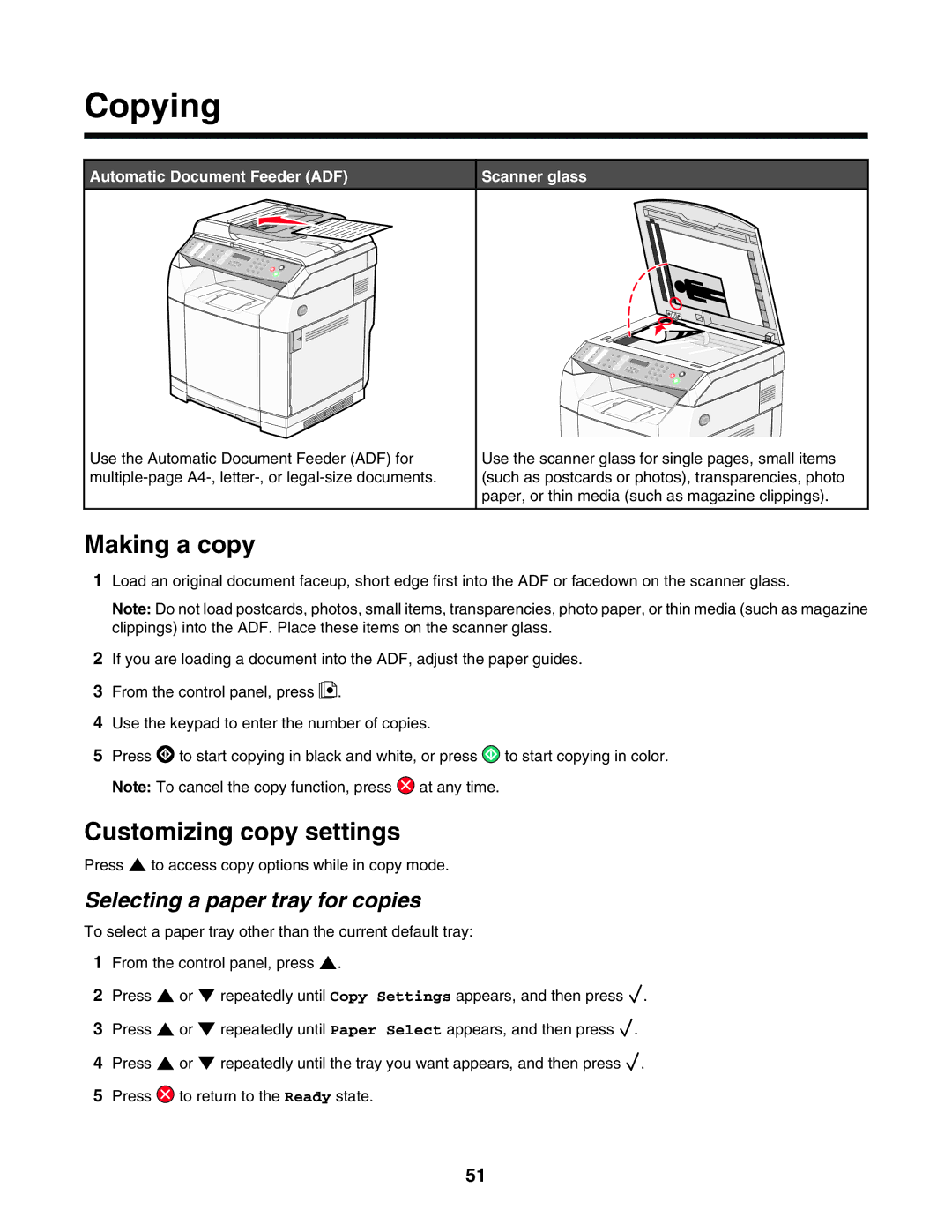Copying
Automatic Document Feeder (ADF)
Use the Automatic Document Feeder (ADF) for
Scanner glass
Use the scanner glass for single pages, small items (such as postcards or photos), transparencies, photo paper, or thin media (such as magazine clippings).
Making a copy
1Load an original document faceup, short edge first into the ADF or facedown on the scanner glass.
Note: Do not load postcards, photos, small items, transparencies, photo paper, or thin media (such as magazine clippings) into the ADF. Place these items on the scanner glass.
2If you are loading a document into the ADF, adjust the paper guides.
3From the control panel, press ![]() .
.
4Use the keypad to enter the number of copies.
5Press ![]() to start copying in black and white, or press
to start copying in black and white, or press ![]() to start copying in color. Note: To cancel the copy function, press
to start copying in color. Note: To cancel the copy function, press ![]() at any time.
at any time.
Customizing copy settings
Press ![]() to access copy options while in copy mode.
to access copy options while in copy mode.
Selecting a paper tray for copies
To select a paper tray other than the current default tray:
1From the control panel, press ![]() .
.
2Press ![]() or
or ![]() repeatedly until Copy Settings appears, and then press
repeatedly until Copy Settings appears, and then press ![]() .
.
3Press ![]() or
or ![]() repeatedly until Paper Select appears, and then press
repeatedly until Paper Select appears, and then press ![]() .
.
4Press ![]() or
or ![]() repeatedly until the tray you want appears, and then press
repeatedly until the tray you want appears, and then press ![]() .
.
5Press ![]() to return to the Ready state.
to return to the Ready state.
51