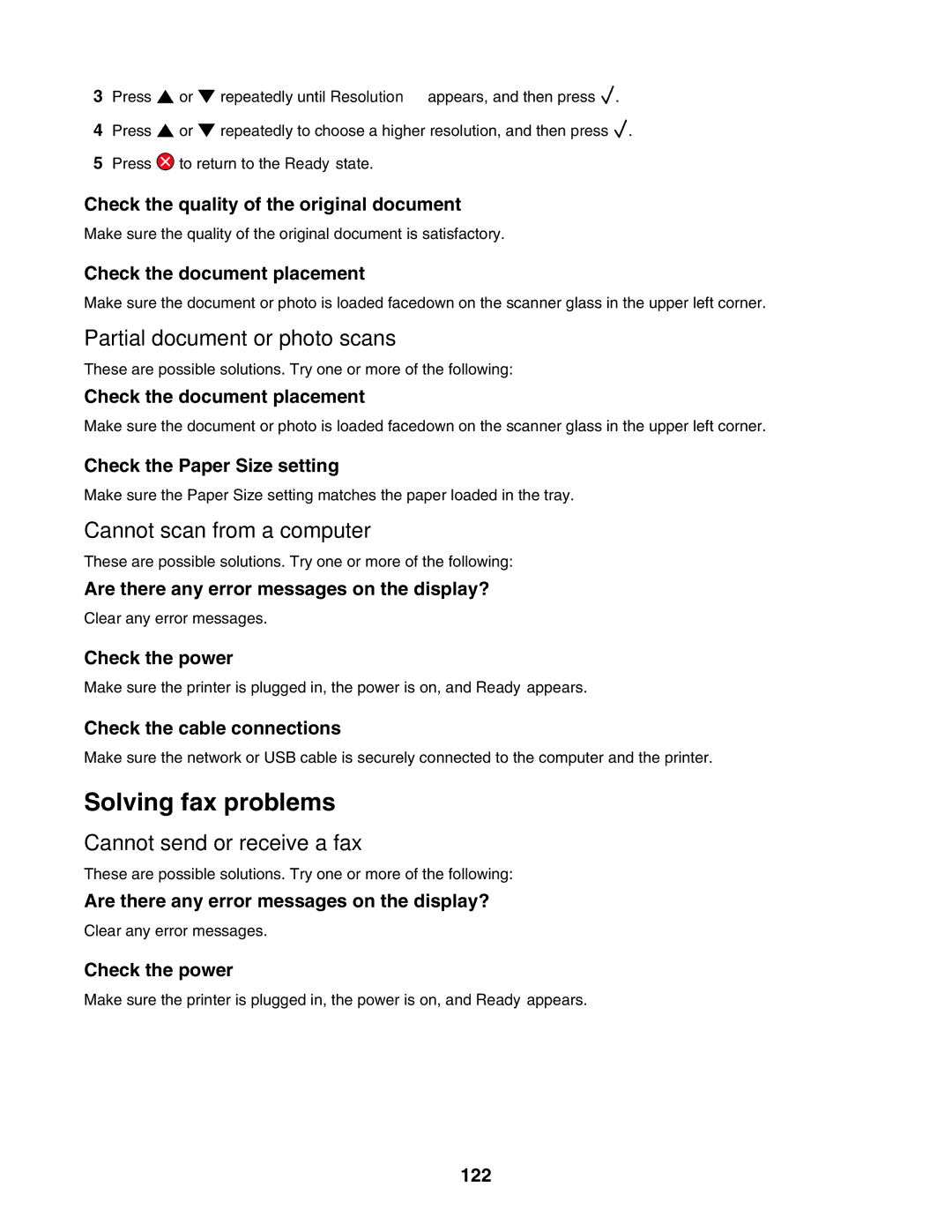3Press ![]() or
or ![]() repeatedly until Resolution appears, and then press
repeatedly until Resolution appears, and then press ![]() .
.
4Press ![]() or
or ![]() repeatedly to choose a higher resolution, and then press
repeatedly to choose a higher resolution, and then press ![]() .
.
5Press ![]() to return to the Ready state.
to return to the Ready state.
Check the quality of the original document
Make sure the quality of the original document is satisfactory.
Check the document placement
Make sure the document or photo is loaded facedown on the scanner glass in the upper left corner.
Partial document or photo scans
These are possible solutions. Try one or more of the following:
Check the document placement
Make sure the document or photo is loaded facedown on the scanner glass in the upper left corner.
Check the Paper Size setting
Make sure the Paper Size setting matches the paper loaded in the tray.
Cannot scan from a computer
These are possible solutions. Try one or more of the following:
Are there any error messages on the display?
Clear any error messages.
Check the power
Make sure the printer is plugged in, the power is on, and Ready appears.
Check the cable connections
Make sure the network or USB cable is securely connected to the computer and the printer.
Solving fax problems
Cannot send or receive a fax
These are possible solutions. Try one or more of the following:
Are there any error messages on the display?
Clear any error messages.
Check the power
Make sure the printer is plugged in, the power is on, and Ready appears.